Secure managed client switches, Secure managed client - storage array setup – Lenovo Secure Managed Client User Manual
Page 19
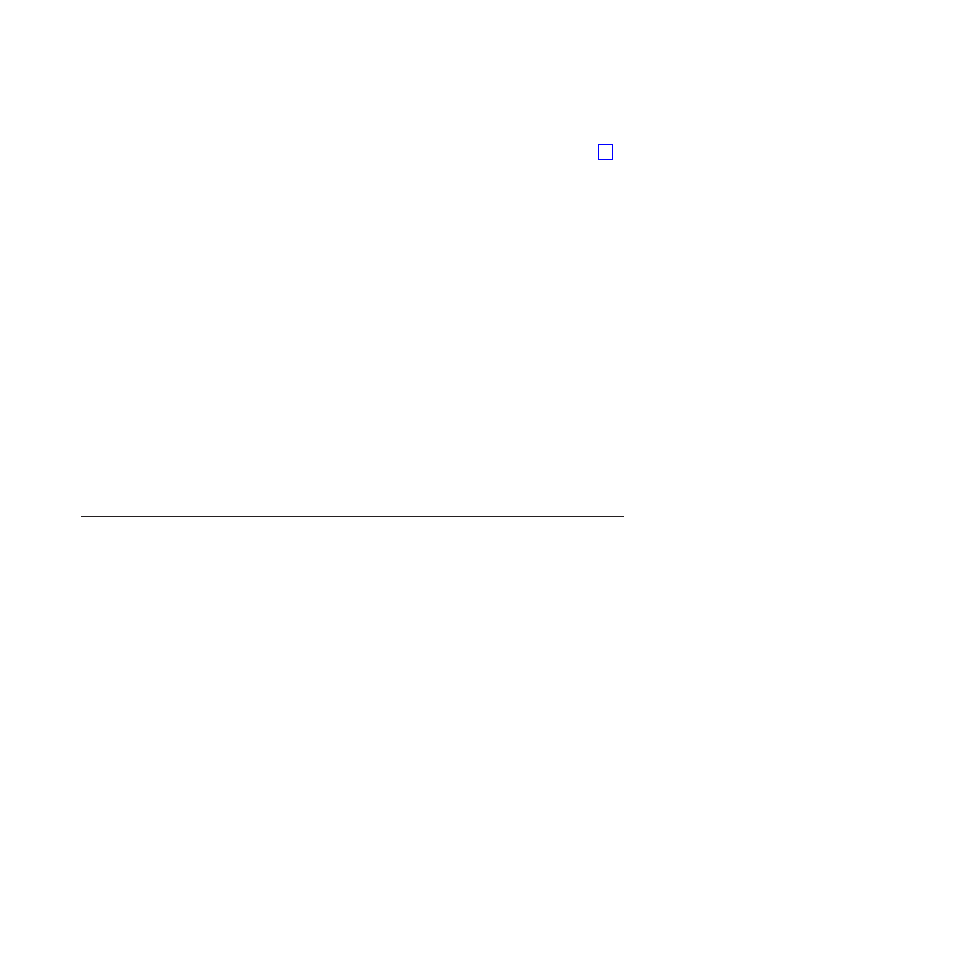
13.
Press P to set the boot as primary.
If the root path has been configured on the DHCP server, proceed to step 23.
14.
Press Enter to access the iSCSI Port Configuration menu.
15.
Select iSCSI Boot Configuration.
16.
Press the Tab key Tab twice to Use DHCP for iSCSI Target Information and
press the space bar to deselect that option.
17.
Press the Tab key and type in the Target Name for your customer
environment installation.
18.
Press the Tab key. Enter the IP address of the server in the Target IP field.
19.
Press the Tab key for the next two fields and keep the defaults.
20.
Press the Tab key until you see OK and press Enter.
21.
Press the down arrow to save the changes, then exit.
22.
Click Enter and select Yes for confirmation.
23.
Click Esc; the Secure Managed Client system should begin booting normally.
Secure Managed Client switches
There are two unique switches for SMCsetup.exe. They are:
v
NOCRED
When set to 1, does not install the credential provider SSO:
SMCSetup.exe /v NOCRED=1
v
NODISKSTAT
When set to 1, does not install the Disk Performance Monitor:
SMCSetup.exe /v NODISKSTAT=1
Secure Managed Client - Storage Array setup
The Product Recovery CD for Secure Managed Client should be preloaded. If not,
use an approved universal serial bus (USB) CD-ROM for installing it. When
installing, select all defaults and perform the additional steps necessary to set up
the storage array. The suggested installation location for the storage array is in a
wiring closet plugged directly into the switches used for the Secure Managed
Client. This will keep the hard disk drive traffic from the corporate network.
To set up the storage array, do the following:
1.
Install the storage array.
2.
Connect all six network cables.
3.
Connect the keyboard and monitor to the storage array.
4.
When the storage array starts, enter the default password, which is password.
LANDesk will change this password when the server is provisioned.
5.
Select SysInfo and make sure that an IP address exists on all ports.
6.
Select IPConf and press Enter.
7.
Select NIC 1 and press the spacebar.
8.
Arrow down to Configure NIC and press Enter.
9.
Select Static IP address.
10.
Enter the pre-setup Static IP address information:
v
IP address
v
Subnet Mask
Chapter 4. Secure Managed Client specific installation
11
