Updating the boot image on the storage array, Starting landesk management suite – Lenovo Secure Managed Client User Manual
Page 23
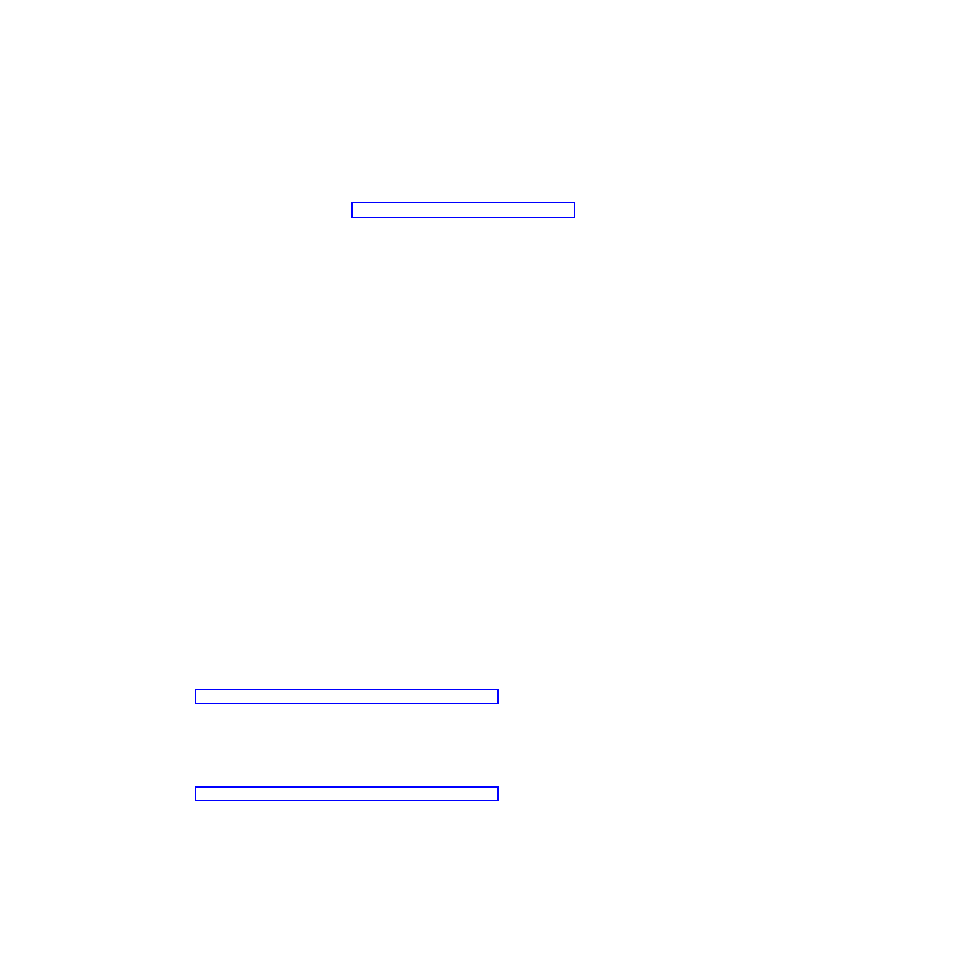
7.
Once the system reboots, double-click on Autorun.exe from the SMC 2.0
installation directory again. The prerequisite checker should now pass.
8.
Click Install now to begin installation of the SMC Management Console, v2.0.
9.
Enter and confirm a password for a PKCS#12 certificate and then click
Generate Certificate
. This certificate can be used to configure an off-core
Connection Manager. See “Off-core connection manager” on page 18. The
name generated for the certificate file will be ldms4smc.p12
10.
Click OK, click Close, and then click Reboot now.
Updating the boot image on the Storage Array
The following procedure must be followed for all storage arrays that were
provisioned in the SMC Manager before upgrading to SMC 2.0:
1.
Right-click on the storage array in the SMC Manager window and select
Install boot image
.
2.
In the Share field of the Update boot image window, enter the LANDesk server
IP address or DNS name followed by \ldmain
3.
Enter the User name and password of the person who installed the SMC
software and click Authenticate
4.
In the Image file location section, click the Browse button.
5.
Navigate to tcm\dist\ in the Open file dialog and select SMCBoot-
2.0.0.172.img. Click Open
6.
Click Update in the Update boot image window.
7.
Click Yes to replace existing boot image.
8.
Click OK when the boot image update is complete.
Configuring the LANDesk Secure Managed Client console
The Secure Managed Client console allows you to perform critical network
management functions from one convenient location. There is no need to go to any
of the managed devices to perform routine maintenance or to troubleshoot
problems. From the console, you can distribute and update software, configuration
settings, diagnose hardware and software problems, deploy operating system
images, and migrate user profiles. You can also use role-based administration to
control user access to both features and devices and use remote control features to
train end users or resolve problems.
For more information about learning how to navigate and use the console to view
and organize devices and access the various management tools, see the LANDesk
Management Suite User’s Guide at the following Web address:
http://www.landesk.com/supportdownload/resourcelibrary.aspx
You can have multiple core servers and databases to accommodate your specific
network management needs. For information on installing a core server and
console, additional consoles, Web console, and managing multiple core servers and
databases, refer to the Installation and Deployment Guide at the following Web
address:
http://www.landesk.com/supportdownload/resourcelibrary.aspx
Starting LANDesk Management Suite
To start the LANDesk Management Suite, do the following:
1.
Select Start −> Programs −> LANDesk Management Suite.
2.
Enter the Windows username and password of the user who originally
installed LANDesk.
Chapter 5. LANDesk Information
15
