Replacing the led panel – Lenovo IdeaCentre A530 User Manual
Page 70
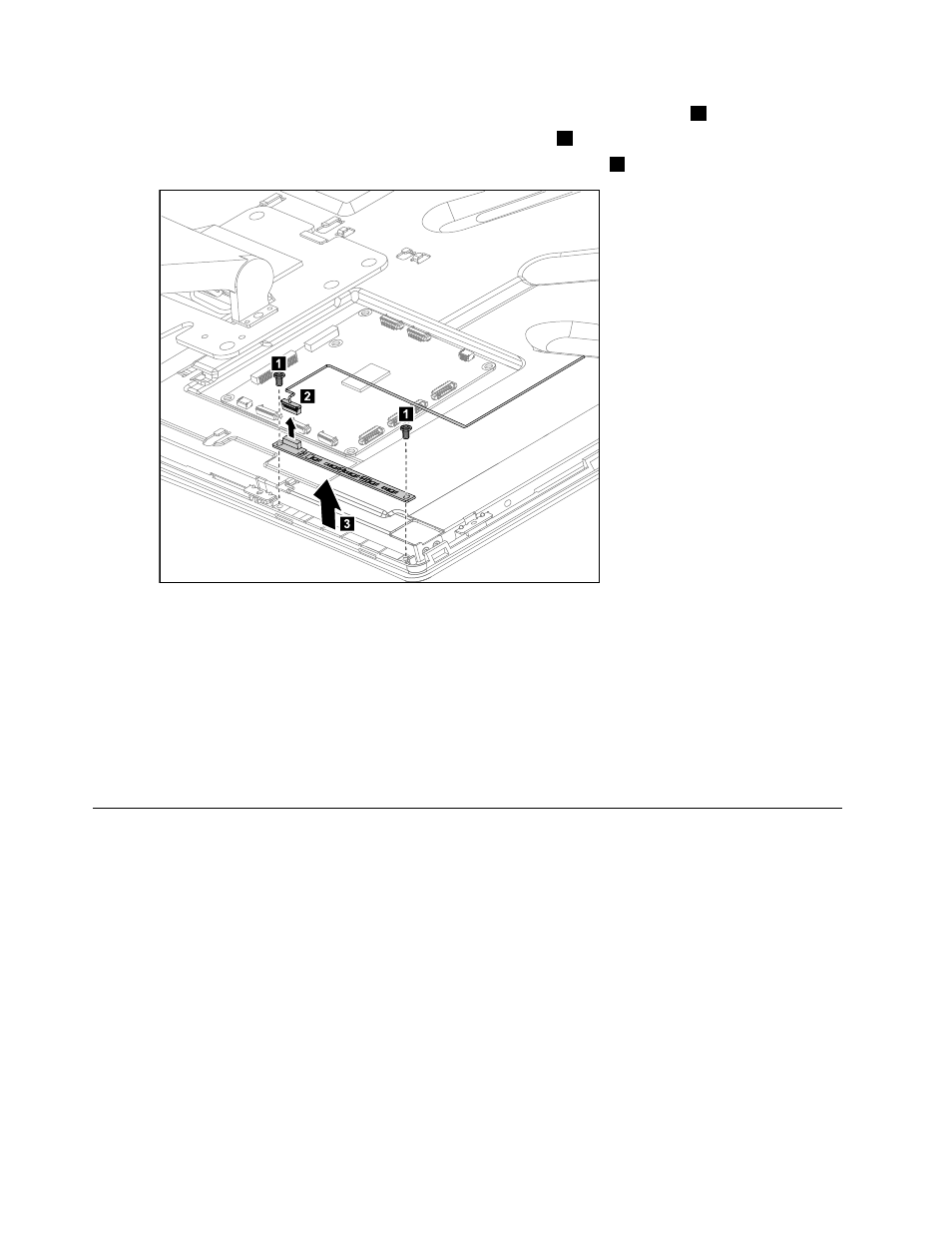
Step 7.
Remove the 2 screws that secure the front function board to the front bezel.
1
Step 8.
Disconnect the data cable from the front function board.
2
Step 9.
Lift up the front function board to remove it from the front bezel.
3
3
1
2
1
Step 10. To install the new front function board:
a.
Connect the data cable to the new front function board.
b.
Line up the holes in the new front function board with the mounting holes on the front bezel
and secure it with the 2 screws.
Step 11. Reattach the rear cover to the LED panel.
Step 12. Reattach the hinge to the chassis.
Step 13. Reconnect the scalar headphone input, scalar and DVI/HDMI cables to the motherboard.
Step 14. Reattach the base cover and secure it with the screws.
Replacing the LED panel
Note: Turn off the computer and wait 3 to 5 minutes to let it cool down before removing the base cover.
Note: It may be helpful to place the computer face-down on a soft flat surface for this procedure. Lenovo
recommends that you use a blanket, towel, or other soft cloth to protect the computer screen from scratches
or other damage.
To replace the LED panel:
Step 1.
Remove any media (disks, CDs, DVDs, or memory cards) from the drives, shut down the operating
system, and turn off the computer and all attached devices.
Step 2.
Unplug all power cords from electrical outlets.
Step 3.
Disconnect all cables attached to the computer. This includes power cords, input/output (I/O)
cables, and any other cables that are connected to the computer. Refer to “Left and right view”
and “Rear view” for help with locating the various connectors.
Step 4.
Remove the base cover. Refer to “Removing the base cover”.
64
IdeaCentre A530 All-In-One PC Hardware Maintenance Manual
