Replacing a memory module – Lenovo IdeaCentre A530 User Manual
Page 40
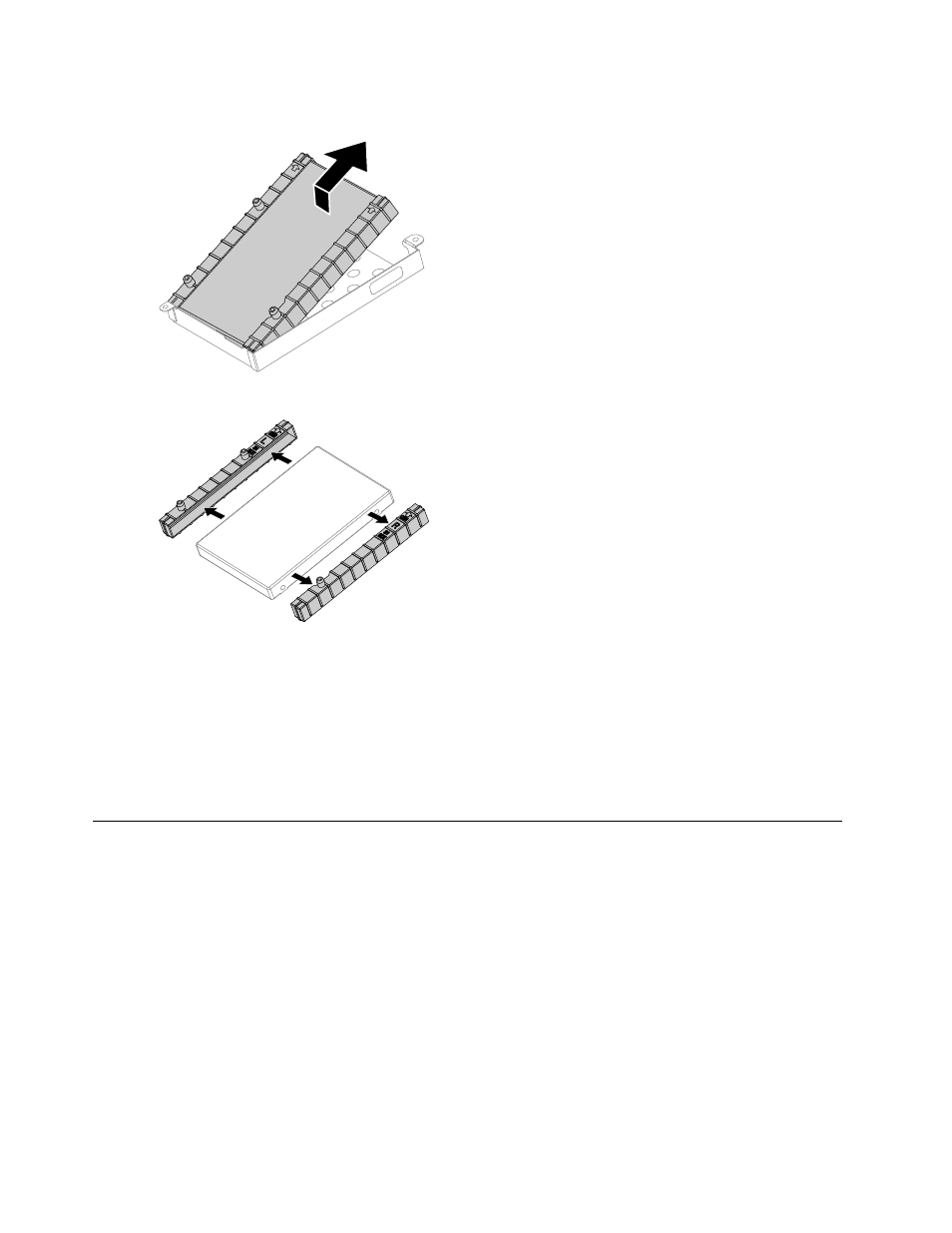
Step 7.
Slide the hard disk drive and rubbers out of the bay as shown.
Step 8.
Detach the rubbers from the hard disk drive as shown.
Step 9.
Install the new hard disk drive as follows:
a.
Attach the rubbers to the new hard disk drive.
b.
Slide the new hard disk drive into the hard disk drive bay.
c.
Secure the new hard disk drive to motherboard with the 2 screws.
d.
Connect the data and power cables to the new hard disk drive and to the connectors on the
motherboard.
Step 10. Reattach the base cover and secure it with the screws.
Replacing a memory module
Attention: Turn off the computer and wait 3 to 5 minutes to let it cool down before removing the base cover.
To replace a memory module:
Step 1.
Remove any media (disks, CDs, DVDs, or memory cards) from the drives, shut down the operating
system, and turn off the computer and all attached devices.
Step 2.
Unplug all power cords from electrical outlets.
Step 3.
Disconnect all cables attached to the computer. This includes power cords, input/output (I/O)
cables, and any other cables that are connected to the computer. Refer to “Left and right view”
and “Rear view” for help with locating the various connectors.
Step 4.
Remove the base cover. Refer to “Removing the base cover”.
34
IdeaCentre A530 All-In-One PC Hardware Maintenance Manual
