Replacing the solid state disk – Lenovo IdeaCentre A530 User Manual
Page 47
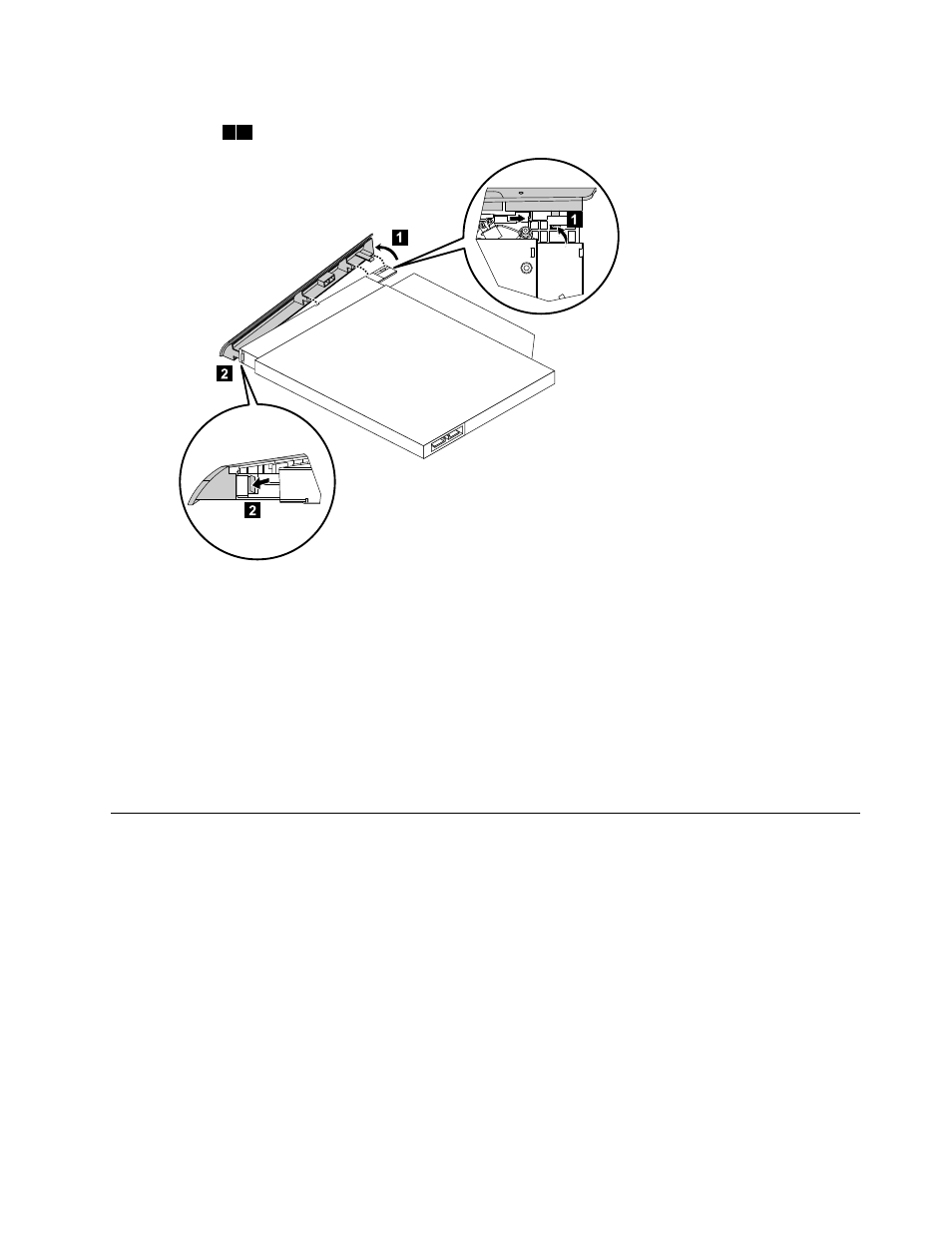
Step 8.
Use a small flat head screwdriver to press and push out the pins that secure the cover to the
drive.
1 2
Step 9.
Separate the cover from the defective optical drive.
Step 10. Install the new optical drive as follows:
a.
Align the new optical drive with the cover, and then attach the cover to the new optical drive.
b.
Connect the data connector to the new optical drive.
c.
Align the new optical drive with the bracket, push it into position and secure it with the 4 screws.
d.
Line up the optical drive bracket with the mounting holes on the motherboard and secure
it with the 3 screws.
e.
Reconnect the data cable to the connector on the motherboard.
Step 11. Reattach the base cover and secure it with the screws.
Replacing the solid state disk
Note: Turn off the computer and wait 3 to 5 minutes to let it cool down before removing the base cover.
To replace the solid state disk:
Step 1.
Remove any media (disks, CDs, DVDs, or memory cards) from the drives, shut down the operating
system, and turn off the computer and all attached devices.
Step 2.
Unplug all power cords from electrical outlets.
Step 3.
Disconnect all cables attached to the computer. This includes power cords, input/output (I/O)
cables, and any other cables that are connected to the computer. Refer to “Left and right view”
and “Rear view” for help with locating the various connectors.
Step 4.
Remove the base cover. Refer to “Removing the base cover”.
Chapter 8
.
Replacing hardware
41
