Replacing the motherboard – Lenovo IdeaCentre A530 User Manual
Page 48
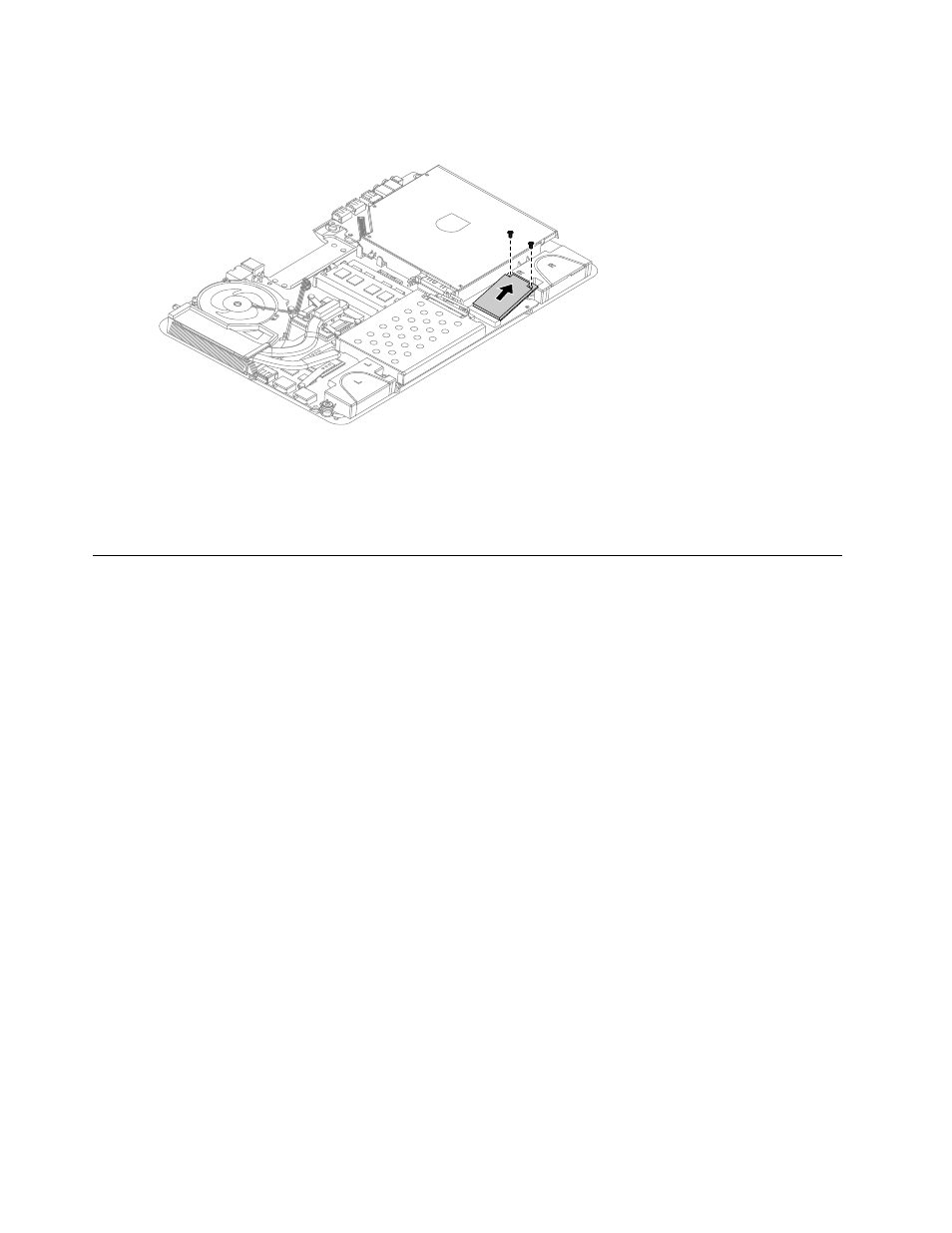
Step 5.
Remove the 2 screws that secure the solid state disk to the motherboard.
Step 6.
Pull the solid state disk upward to remove it from the card port.
Step 7.
To install the new solid state disk:
a.
Insert the notched end of the new solid state disk into the card port on the motherboard.
b.
Secure the new solid state disk to the motherboard using the 2 screws.
Step 8.
Reattach the base cover and secure it with the screws.
Replacing the motherboard
Note: Turn off the computer and wait 3 to 5 minutes to let it cool down before removing the base cover.
To replace the motherboard:
Step 1.
Remove any media (disks, CDs, DVDs, or memory cards) from the drives, shut down the operating
system, and turn off the computer and all attached devices.
Step 2.
Unplug all power cords from electrical outlets.
Step 3.
Disconnect all cables attached to the computer. This includes power cords, input/output (I/O)
cables, and any other cables that are connected to the computer. Refer to “Left and right view”
and “Rear view” for help with locating the various connectors.
Step 4.
Remove the base cover. Refer to “Removing the base cover”.
Step 5.
Remove the hard disk drive. Refer to “Replacing the hard disk drive”.
Step 6.
Remove all memory modules. Refer to “Replacing a memory module”.
Step 7.
Remove the optical drive. Refer to “Replacing the optical drive”.
Step 8.
Remove the system fan. Refer to “Replacing the system fan”.
Step 9.
Remove the heat-sink. Refer to “Replacing the heat-sink”.
Step 10. Remove the CPU. Refer to “Replacing the CPU”.
Step 11. Remove the solid state disk. Refer to “Replacing the solid state disk”.
Step 12. Remove all the cables connected to the motherboard.
Step 13. Remove the 4 screws that secure the speakers, then detach them from the chassis and put them
aside.
42
IdeaCentre A530 All-In-One PC Hardware Maintenance Manual
