Selecting a startup device – Lenovo IdeaCentre A530 User Manual
Page 22
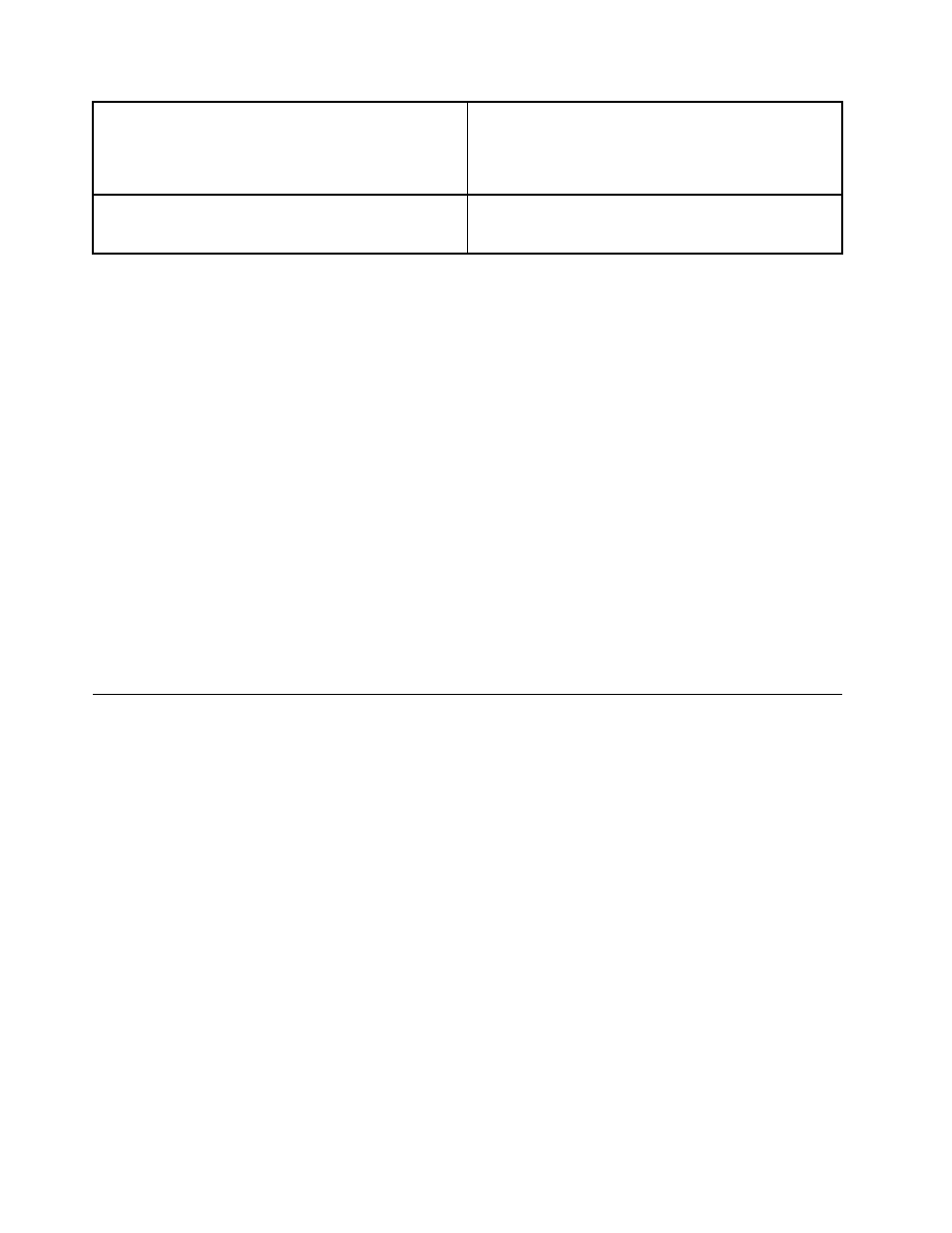
Onboard Audio Controller
Select whether to enable or disable the Onboard
Audio Controller. When this feature is set to Disabled
all devices connected to the audio connectors (e.g.
headphones or a microphone) are disabled and cannot
be used.
Onboard Ethernet Controller or LAN Boot Agent
Select whether to enable or disable the Onboard Ethernet
Controller, or select whether to enable or disable load
onboard PXE (Preboot Execution Environment).
To enable or disable a device, do the following:
1. Start the Setup Utility program (see “Starting the Setup Utility program” on page 13).
2. From the Setup Utility program menu, select Devices.
3. Select an option as follows:
Select USB Setup, press the Enter key, then select USB Functions.
Select ATA Device Setup, press the Enter key, then select SATA Mode.
Select Audio Setup, press the Enter key, then select Onboard Audio Controller.
Select Network Setup, press the Enter key, then select Onboard Ethernet Support or LAN Boot
Agent.
4. Select Disabled or Enabled and press the Enter key.
5. Return to the Lenovo BIOS Setup Utility program menu and select the Exit option.
6. Select Save Changes and Exit from the menu.
Notes:
a. If you do not want to save the settings, select Discard Changes and Exit from the menu.
b. Select IDE/AHCI Mode: Device driver support is required for AHCI. Depending on how the hard disk
image was installed, changing this setting may prevent the system from booting.
Selecting a startup device
If your computer does not boot from a device such as the CD/DVD-ROM drive disk or hard disk as expected,
follow one of the procedures below.
Selecting a temporary startup device
Use this procedure to start up from any boot device.
Note: Not all CDs, DVDs or hard disk drives are bootable.
1. Turn off your computer.
2. Press and hold the F12 key then turn on the computer. When the Startup Device Menu appears,
release the F12 key.
Note: If the Startup Device Menu does not display using these steps, repeatedly press and release the
F12 key rather than keeping it pressed when turning on the computer.
3. Use ↑ and ↓ arrows to select the desired startup device from the Startup Device Menu and press
the Enter key to begin.
Note: Selecting a startup device from the Startup Device Menu does not permanently change the
startup sequence.
Selecting or changing the startup device sequence
16
IdeaCentre A530 All-In-One PC Hardware Maintenance Manual
