Replacing the touch control board – Lenovo IdeaCentre A530 User Manual
Page 63
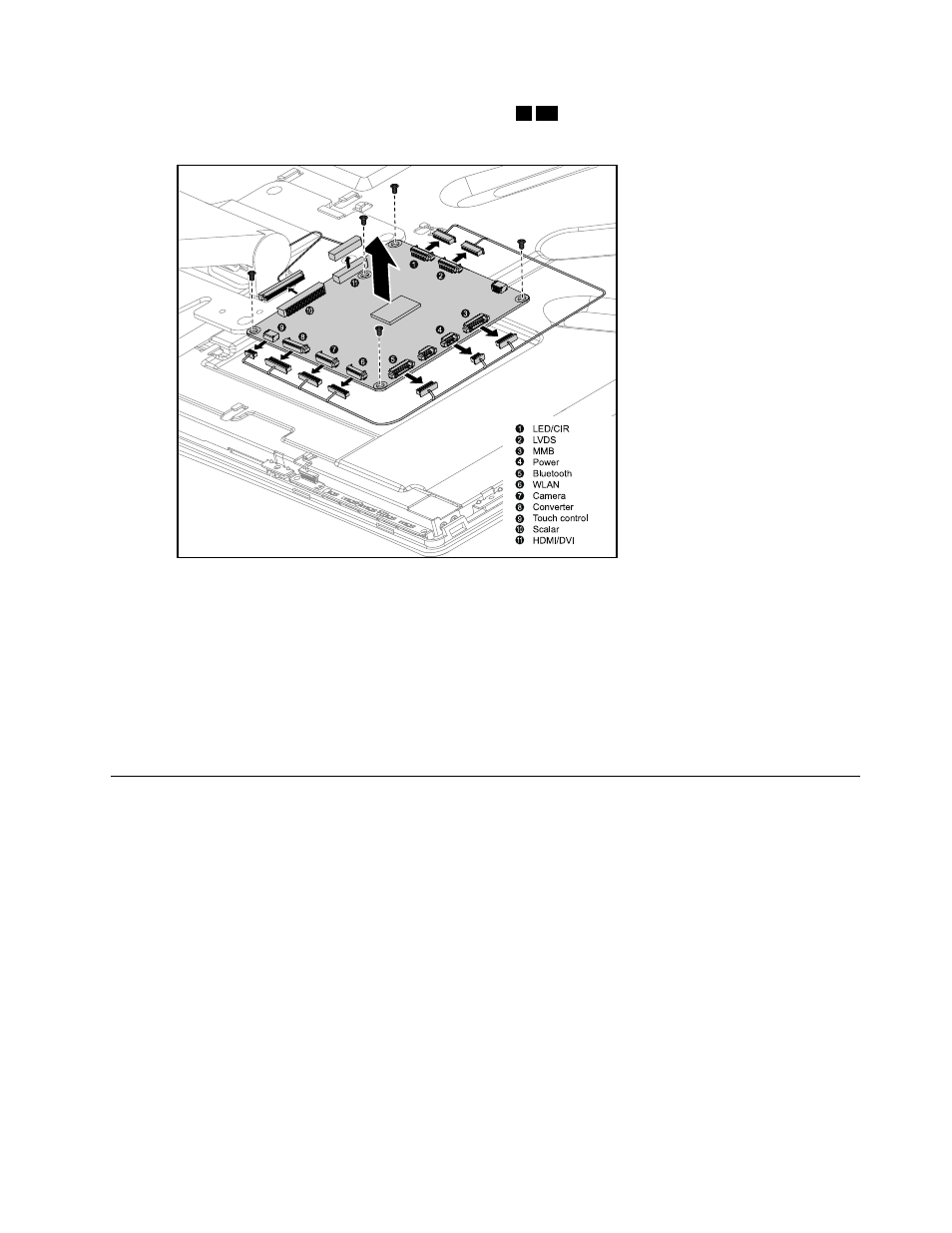
Step 7.
Disconnect all the cables from the scalar board.
1
-
11
Step 8.
Remove the 5 screws that secure the scalar board to the middle frame and lift it up to remove it.
L
ED/CIR
LVDS
MMB
P owe r
Blue tooth
WLAN
Ca me ra
Conve rte r
Touch control
S ca la r
HDMI/DVI
Step 9.
To install the new scalar board:
a.
Line up the holes on the new scalar board with the mounting holes on the middle frame and
secure the new scalar board with the 5 screws.
b.
Connect all the cables to the new scalar board.
Step 10. Reattach the rear cover to the LED panel.
Step 11. Reattach the hinge to the chassis, and reconnect the scalar headphone input, scalar and DVI/HDMI
cables to the motherboard.
Step 12. Reattach the base cover and secure it with the screws.
Replacing the touch control board
Note: Turn off the computer and wait 3 to 5 minutes to let it cool down before removing the base cover.
To replace the touch control board:
Step 1.
Remove any media (disks, CDs, DVDs, or memory cards) from the drives, shut down the operating
system, and turn off the computer and all attached devices.
Step 2.
Unplug all power cords from electrical outlets.
Step 3.
Disconnect all cables attached to the computer. This includes power cords, input/output (I/O)
cables, and any other cables that are connected to the computer. Refer to “Left and right view”
and “Rear view” for help with locating the various connectors.
Step 4.
Remove the base cover. Refer to “Removing the base cover”.
Step 5.
Remove the hinge from the chassis. Refer to “Removing the hinge from the chassis”.
Step 6.
Remove the rear cover. Refer to “Removing the rear cover”.
Step 7.
Disconnect all the touch cables from the touch control board.
Chapter 8
.
Replacing hardware
57
