Kodak Printer Dock Plus User Manual
Page 5
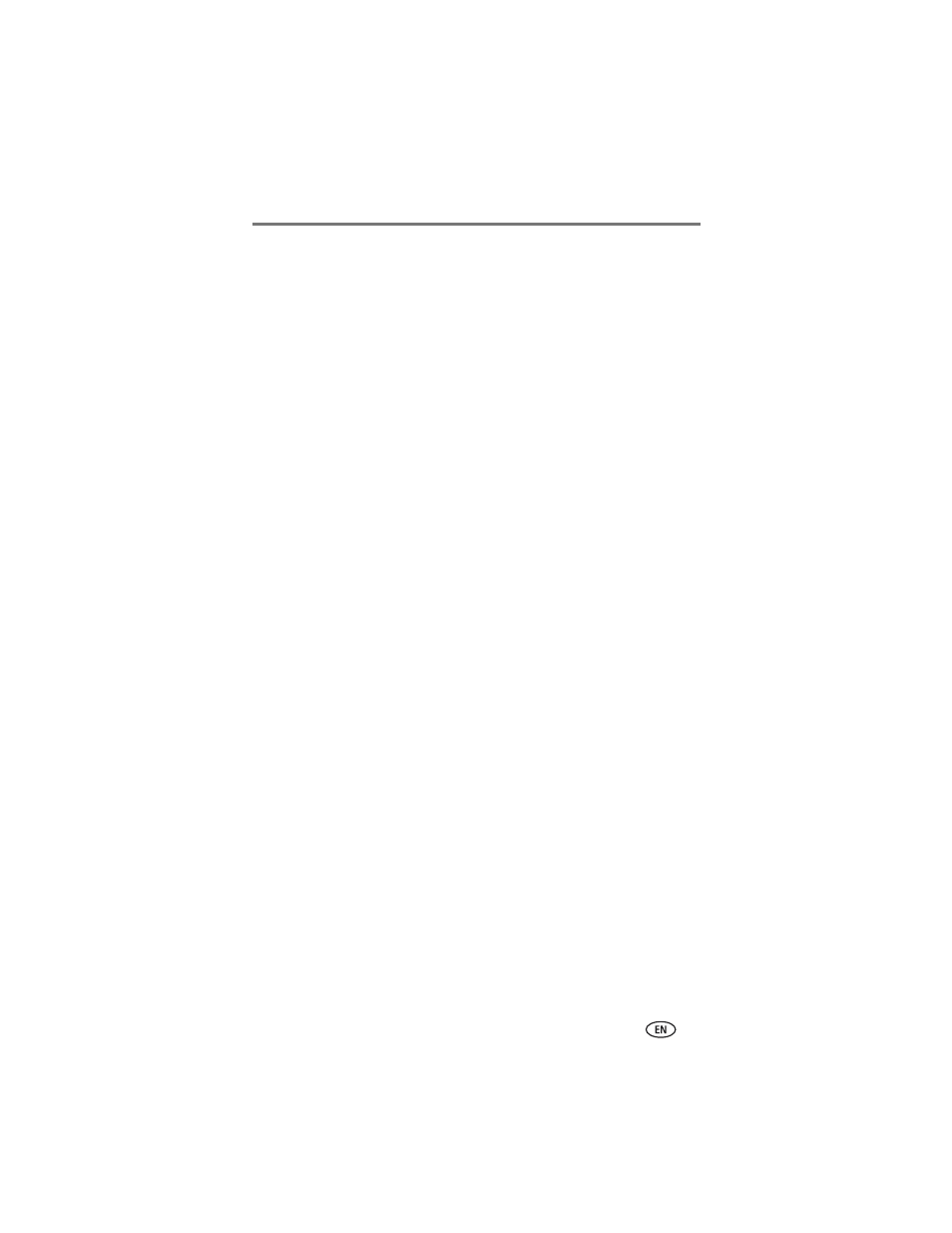
www.kodak.com/go/support
iii
Table of contents
1
1 Getting started ........................................................................... 1
Package contents.............................................................................. 1
Finding a location for your printer dock plus ...................................... 2
Installing the custom camera insert.................................................... 2
Connecting the power....................................................................... 3
Handling and storing the color cartridge ............................................ 4
Installing and removing the color cartridge ........................................ 4
Handling and storing the paper ......................................................... 5
Loading the paper............................................................................. 6
Installing and removing the paper tray............................................... 6
2 Setting up your EasyShare digital camera .................................. 7
Choosing the right camera battery..................................................... 7
Important battery information ........................................................... 8
Docking and charging your EasyShare digital camera ......................... 9
Setting the picture quality................................................................ 11
Tagging pictures for automatic printing ........................................... 11
3 Printing without a computer .................................................... 12
Printing from your EasyShare digital camera .................................... 12
Printing from the internal SD/MMC card reader................................ 13
Printing from a Kodak card reader ................................................... 14
Printing tagged pictures .................................................................. 15
Printing from a PictBridge compatible device ................................... 15
Wireless printing ............................................................................. 16
Changing the printed picture size .................................................... 17
Enhancing your pictures .................................................................. 18
Canceling printing........................................................................... 18
Removing the perforated tabs from the paper.................................. 19
4 Reviewing pictures ................................................................... 20
Displaying pictures on a television ................................................... 20
Running a slide show ...................................................................... 21
