Printing tagged pictures, Printing from a pictbridge compatible device – Kodak Printer Dock Plus User Manual
Page 21
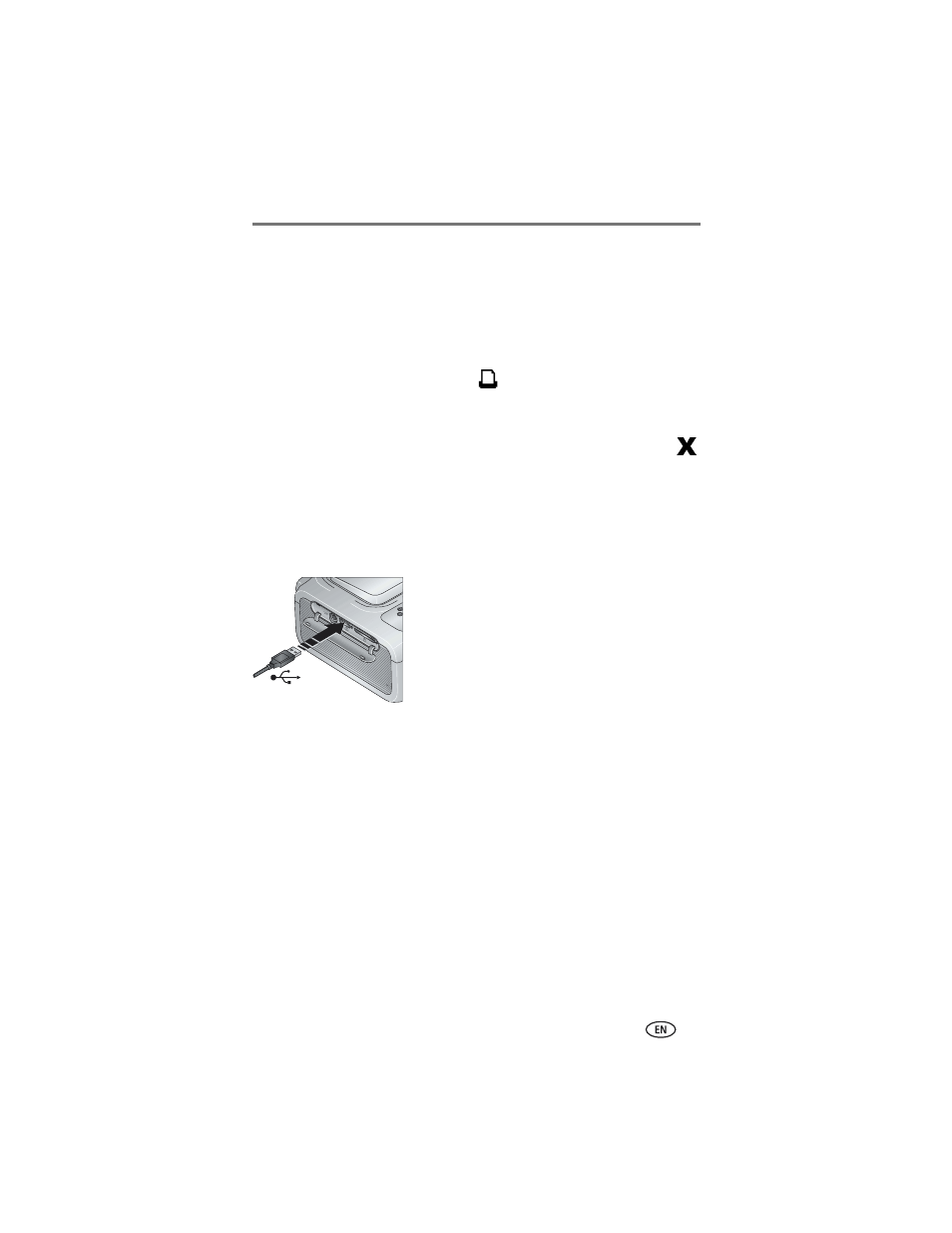
Printing without a computer
www.kodak.com/go/support
15
Printing tagged pictures
If your camera or memory card contains pictures tagged for printing (see
or your camera user’s guide), the printer dock gives you the option to
print the tagged pictures first. If your EasyShare camera is docked, a message
appears on the camera screen indicating that tagged pictures have been
found.
■
To print tagged pictures—press .
The Print light blinks, printing starts, and tagged pictures are printed. Print tags
are removed from tagged pictures on your camera or card as they are printed.
■
To bypass printing of tagged pictures—press the Cancel button,
.
Printing from a PictBridge compatible device
The Kodak EasyShare printer dock plus offers PictBridge technology, which lets
you communicate with any PictBridge compatible camera or device.
1 Open the accessory door on the printer dock.
2 Plug the USB connector from the PictBridge
compatible device into the USB device
connector located on the side of the printer
dock.
The USB device connector light blinks while the
printer dock reads the device, then glows steady
green.
NOTE: If the PictBridge compatible device is already plugged in but the connection has timed-out,
disconnect then reconnect the USB cable to re-establish a connection.
3 Use your PictBridge compatible device to review pictures, choose printing
options, and print. See your device user’s guide for details.
