Kodak Printer Dock Plus User Manual
Page 42
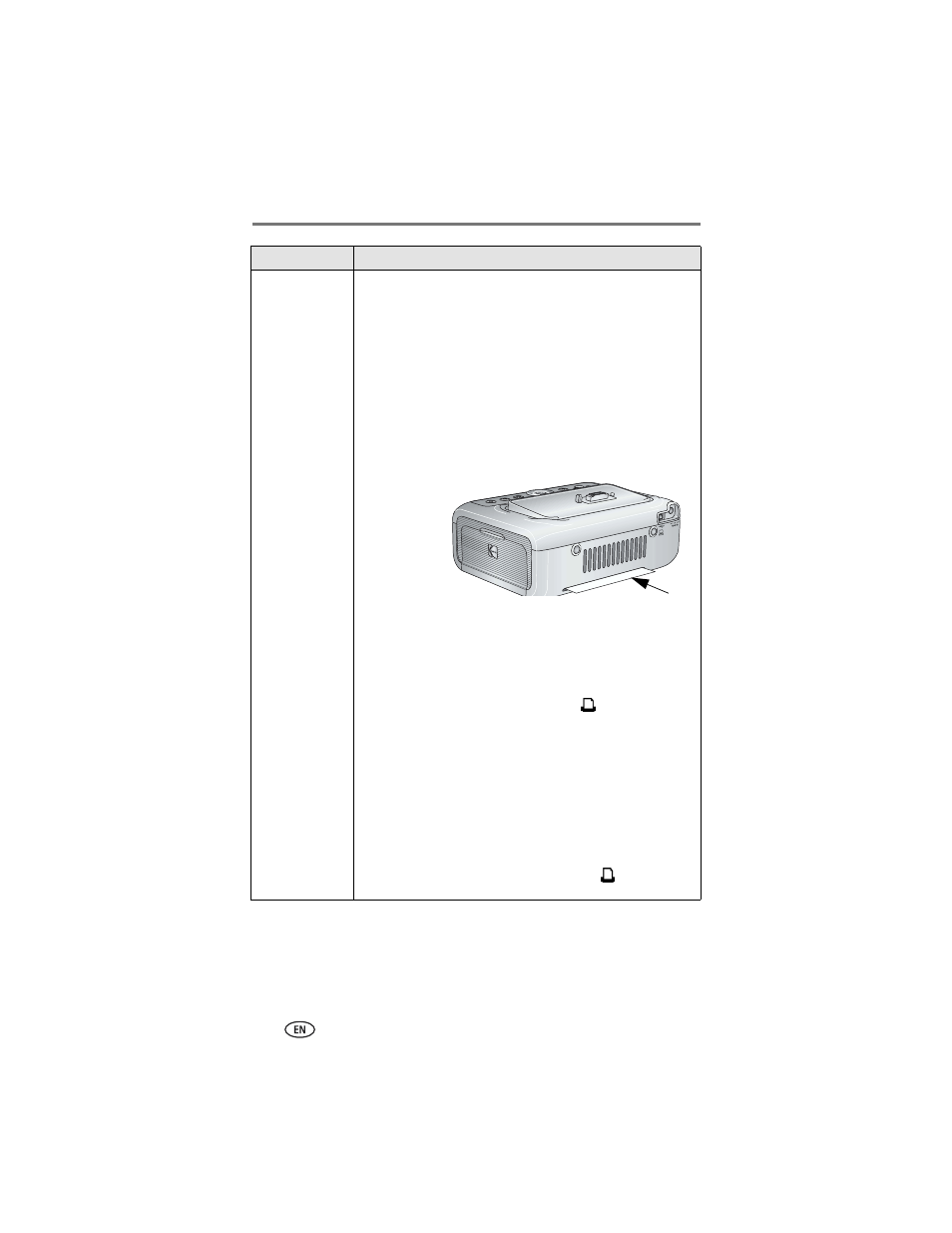
Troubleshooting
36
www.kodak.com/go/support
Printer is jammed
(Paper and/or
Color cartridge
lights may blink
quickly)
IMPORTANT: Use only Kodak color cartridge & paper kits for
your printer dock. Do not use inkjet paper.
■
If the Paper light is blinking quickly:
1
Remove the paper tray (
2
Unplug the AC power cord, wait 5 seconds, then plug it
back in.
If the paper does not automatically eject, carefully remove
the paper manually.
IMPORTANT: Always check the paper slot on the back
of the printer dock for jammed paper:
3
Remove the paper supply from the paper tray. Carefully
"fan" the paper to keep the sheets from sticking together.
4
Reload the paper tray. Do not exceed the fill line.
5
Re-install the paper tray, then press to resume printing.
■
If the Color cartridge light is blinking quickly, check the color
cartridge:
IMPORTANT: The color cartridge may lock in place if there is
a paper error. Do not attempt to remove the
color cartridge without first clearing the paper
error. Make sure the Paper light is off before
attempting to remove the color cartridge.
Remove the color cartridge, remove any slack from the ribbon,
then re-install the cartridge (
). Press to resume
printing.
If...
Try the following
