Transferring pictures from a kodak card reader – Kodak Printer Dock Plus User Manual
Page 34
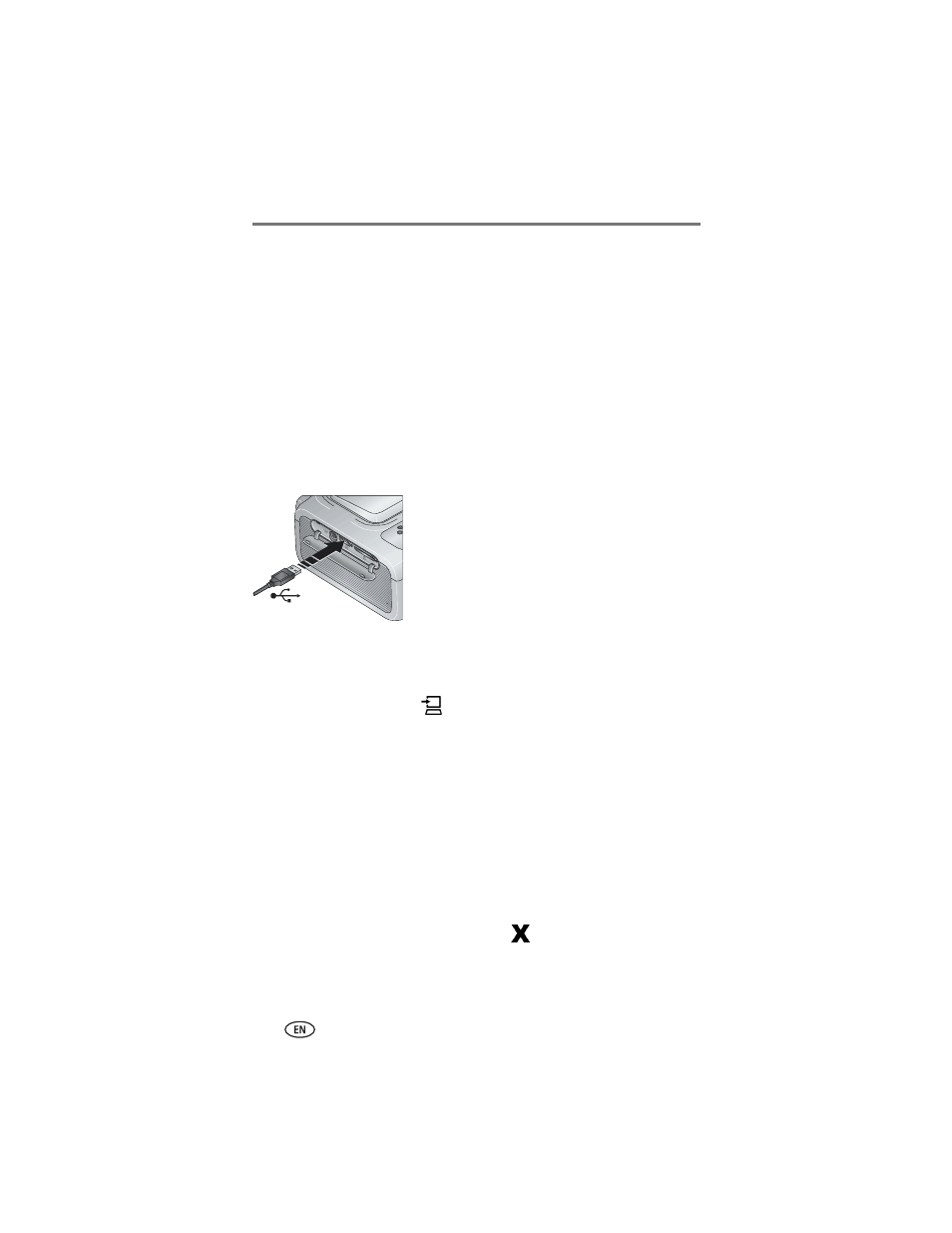
Using the printer dock plus with a computer
28
www.kodak.com/go/support
Transferring pictures from a Kodak card
reader
The Kodak EasyShare printer dock plus is compatible with the Kodak 8-in-1
card reader and the Kodak 6-in-1 card reader (each sold separately). Other
Kodak USB card readers may work with the printer dock plus; however, other
manufacturers’ card readers are not supported.
1 Make sure Kodak EasyShare software is installed (see
) and the
printer dock is connected to your computer (see
).
2 Open the accessory door on the printer dock.
3 If a Kodak EasyShare camera is docked, remove it. If there is a memory card
in the SD/MMC card slot, remove it as well.
4 Plug the USB connector from the card reader
into the USB connector located on the side of
the printer dock.
5 Insert the memory card into the card reader (see your card reader user’s
guide for details). Do not insert more than one card at a time.
The USB device connector light blinks while the printer dock reads the card.
6 Press the Transfer button,
, on the printer dock.
Kodak EasyShare software opens on your computer (if it is installed).
7 Use Kodak EasyShare software to transfer pictures from the printer dock to
your computer. See the Kodak EasyShare software Help for details.
The printer dock Transfer light blinks while the pictures are being transferred.
The Transfer light continues to blink until the Transfer or Print button is pressed,
or until the connection times-out.
NOTE: With the software installed, pressing the Transfer button establishes one or more new
drive connections for the card reader. You can view, copy, delete, and otherwise manage
files on the new drives, as you do with other drives on your computer. See your computer
documentation for details.
■
To stop transfer, press the Cancel button,
.
