Getting better results from your printer – Kodak DC215 User Manual
Page 54
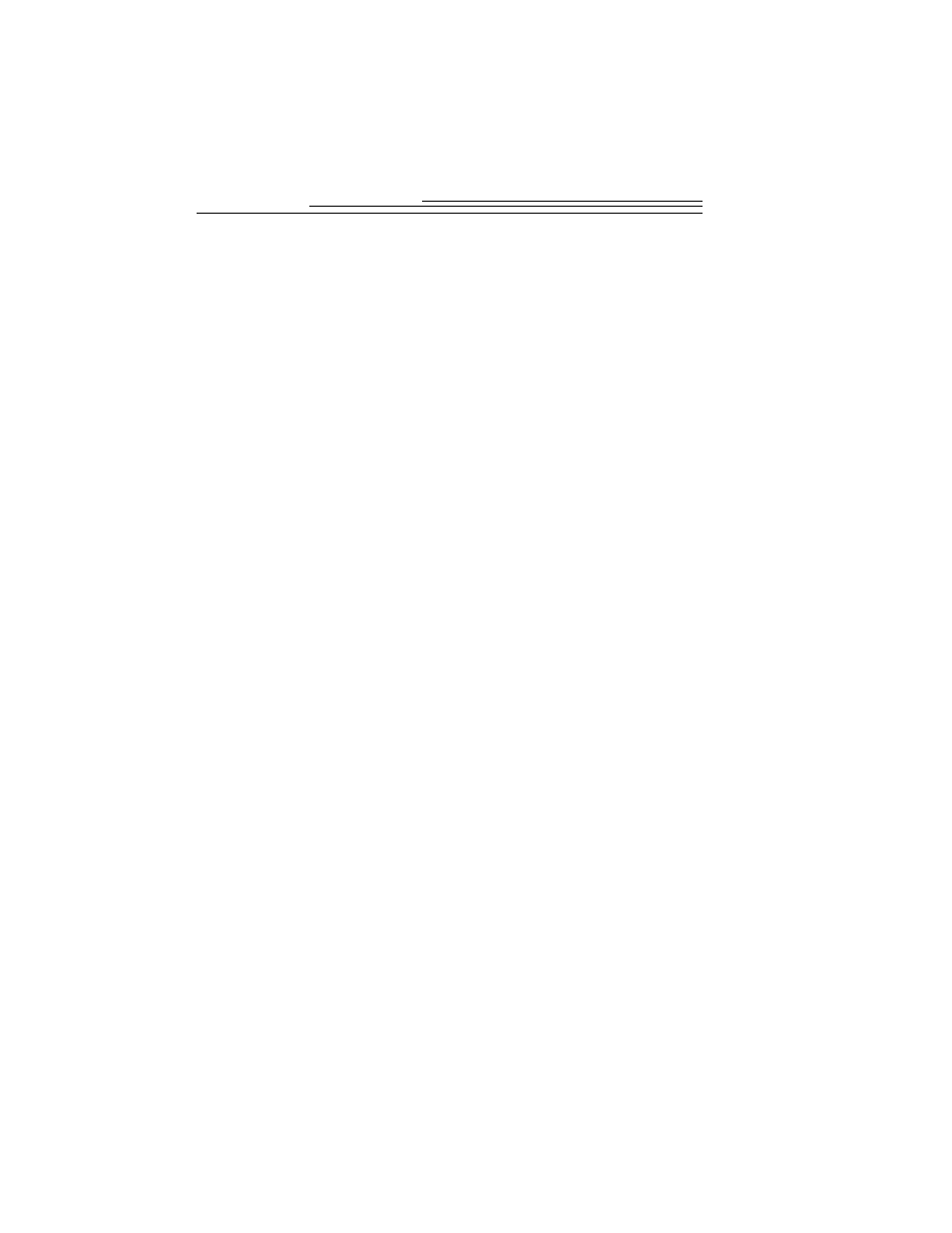
48
Getting Better Results from Your Printer
You may notice that the colors on your computer screen do not always
match those in your documents or prints. This is because monitors and
printers use different color systems.
You may be able to achieve more predictable results in your printed
documents by:
q
Improving the quality of your paper. Copier paper may not offer
the same results as coated paper or paper made especially for
inkjet printers.
q
Adjusting your printer software settings.
q
Using fresh ink cartridges. Do not use ink cartridges beyond their
life expectancy.
Remember these few tips when it comes time to print your document:
q
Color printing takes more time. More complex pictures increase
the printing and drying time.
q
Color printing is more memory intensive than black and white. If
your computer gives you an insufficient memory message, you
may need to close some applications, change some settings, or add
additional memory.
q
Color prints may not photocopy as clearly as black and white. If
you plan to photocopy documents, you should consider printing
the document in grayscale. This setting is usually changed from the
Print dialog box.
q
Resizing the picture to a smaller size or printing the picture on
glossy paper may increase the quality of the print.
To improve the quality of your prints, you may want to print your
pictures on KODAK Inkjet Snapshot Paper (Snapshot Paper).
Snapshot Paper is made to work with most inkjet printers to give
you clearer, crisper, and more detailed images on your prints.
