Basic operations (cont.) – American Audio Pro Scratch 1 User Manual
Page 12
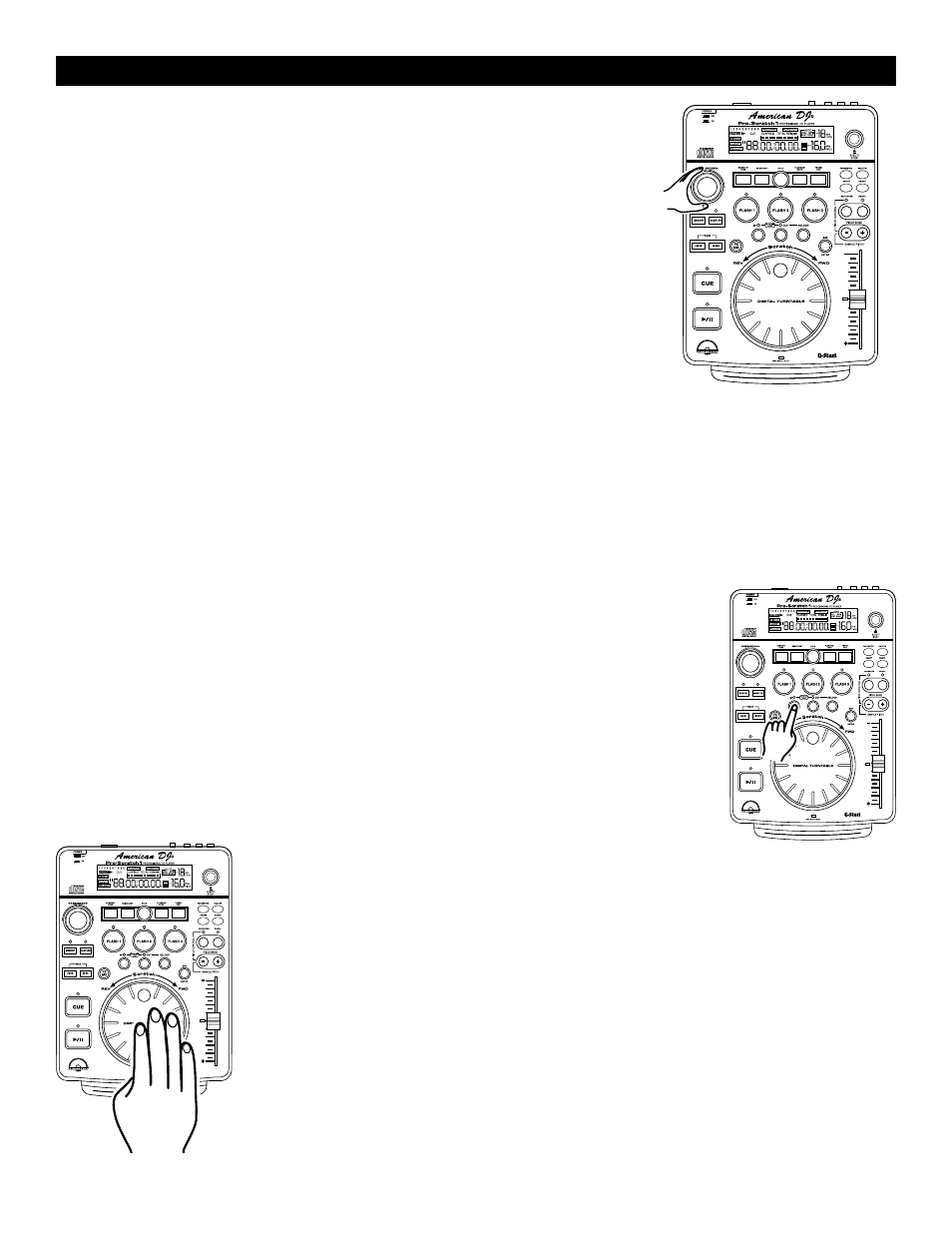
8. SCANNING (FAST FORWARD / FAST REVERSE)
This function gives you a fast search through a disk or track. Turn the
SEARCH WHEEL (5) in clockwise direction for fast forward or turn the
wheel counterclockwise for fast reverse. You can scan in four different
forward and four different reverse speeds depending on how much you
rotate the wheel.
9. SETTING and STORING a CUE POINT:
Setting A Cue Point:
A cue point is the exact point playback will begin when the PLAY/PAUSE (15) is pressed. You may set your
cue points anywhere on a disc or in a track. You may set up to four independent cue points per disk. Three cue
points are stored in the FLASH BUTTONS 1-3 (6) and one in the IN BUTTON (12). Figures 15 and 16 will detail
the procedures for setting your custom cue points. There are two (2) ways to set a CUE point:
American DJ
®
AUDIO • Pro Scratch 1™ • INSTRUCTION MANUAL • PAGE 12
BASIC OPERATIONS (CONT.)
1) You may press the IN BUTTON (12) on the fly (while the disc is playing). This
will set a CUE Point without music interruption. Pressing the CUE BUTTON (13) will
now return you to the same point that you pressed the IN BUTTON (12). You may
now store this CUE Point in any of the FLASH BUTTONS 1-3 (6). Pressing the
CUE BUTTON (13), BOP BUTTON (20) or the IN BUTTON (12) will now return
you to this exact point.
2) You may also use the JOG WHEEL (14) to set a cue point. While a disc is in
PAUSE or CUE mode, use the JOG WHEEL (14) to scroll through a track to find
your desired starting point. Once you have found your desired position press the
PLAY BUTTON (15) to set your cue point. Pressing the CUE BUTTON (13)
or the IN BUTTON (12) will now return you to this exact point.
Figure 16
Figure 15
Figure 14
