Hardware configuration guidelines – Autodesk HP Workstation xw9400 User Manual
Page 9
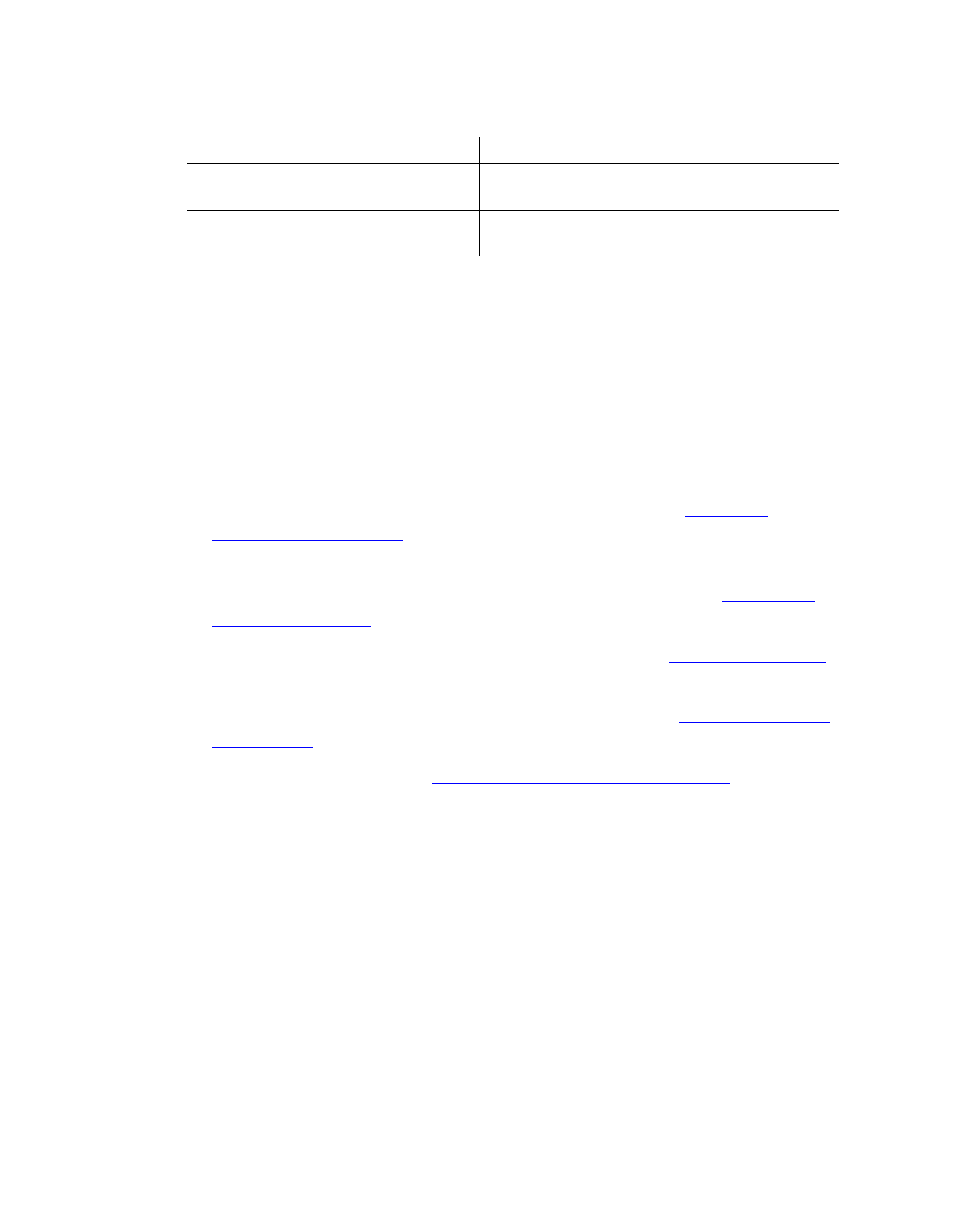
Workflow for Hardware Setup and Application Installation
3
Consult the Autodesk Web site at r the latest
version of all documents.
Workflow for Hardware Setup and Application Installation
The following procedure provides the general workflow for installing an Autodesk Effects or
Editing application on a Linux workstation.
To install an Effects or Editing application on a Linux workstation:
1.
Review the guidelines for working with hardware components. See
2.
Connect all peripherals (mouse, keyboard, Wacom® tablet, graphics monitor) to the proper
ports, and connect your workstation to the Autodesk Wire network. See
3.
Connect your workstation to Autodesk Stone Direct storage. See
4.
Connect a VTR and a broadcast monitor to your workstation. See
5.
Set up the audio hardware. See
Chapter 4, “Setting Up Audio Hardware,”
6.
Perform the procedures in the Software Installation Guide for your product to install and
license your Effects or Editing application.
Hardware Configuration Guidelines
In most cases, hardware integration and application installation are done on delivery by an
authorized technician, and some of the procedures in this guide may not be necessary. Still, it is
Autodesk Backburner User’s Guide
Information on how to use Autodesk
Backburner™
Autodesk Wiretap Web Installation and
User’s Guide
Information on how to install, set up, and use
Autodesk Wiretap™ Web
Other Product Reference Guides
Description
