Setting up audio hardware, Summary, About audio – Autodesk HP Workstation xw9400 User Manual
Page 37: Audio wiring workflow, Chapter 4, “setting up audio hardware, Chapter 4, “setting up audio, Hardware
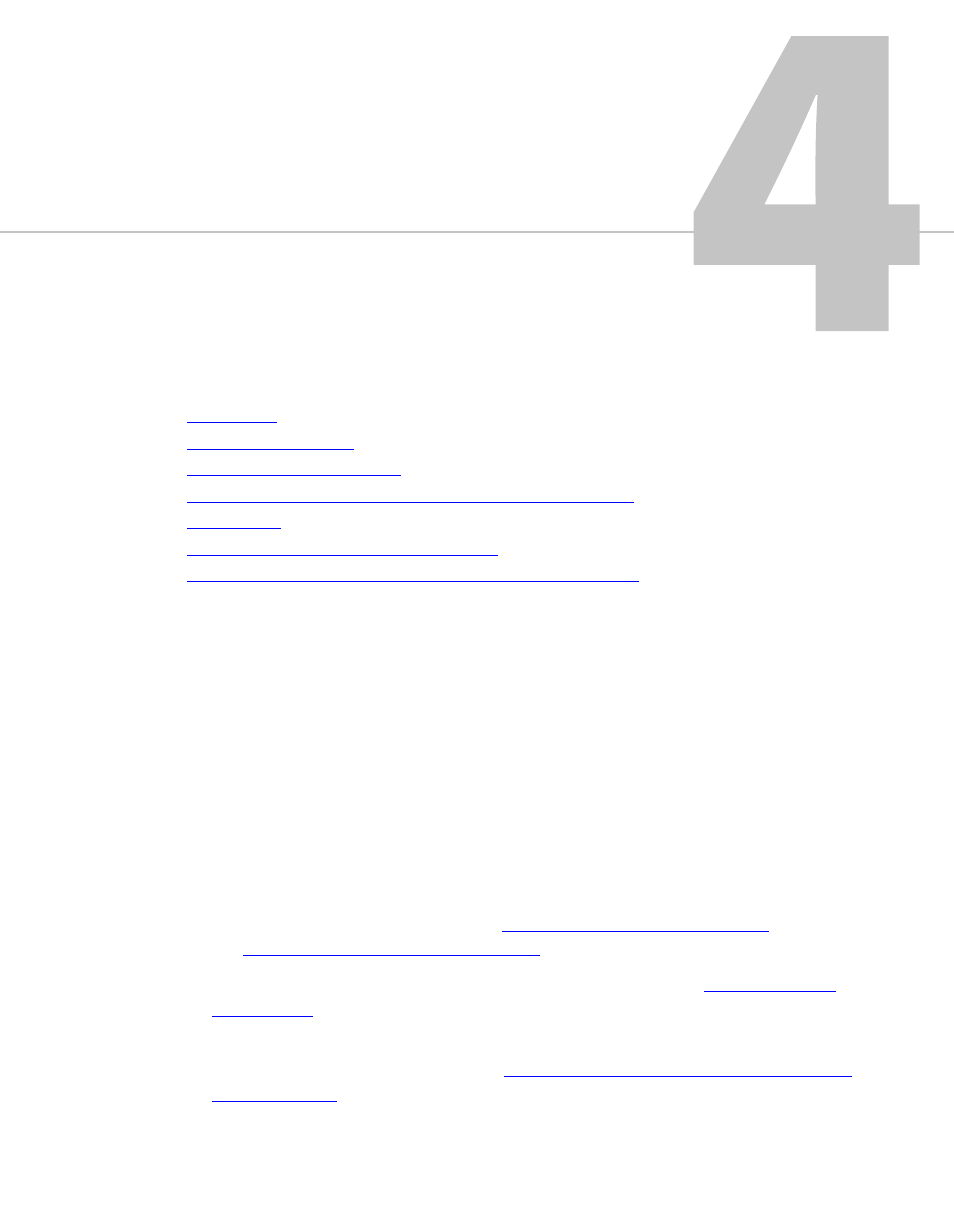
31
Setting Up Audio Hardware
Summary
. . . . . . . . . . . . . . . . . . . . . . . . . . . . . . . . . . . . . . . . . . . . 32
Understanding Remote vs. Local Control of the Lucid Converter
Configuring the Lucid ADA 88192 Converter
. . . . . . . . . . . . . . . . . . . . . . . . . . . . . . 34
Audio Keywords in the Software Initialisation Configuration File
About Audio
Your application uses the Discreet® Native Audio subsystem. Discreet Native Audio offers 8
audio input and 8 audio output channels. They all use 24-bit audio resolution.
Audio Wiring Workflow
The following procedure provides the general workflow for setting up the audio subsystem of
your Effects or Editing application.
To wire the audio subsystem:
1.
Ensure that all of your workstation peripherals and video hardware components are
properly connected. If necessary, refer to
Chapter 2, “Connecting Peripherals,”
and
Chapter 3, “Setting Up Video Hardware,”
2.
Verify that you have all the required audio hardware components. See
3.
Determine whether you want to control the Lucid converter remotely or locally. This affects
the way you wire the audio hardware. See
