Autodesk HP Workstation xw9400 User Manual
Page 14
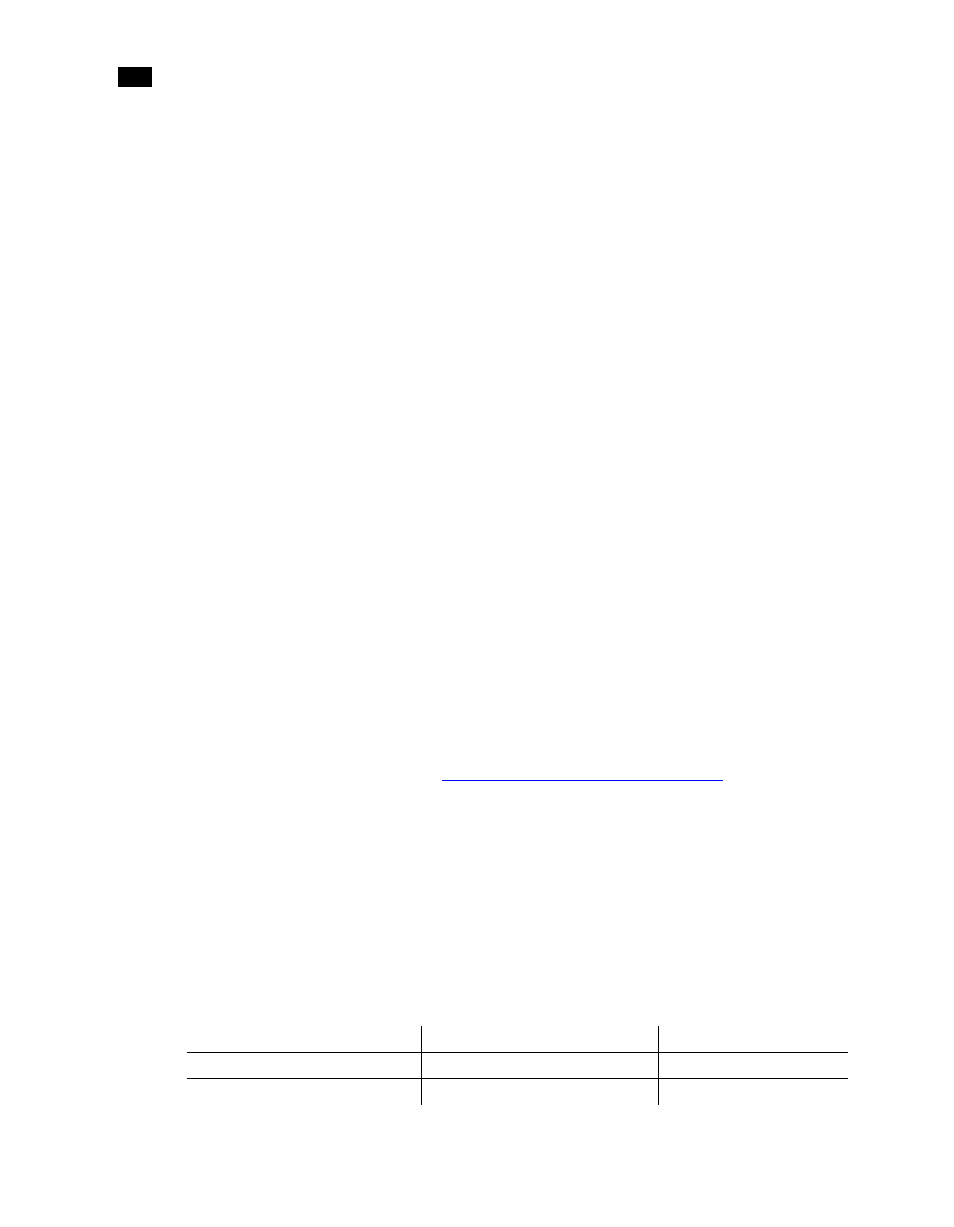
Introduction
1
8
Each platform supported by the version of your Effects or Editing application has its own
directory that contains an .iso file.
N
OTE
:
For more information about updating the BIOS on your workstation, refer to the
README file also located in the platform’s directory.
4.
Type:
cd
5.
Burn the .iso file onto a CD-ROM and place it in the DVD-ROM drive on the workstation.
6.
Reboot the workstation and press F10 to enter BIOS.
7.
Select a language.
8.
From the File menu, select Flash System ROM.
The Select a Drive menu appears.
9.
Click Optical Drive.
The Select a Drive confirmation menu appears.
10.
Press F10 to confirm.
11.
Select the .bin file.
The Flash System ROM confirmation menu appears.
12.
Press F10 to confirm.
13.
Press any key.
System ROM Flash was successful appears.
14.
Verify system BIOS settings. See
“Checking Your System BIOS Settings”
15.
From the File menu, select Save Changes and Exit.
Checking Your System BIOS Settings
You do not normally need to adjust these settings. BIOS settings for the workstation are
provided here for informational purposes only.
To enter the system BIOS, you must press F10 while booting the workstation.
The following table lists the proper Autodesk certified BIOS settings. Items not listed are set to
their default factory settings.
BIOS Menu
Item
Value
Storage
Boot Order
Optical Drive
USB Device
