MSI MS-91C2 Series User Manual
Page 31
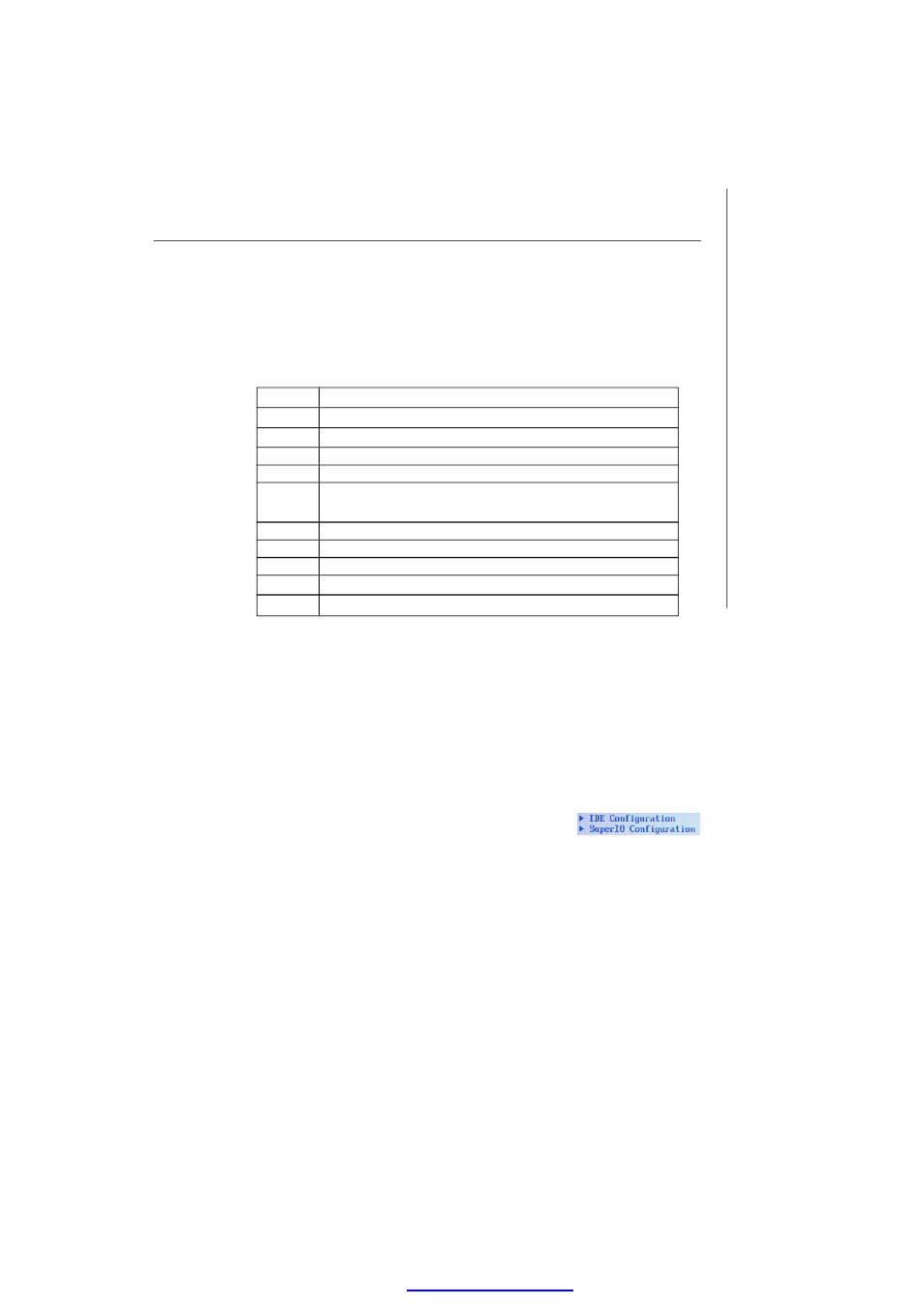
3-3
BIOS Setup
Getting Help
After entering the Setup menu, the first menu you will see is the Main Menu.
Main Menu
The main menu lists the setup functions you can make changes to. You can use the
arrow keys ( -¯ ) to select the item. The on-line description of the highlighted setup
function is displayed at the bottom of the screen.
Sub-M enu
If you find a right pointer symbol (as shown in the right view)
appears to the left of certain fields that means a sub-menu
can be launched from this field. A sub-menu contains additional options for a field
parameter. You can use arrow keys ( -¯ ) to highlight the field and press
call up the sub-menu. Then you can use the control keys to enter values and move
from field to field within a sub-menu. If you want to return to the main menu, just press
the
General Help
The BIOS setup program provides a General Help screen. You can call up this screen
from any menu by simply pressing
to use and the possible selections for the highlighted item. Press
Help screen.
Control Keys
<
->
Move to the previous item
<
¯>
Move to the next item
<
¬>
Move to the item in the left hand
<
®>
Move to the item in the right hand
Select the item
Jumps to the Exit menu or returns to the main menu from a
submenu
<+/PU>
Increase the numeric value or make changes
<-/PD>
Decrease the numeric value or make changes
Load Optimized Defaults
Load Fail-Safe Defaults
Save all the CMOS changes and exit
PDF created with pdfFactory Pro trial versi
