Software, 1 installation procedure, 1 cdb553xu gui software installation instructions – Cirrus Logic CDB5532U User Manual
Page 5: 2 installing the usb drivers, 3 running the gui, 2 using the software, Cdb5532u
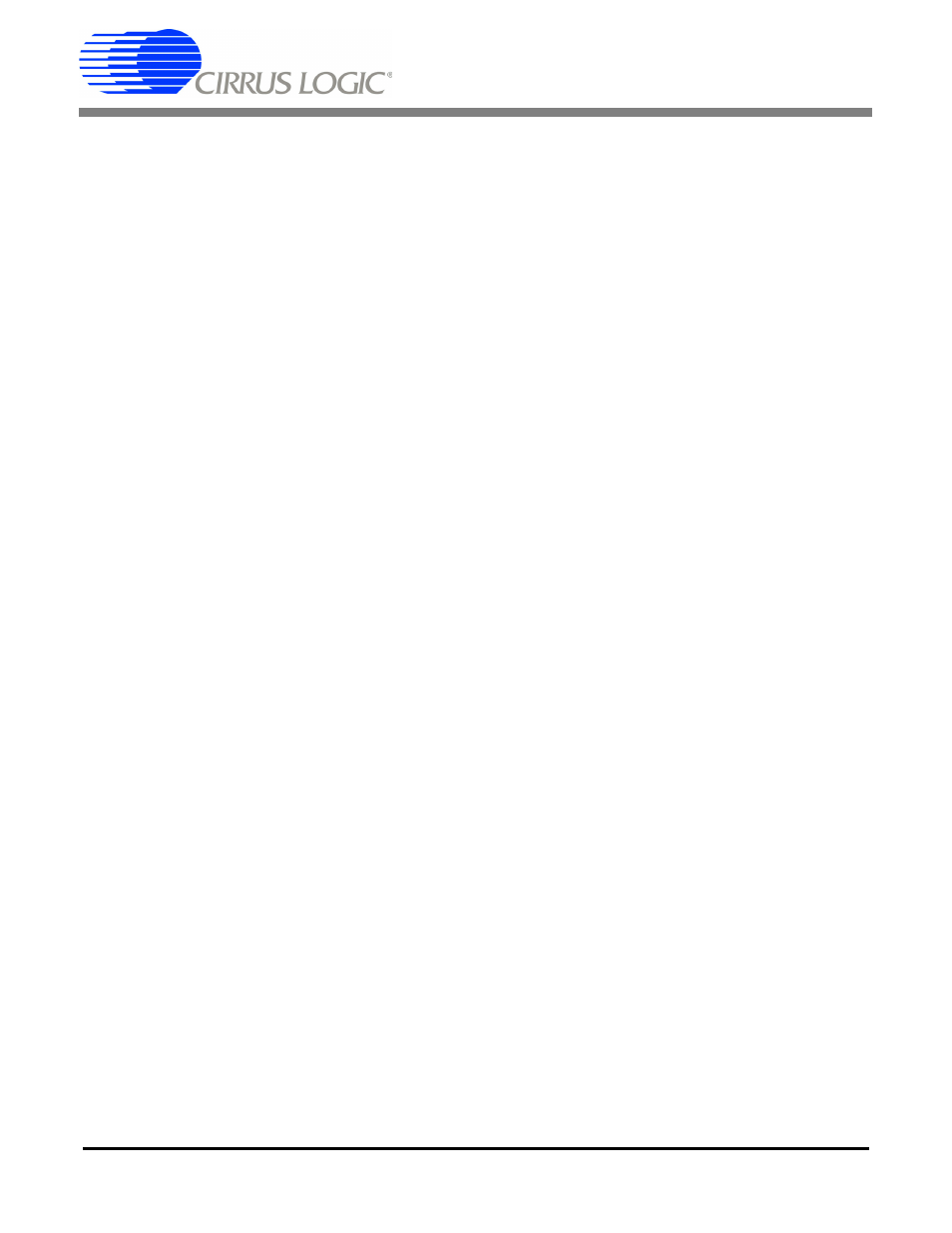
CDB5532U
DS807DB1
5
2. SOFTWARE
The evaluation board comes with software and a USB cable to link the evaluation board to the PC. The
software is designed to run under Windows
®
2000 or later.
2.1
Installation Procedure
2.1.1
CDB553xU GUI Software Installation Instructions
1. Ensure the CDB5532U USB cable is disconnected from the PC.
2. Open GUI software installation folder CDB553x_cvidistkit.Eval5534U
Ö
Volume1.
3. Run SETUP.EXE by double clicking on the filename.
4. Select Next, I Accept License Agreement, Next, Next, Finish.
2.1.2
Installing the USB Drivers
1. Apply power to the CDB5532U. Press and release the Reset switch, S1.
2. Use the included USB cable to connect the CDB5532U to the PC. The PC operating system should
automatically launch the Found New Hardware wizard.
3. From the installation wizard, select Install from a list or specific location (Advanced). Select Search
for the best driver in these locations.
4. Select Include this location in the search.
5. Click the Browse... button.
6. Go to folder C:/Program Files/Eval5534U/Driver and click OK.
7. Press the Next button.
8. A Hardware Installation dialog will appear. Press Continue Anyway.
9. Select Browse... and go to folder C:/Program Files/Eval5534U/Driver. Press Open.
10. A Files Needed dialog will appear. Press OK.
11. The Found New Hardware wizard will appear. Press the Finish button.
2.1.3
Running the GUI
Run the program by selecting Start
Ö
All Programs
Ö
Eval5534U
Ö
Eval5534_U.
2.2
Using the Software
Before launching the evaluation program, the user should set up the CDB5532U evaluation board, select
the proper jumper settings as described in Section 1, ensure the board is connected to an open USB port
on the PC, and apply power to the board.
