4 setup window overview, 5 data fifo window overview – Cirrus Logic CDB5528 User Manual
Page 15
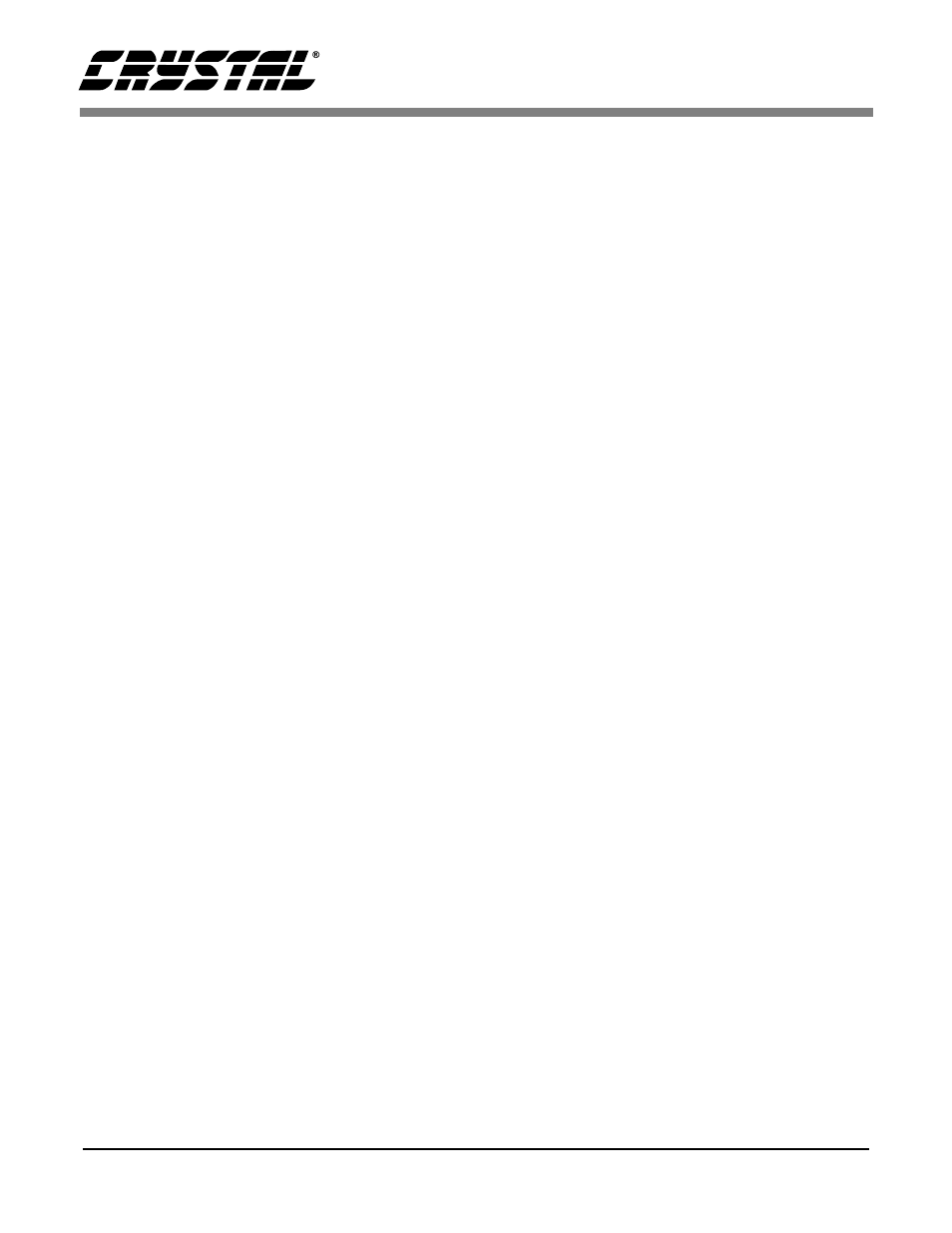
CDB5521/22/23/24/28
DS317DB2
15
2.4 Setup Window Overview
The Setup Window (Figure 6) allows the user to
read and write to the internal register of the con-
verter in either binary or hexadecimal, and acquire
real-time conversions. It has quick access control
icons that quickly reset the converter, reset the con-
verter’s serial port, or self-calibrate the converter’s
offset and gain. The following are controls and in-
dicators associated with this window.
•
Acquire Data
This is a control icon. When pressed, the PC
transmits the collect single conversion command
to the microcontroller. The microcontroller in
turn collects a conversion from the ADC and re-
turns it to the PC. The PC stores the conversion
and collects additional conversions to form a set.
From the sample set collected, the high, the low,
peak-to-peak, average, and standard deviation,
are computed (the size of the data set is set by the
Num To Average input) and then the display
icons are updated. This process continues until
the STOP button is pressed, or until another win-
dow is selected.
Note: The quick access control icons are disabled
once Acquire is selected. This eliminates
potential hardware conflicts.
•
Binary Icons
Input icons array to set/clear the 24 individual
bits in the configuration or channel-setup regis-
ters. The respective registers bit is set/cleared
as soon as the icon is clicked.
•
Channel
Selects the Setup that will be accessed to per-
form conversions when Acquire Data is activat-
ed.
•
Register Decode Box
Text display box that displays the decoded
meaning of each bit in the configuration regis-
ter and the channel setup registers. Use the pull-
down menu above the register decode box to
select between the different registers.
•
Hexadecimal Icons
Nine input/display icons that allow a user to
set/clear the 24 bits in the configuration, or
channel setup registers via 6 hexadecimal nib-
bles. If the upper nibbles in the registers are ze-
ro’s, the leading zero nibbles need not be
entered.
•
Num To Average
Input icon that sets the size of the data conver-
sion set referred to after the Acquire Icon is ac-
tivated.
•
Reinitialize Port
This is a control icon. When pressed, 128 logic
1’s followed by a logic ‘0’ are sent to the
ADC’s serial port to reset its port. It does not re-
set the RS-232 link.
•
Reset A/D
This is a control icon. When pressed, the micro-
controller sends the appropriate commands to
return the converter to its initial default state.
•
Stop
Stops the collection of conversion data.
•
Update Icons
This is a control icon. When pressed the config-
uration and channel -setup registers contents
are acquired. Then, the configuration text box
and the register content icons are updated.
•
Data FIFO Window
This button opens the Data FIFO Window
when pressed.
2.5 Data FIFO Window Overview
The following describes the controls available in
the Data FIFO Window (Figure 7).
