Part ii: software, 1 installation procedure, 2 using the software – Cirrus Logic CDB5528 User Manual
Page 13
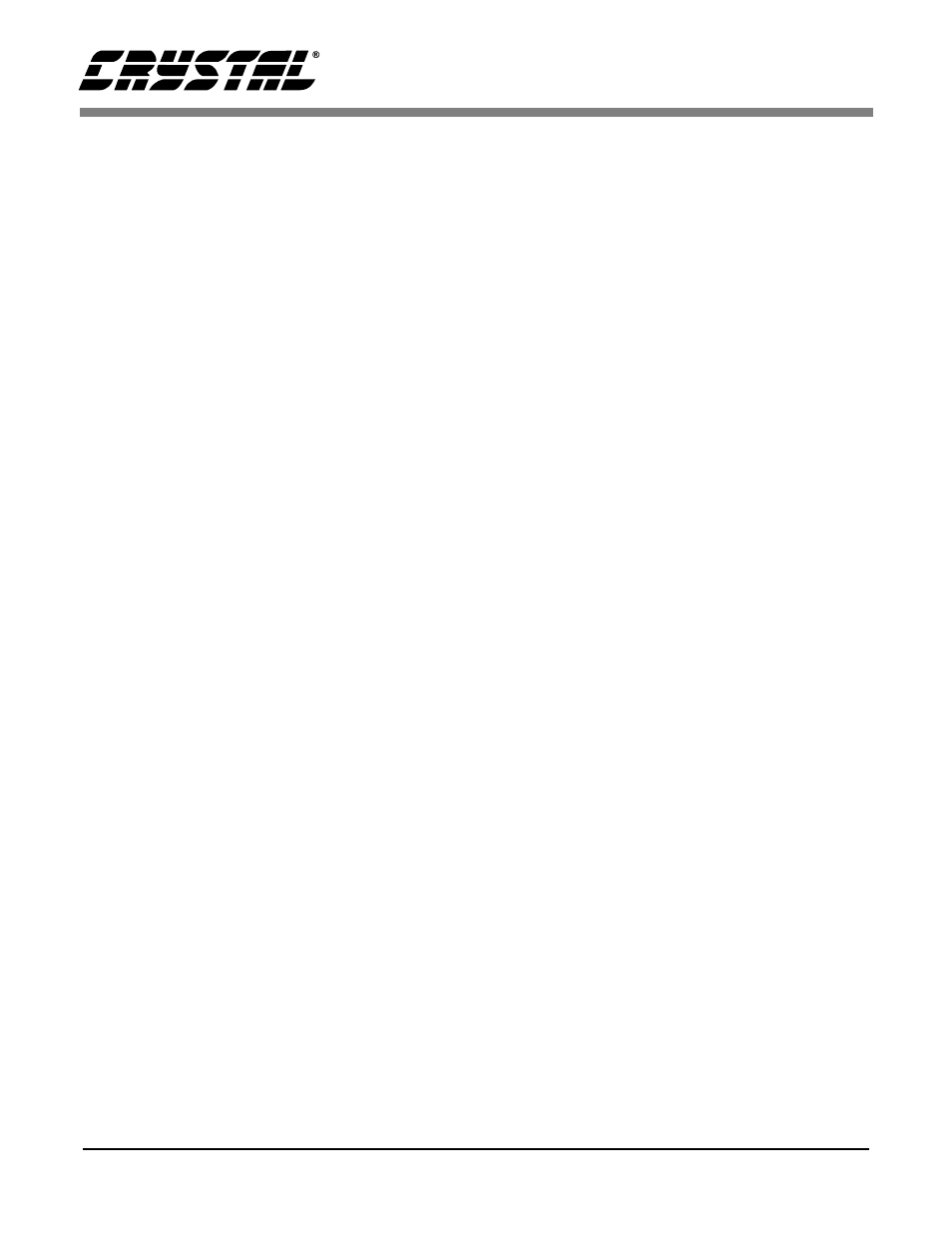
CDB5521/22/23/24/28
DS317DB2
13
2. PART II: SOFTWARE
2.1 Installation Procedure
To install the software:
1) Turn on the PC, running Windows 95
TM
or lat-
er.
2) Insert the Installation Diskette #1 into the PC.
3) Select the Run option from the Start menu.
4) At the prompt, type: A:\SETUP.EXE
5) The program will begin installation.
6) If it has not already been installed on the PC,
the user will be prompted to enter the directory
in which to install the CVI Run-Time En-
gine
TM
. The Run-Time Engine
TM
manages exe-
cutables created with Lab Windows/CVI
TM
. If
the default directory is acceptable, select OK
and the Run-Time Engine
TM
will be installed
there.
7) After the Run-Time Engine
TM
is installed, the
user is prompted to enter the directory in which
to install the CDB55521/22/23/24/28 software.
Select OK to accept the default directory.
8) Once the program is installed, it can be run by
double clicking on the Eval5522 icon, or
through the Start menu.
Note: The software is written to run with 640 x 480 resolution;
however, it will work with 1024 x 768 resolution.
If the user interface seems to be a little small,
the user might consider setting the display
settings to 640 x 480. (640x480 was chosen to
accommodate a variety of computers).
2.2 Using the Software
At start-up, the window Start-Up appears first (Fig-
ure 5). This window contains information concern-
ing the software’s title, revision number, copyright
date, etc. Additionally, at the top of the screen is a
menu bar which displays user options. Notice, the
menu bar item Menu is initially disabled. This
eliminates any conflicts with the mouse or concur-
rent use of modems. Before proceeding any further,
the user is prompted to select the serial communi-
cation port. To initialize a port, pull down option
Setup from the menu bar and select either COM1 or
COM2. After a port is initialized, it is a good idea
to test the RS-232 link between the PC and the
evaluation board. To do this, pull down the Setup
menu from the menu bar and select the option
TESTRS232. The user is then prompted to set the
evaluation board’s test switches to 011 and then re-
set the board. Once this is done, proceed with the
test. If the test fails, check the hardware connection
and repeat again. Otherwise, set the test switches to
000 (normal mode) and reset the board. The option
Menu is now available and performance tests can
be executed.
The evaluation software provides three types of
analysis tests - Time Domain, Frequency Domain,
and Histogram. The Time Domain analysis pro-
cesses acquired conversions to produce a plot of
Conversion Sample Number versus Magnitude.
The Frequency Domain analysis processes ac-
quired conversions to produce a magnitude versus
frequency plot using the Fast-Fourier transform
(results up to Fs/2 are calculated and plotted). Also,
statistical noise calculations are calculated and dis-
played. The Histogram analysis test processes ac-
quired conversions to produce a histogram plot.
Statistical noise calculations are also calculated and
displayed (see Figures 4 through 9).
The evaluation software was developed with Lab
Windows/CVI
TM
, a software development package
from National Instruments. More sophisticated
analysis software can be developed by purchasing
the development package from National Instru-
ments (512-794-0100).
