6 conversion window, 1 single conversion button, 2 continuous conversion button – Cirrus Logic CDB5463U User Manual
Page 16: Figure 10. conversion, Cdb5463u
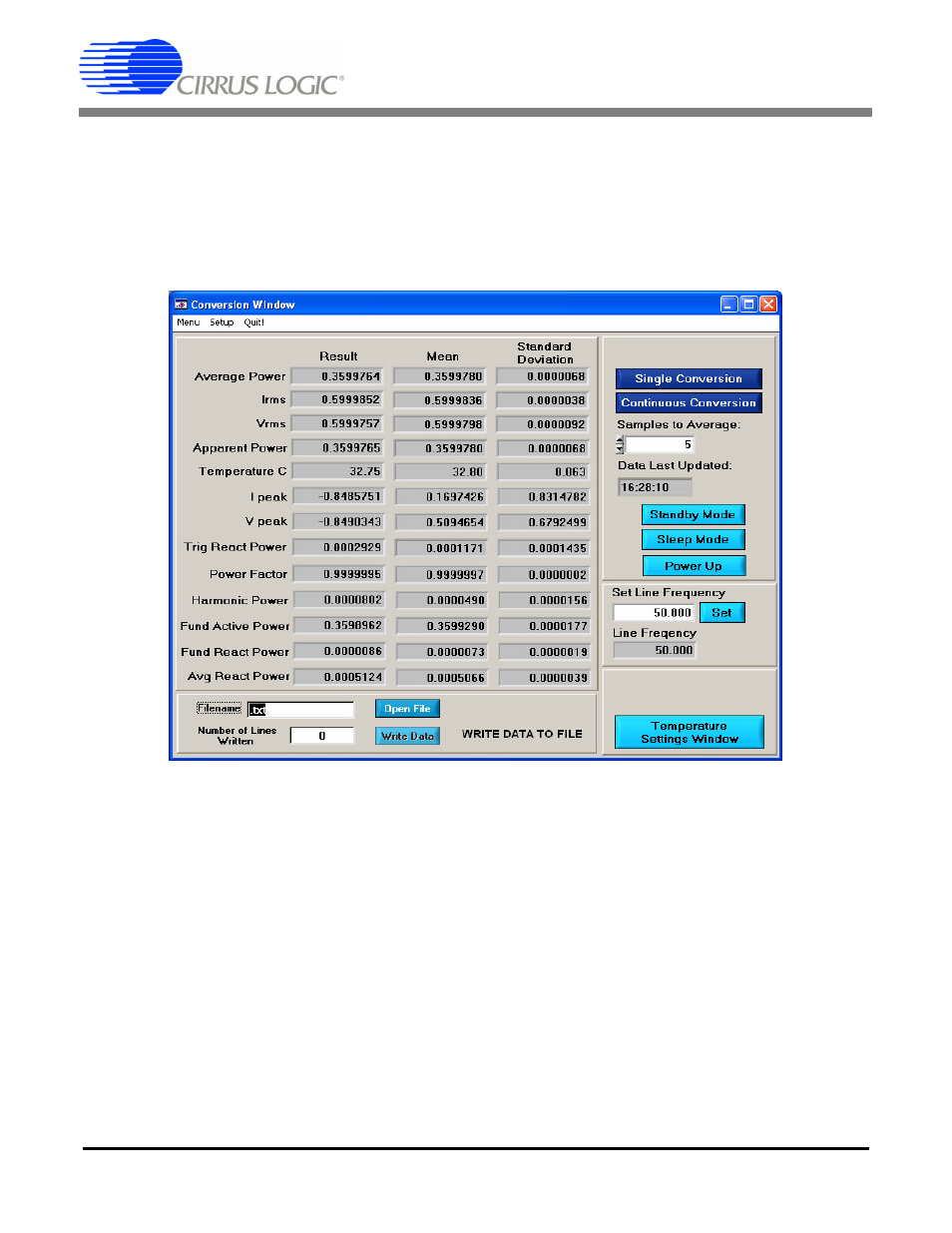
CDB5463U
16
DS805DB2
2.6
Conversion Window
The Conversion Window allows the user to see the results of single and continuous conversions, perform
data averaging, and utilize the power-saving modes of the CS5463. See Figure 10. The Conversion Win-
dow can be accessed by pulling down the Menu option, and selecting Conversion Window, or by pressing
F4.
Figure 10. Conversion Window
2.6.1
Single Conversion Button
Pressing this button will cause a single conversion to be performed. After a single conversion is complete,
the Result column will be updated with the values present in each data register.
2.6.2
Continuous Conversion Button
Pressing this button will cause continuous conversions to be performed until the user presses the Stop
button. After each conversion is complete, the Result column will be updated with the values present in
each data register. The Mean and Standard Deviation columns will be updated every N cycles, where N
is the number in the Samples to Average field. If the Samples to Average is set to a large number, it may
take many collection cycles after pressing the Stop button before the data actually stops being collected.
