0 main menu, 0 utility menu – Young Meteorological Translator Model 26800 User Manual
Page 3
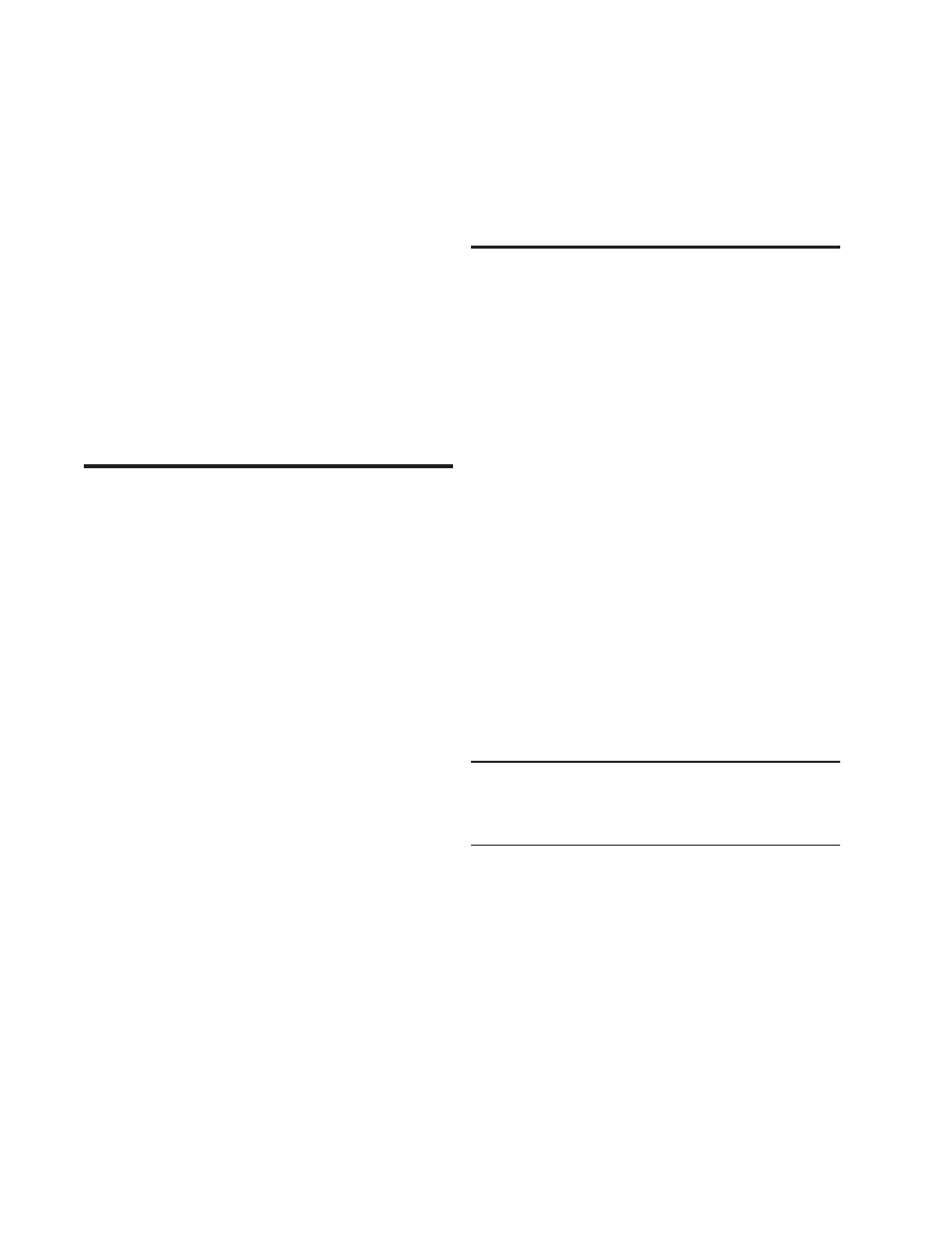
Page 2
26800-90(K)
The system is now operating. In OPERATE MODE, the 26800
executes USER PROGRAM instructions which may collect sensor
data, store records, process data, display results, produce outputs,
or communicate via serial ports. When the 26800 is powered up, it
automatically enters OPERATE MODE.
Typically, measured data will appear on the display. If multiple sen-
sors are connected, data may appear on more than one screen.
There are 8 display screens available. Use +SCREEN and
–SCREEN soft-keys to select screen view. SCREEN SCROLL
settings or USER PROGRAM instructions may limit the viewable
screens to less than 8.
Press the NEXT soft-key to cycle through OPERATE MODE op-
tions:
+SCREEN/-SCREEN
Selects screen.
+BRIGHT/-BRIGHT
Sets display brightness.
+CONTRAST/-CONTRAST Sets display contrast.
EXIT
Exits OPERATE MODE to the
MAIN MENU
2.0 MAIN MENU
Reach the MAIN MENU from OPERATE MODE by pressing the
NEXT soft-key until the EXIT option appears. Press the EXIT soft-
key. MAIN MENU appears.
Use ARROW keys to navigate the MAIN MENU. Use the ENTER
key to select menu item.
All parameters in the MAIN MENU may be also be set or examined
using the RMYComm PC program included with the 26800. When
making extensive changes, we recommend using RMYComm
rather than the 26800 keypad.
You cannot harm the unit by examining or changing parameters
although altered settings will affect how the unit operates.
OPERATE
returns to OPERATE MODE and begins executing the
user program.
DATE/TIME
shows the current date and time to the nearest
minute. Time is kept in 24-hour format. The internal clock runs
from a lithium battery when power is off. Depending on use, the
battery will last up to 10 years. The internal clock automatically
accounts for leap years. Select EDIT or EXIT.
USER PROGRAM
shows program instructions that execute
in OPERATE MODE. Use ARROW keys to navigate instruc-
tions. The instruction number appears in the upper-left corner.
For further details about program instructions, see section 4.0
PROGRAMMING.
SCREEN TEXT
sets fixed text labels on each of the 8 display
screens. Use ARROW keys to navigate. Select screen number
and press ENTER key.
Select EDIT to change text or EXIT to leave.
When editing:
RIGHT and LEFT ARROW select character.
UP and DOWN ARROW change character value
LARGE and SMALL select font size.
LINE selects vertical row.
Select EXIT when finished.
SERIAL COMM
lists serial port type and baud rate settings.
COM1 may be set to operate as an RS-232 or RS-485 port.
COM2 is always RS-485. Select EDIT to change. Use UP and
DOWN ARROW keys to change value. Select EXIT to leave.
UTILITY
shows the UTILITY MENU where additional parameters
may be examined or changed.
3.0 UTILITY MENU
The UTILITY MENU is a subset of the MAIN MENU. From the
MAIN MENU, use ARROW keys to navigate to the UTILITY menu
item. Press the ENTER key.
Use ARROW keys to navigate the UTILITY MENU. The ENTER
key selects the indicated menu item.
RECORD FIELDS
defines the number of fields per record when
recording data. Generally, one field is assigned for each value
that will be stored in a record. For example, if Date, Time, Wind
Speed, and Wind Direction are recorded (4 separate values),
REC FIELDS would typically be set to 4. When records are
retrieved, these 4 values will be grouped together on each line.
RECORD ERASE
deletes all recorded data.
PROGRAM CHECKSUM
calculates a unique checksum signa-
ture for the User Program. The signature value may be used to
validate program integrity.
PROGRAM INTERVAL
determines how often, in seconds,
the program is executed. The program interval must be long
enough to execute all instructions. If the PGM INTERVAL is
not long enough for all instructions to execute and the PGM
ERR HANDLE is set to STOP, an error message will appear. To
eliminate this error, increase the number of seconds in the PGM
INTERVAL or decrease the number of instructions. Note that dif-
ferent instructions require different amounts of time to execute.
Some VOLTAGE INPUT measurement configurations require
the longest execution time. A sample interval of 00 seconds
will run the program at maximum speed with no delay between
iterations.
IMPORTANT NOTE ABOUT PROGRAM INTERVAL:
User Program Instructions IF TIME INTERVAL and FLAG TIME
INTERVAL require a PROGRAM INTERVAL setting of 00 or 01
seconds so the time may be examined on every iteration of the
USER PROGRAM.
PGM ERR HANDLE
determines whether to STOP or SKIP er-
rors during OPERATE MODE. When set to STOP, an error mes-
sage will appear with an option to edit the offending instruction.
A common technique is to set this parameter to STOP during
program development and SKIP during normal operation.
Also see User Program Instruction LOC1=FUNCTION(LOC2) for
detecting and responding to errors in the user program.
PROGRAM ERASE
deletes all USER PROGRAM instructions.
KEYPAD LOCKOUT
defines front panel key behavior during
OPERATE MODE. When set to LOCKED, keys do not respond.
When set to UNLOCKED keys respond normally.
Once LOCKED the keys may be reset to UNLOCKED in one of
two ways. Method one: remove and re-apply power while press-
ing the two outer-most soft-keys. The 26800 will go to the MAIN
