2 connecting to the vs-161h using ethernet, Connecting to the vs-161h using ethernet, Figure 3: crossed cable rs-232 connection – Kramer Electronics VS-161H User Manual
Page 13: N 5.2, Figure 3
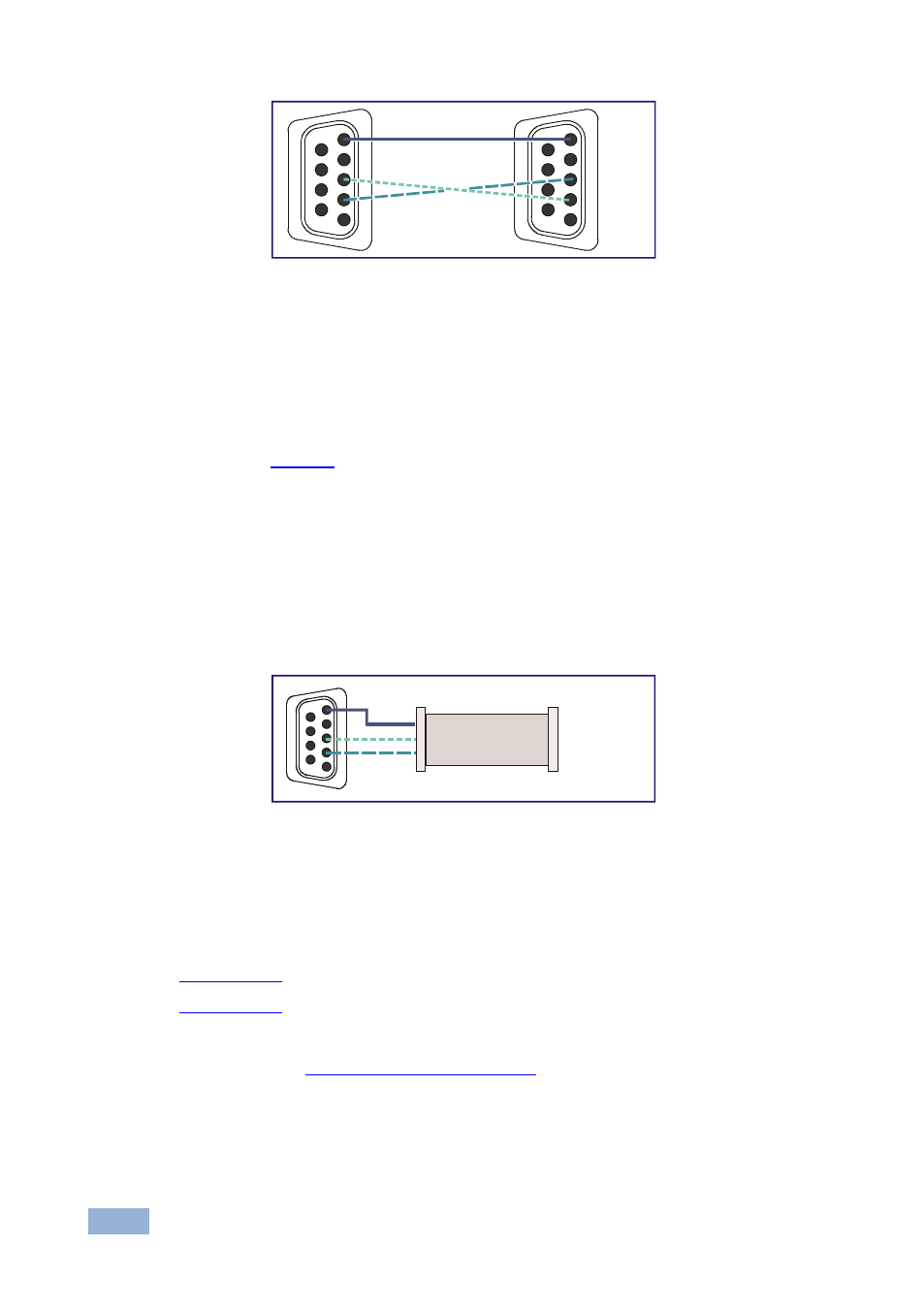
10
VS-161H - Connecting the VS-161H 16x1 HDMI Switcher
Figure 3: Crossed Cable RS-232 Connection
Hardware flow control is not required for this unit. In the rare case where a
controller requires hardware flow control, short pin 1 to 7 and 8, and pin 4 to 6 on
the controller side.
Method B (
)—Connect the RS-232 9-pin D-sub port on the unit via a
straight (flat) cable to the null-modem adapter, and connect the null-modem
adapter to the RS-232 9-pin D-sub port on the PC. The straight cable usually
contains all nine wires for a full connection of the D-sub connector. Because the
null-modem adapter (which already includes the flow control jumpering described
in Method A above) only requires pins 2, 3 and 5 to be connected, you are free to
decide whether to connect only these 3 pins or all 9 pins.
Figure 4: Straight Cable RS-232 Connection with a Null Modem Adapter
5.2
Connecting to the VS-161H Using Ethernet
You can connect the VS-161H via the Ethernet, using a crossover cable (see
Section 5.2.2
) for direct connection to the PC or a straight through cable (see
Section
After connecting the Ethernet port, you have to install and configure your Ethernet Port. For
detailed instructions, see the “Ethernet Configuration (FC-11) guide.pdf” file in the technical
support section at
) for connection via a network hub or network router.
1
2
6
3
7
4
8
5
9
1
2
6
3
7
4
8
5
9
PC
1
2
6
3
7
4
8
5
9
to PC
Null-Modem
Adapter
