5 using the vm-24hc 2 input 1:4 hdmi distributor, 1 selecting an active input, 2 connecting a pc/controller via rs-232 – Kramer Electronics VM-24HC User Manual
Page 11: Using the vm-24hc 2 input 1:4 hdmi distributor, Selecting an active input, Connecting a pc/controller via rs-232
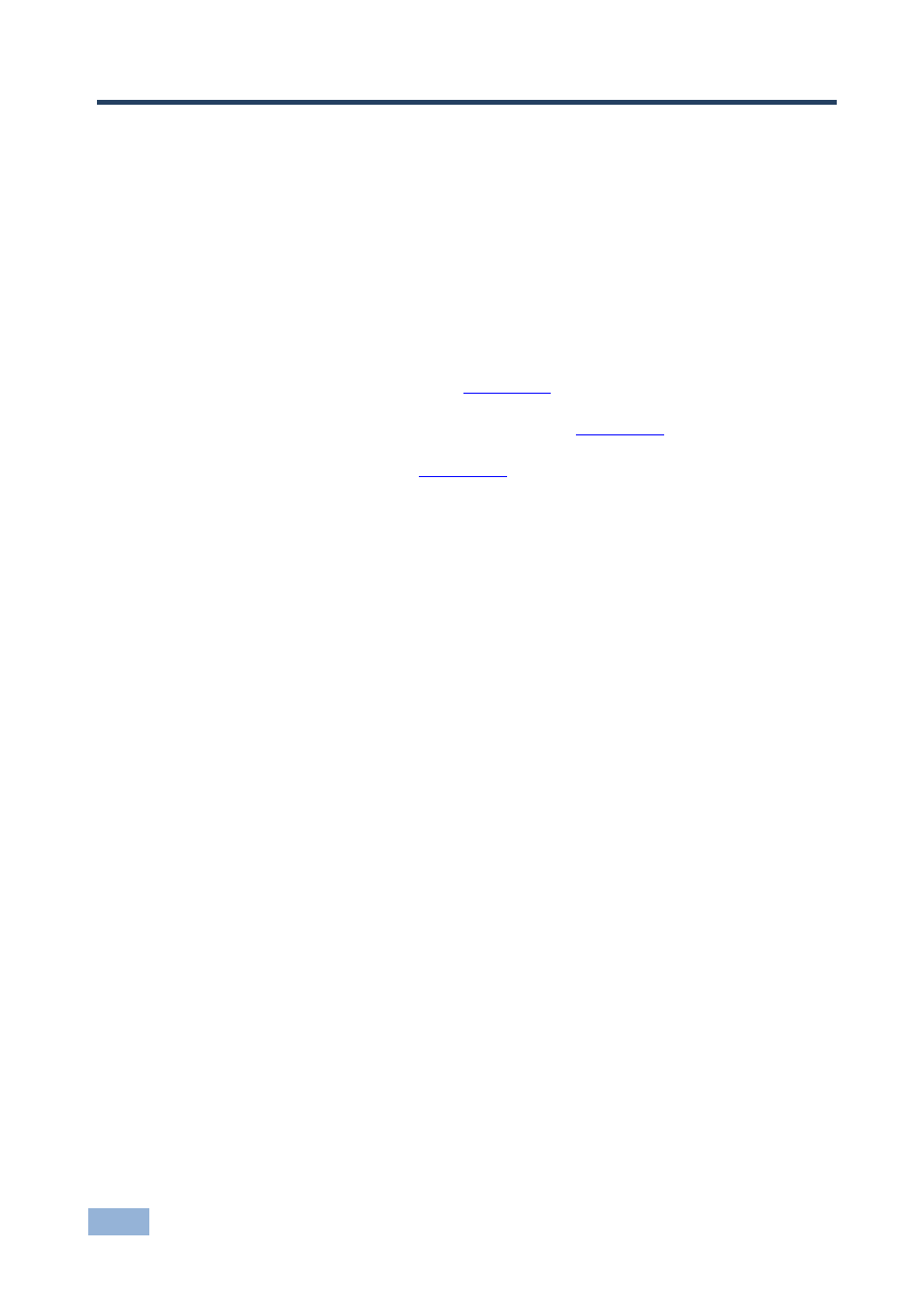
8
VM-24HC - Using the VM-24HC 2 Input 1:4 HDMI Distributor
5
Using the VM-24HC 2 Input 1:4 HDMI
Distributor
The VM-24HC always displays the video output on all of the four outputs at the
same time (once they are ready to display the output) upon power up and when
switching an input (from IN 1 to IN 2 and vice versa).
This section describes:
Selecting an Active Input (see
Section
Connecting a PC/Controller via RS-232 (see
Section
Acquiring the EDID (see
Section
5.1
Selecting an Active Input
but we need a note somewhere in there stating the video output will be displayed
simultaneously upon power up or introduction of new video once all output ports
are ready
To select an active input:
Press the INPUT SELECTOR button to toggle between inputs 1 and 2
5.2
Connecting a PC/Controller via RS-232
You can connect a PC or serial controller to the VM-24HC using the RS-232
connection. Note that a null-modem adapter/connection is not required.
To connect to the VM-24HC via RS-232:
Connect the RS-232 9-pin D-sub rear panel port on the VM-24HC unit via a
9-wire straight cable (only pin 2 to pin 2, pin 3 to pin 3, and pin 5 to pin 5
need to be connected) to the RS-232 9-pin D-sub port on your PC/controller
