Chapter 4 troubleshooting, 1 lcd, 2 error message – EZ Dupe 5 Copy 3.5" SATA Hard drive Duplicator copies up to 60MB/s. Adapter is needed for 2.5 SATA HDD" User Manual
Page 19: 3 hard disk, 4 keys, 5 firmware upgrade, 6 startup/shutdown, 7 about copy hpa
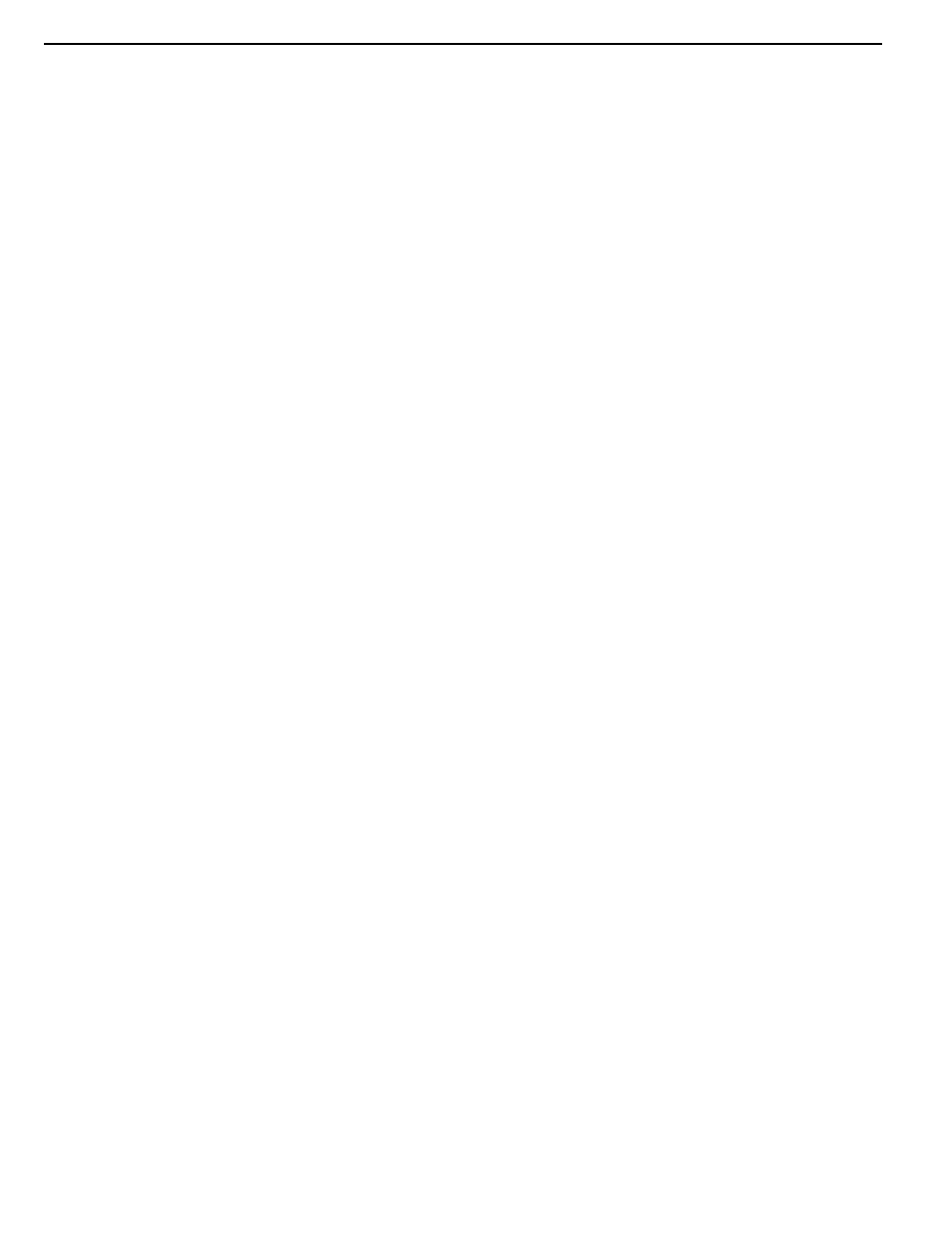
SATA HDD Duplicate Controller Manual
Chapter 4 Troubleshooting
4.1 LCD
If the LCD blank after the device is turned on, check that the power cable is properly connected
and that the power supply is on.
4.2 Error Message
When the system is running a copy operation or hardware diagnostics, if the operation is manually
terminated by pressing ESC an error message will be shown by the LCD. This may lead to an
illegal operation and cause the device to stop reminding. If this happens, the device must be
restarted.
4.3 Hard Disk
If unable to read the hard disk please check that the data and power cables are properly
connected.
4.4 Keys
If pressing the keys on the front panel produces no response from the system, the keys may have
malfunctioned. Please check the control panel to see if the wiring has come loose.
4.5 Firmware Upgrade
The device can be updated to new versions of firmware through CD/DVD-ROM. If unable to
update the firmware, check that the firmware was downloaded correctly. A failed firmware upgrade
may cause the duplicator to become inoperable. If the system is working normally, do not attempt
this operation. If the system is already experiencing problems, please contact your
distributor for repairs.
4.6 Startup/Shutdown
Do not suddenly turn off the power while the system is performing an operation. After shutting
down normally, wait a moment (usually around 2 seconds) before starting the system again so it
can run its self-diagnostics.
4.7 About Copy HPA
The HPA (Host Protected Area) is a hidden data region defined in ATA/ATAPI-4. This area is not
usually accessible to software. The SATA HDD Duplicate Controller supports the copying of data
from this hidden area.
18
