Sending text messages – Audiovox CDM 8410 User Manual
Page 52
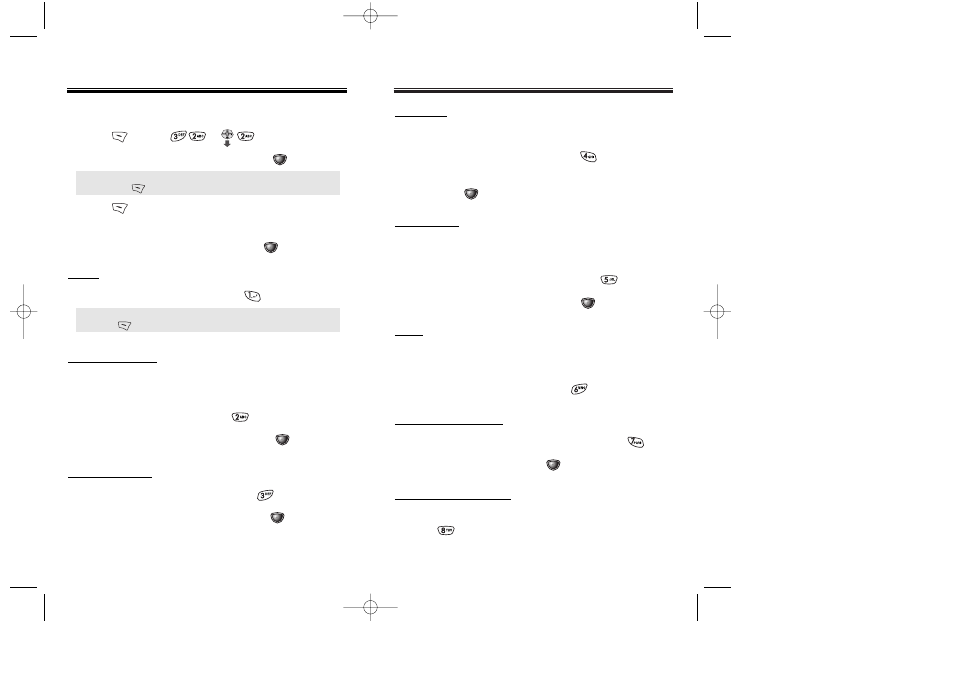
PRIORITY
Marks messages as urgent.
1. To send an urgent message, press .
2. Select the priority (Normal/Urgent),
then press [OK].
CALL BACK
Allows you to input a specific call back number.
Your phone number is the default.
1. To change the call back number, press .
2. Input call back number, then press [OK].
SAVE
This allows you to save the message into the “Outbox”
folder for later use.
1. To save the text message, press
.
SENDING TEXT MESSAGES
SENDING TEXT MESSAGES
Chapter 7 - Page 101
INSERT SIGNATURE
1. To include your signature in message, press
.
2. Select (No/Yes), then press
[OK].
SAVE ENTERED TEXT
1. To save a text message as a canned message,
press
.
EDIT MESSAGE
1. To change the text message, press
.
2. Input a new text message, then press [NEXT].
SENDING TEXT MESSAGES
SENDING TEXT MESSAGES
SENDING NEW TEXT MESSAGES
1. Press
[MENU]
or .
2. Input a new phone number then press [NEXT].
3. Press
[OPTS]. Menu choices include Canned
Text, My Object and Predefined Object.
4. Input a new text message and press
[NEXT]
● You can look it up a number in the phone book by
pressing [PB].
● If “Delivery Failed. Retry in 3 mins?” appears,
press to select Auto retry.
SEND
1. To send the text message, press .
EDIT RECIPIENT
Edits the recipient’s information – select if a wrong number
is entered.
1. To change the recipient, press .
2. Input a new phone number, then press [NEXT].
Page 100 - Chapter 7
CDM-8410_USC_M_040114A 2004.1.19 5:48 PM Page 102
