Phone book – Audiovox CDM 8410 User Manual
Page 22
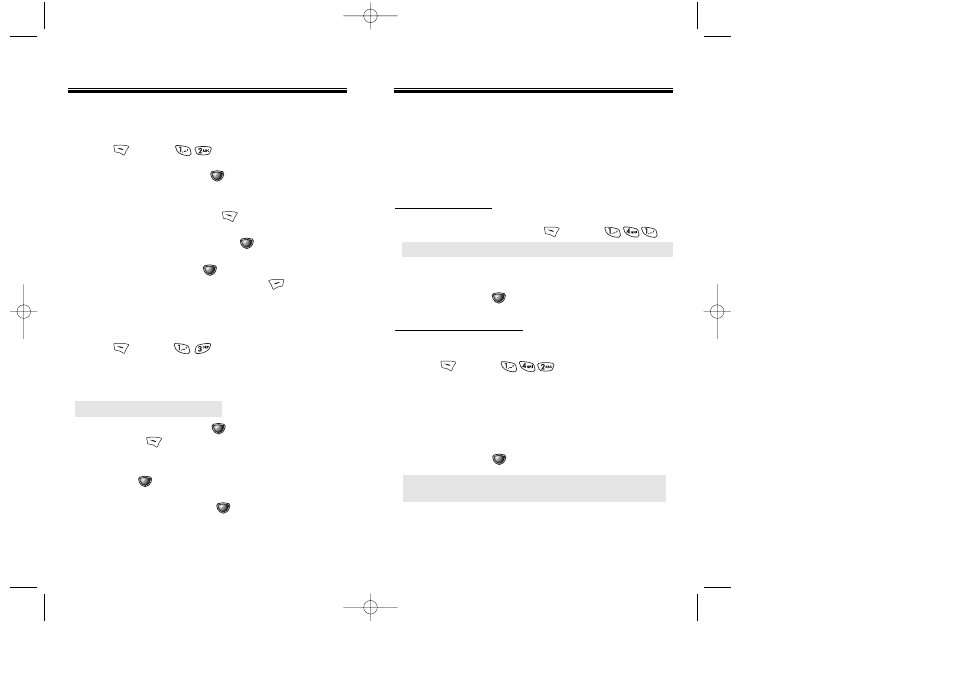
Chapter 3 - Page 41
Page 40 - Chapter 3
PHONE BOOK
PHONE BOOK
EDIT GROUP
This feature allows you to assign phone numbers into
group categories. The phone already includes 4 groups
– Personal, Business, Etc., All – and you can add up to
3 more.
ADD NEW GROUP
1. To add a new group, press [MENU] .
2. Input a new group name.
3. To save it, press [STO].
CHANGE GROUP NAME
1. To change an existing group name,
press [MENU] .
2. Select an existing group name with the Navigation
key.
3. Input a new name.
4. To save it, press [STO].
ADD NEW ENTRY
1. To add a new entry to the phone book,
press [MENU] .
2. Enter a name, then press [STO].
3. Press the Navigation Key until the phone number
type is selected, then press [EDIT].
4. Enter the phone number. Press [STO].
5. To save the entry, press
[STO].
To return to the previous page, press [CLR].
EDIT EXISTING ENTRY
1. To edit a existing entry,
press [MENU] .
2. Use the Navigation Key to select a group where the
number is stored.
3. Select an entry and press [OK] to view and edit
the entry, or [DEL] to delete it.
4. Use the Navigation Key to scroll through options for
the entry if [OK] is chosen.
5. To store the change, press [STO].
And “Entry saved” will be displayed.
PHONE BOOK
PHONE BOOK
● Personal, Business, Etc., All.
● The groups Personal, Business, Etc., and All cannot be
changed.
● A maximum of seven groups is allowed.
CDM-8410_USC_M_040114A 2004.1.19 5:48 PM Page 42
