Setup / software – Australian Monitor IN600 User Manual
Page 8
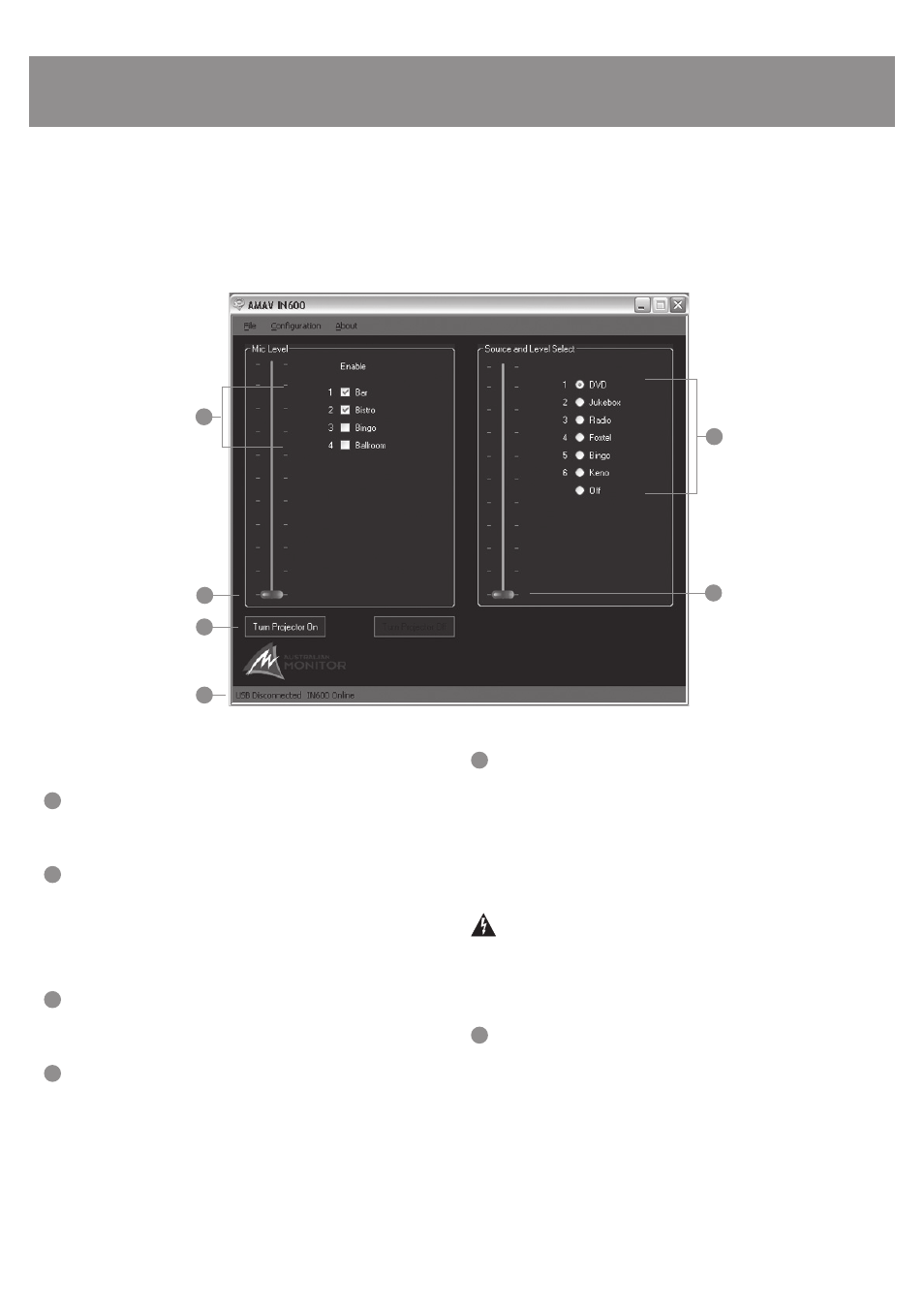
PAGE 8
IN600 INSTALLATION AND OPERATION MANUAL
SETUP / SOFTWARE
Main Window
1
Mic Level
This is the software equivalent of the MIC/LINE MASTER pot on the front panel.
2
Enable
These check boxes allow you to enable or disable the 4 mic/line channels
individually. Selected channels will have there INPUT SELECTED LEDS on, shown
on the front panel. The labels can be changed in the Confi guration/Set Input
Names menu item.
3
Source Level
This is the software equivalent of the AV SOURCE MASTER pot on the front panel.
4
Source Select
These radio buttons toggle the selected source. The labels can be changed in the
Confi guration/Set Input Names menu item.
5
Turn Projector On/Off buttons
These buttons control the operation of the projector if one is connected to the
IN600. The codes that are sent to the projector can be set in the Confi guration/
Set Projector Codes menu option. Only one button button is highlighted at a time
indicating the state of the projector. If the Turn Projector On button is highlighted
then a Turn Projector Off code must have been sent at some time previously. If
the Turn Projector Off button is highlighted then a Turn Project On code must have
been sent at some time previously.
Note: Projector comms is uni-directional only. Commands are sent to
the projector, no commands are recieved. It is possible that the
Projector can be out of sync with the IN600. If this happens the IN600
should be set to show the projector is off and then the projector should
be manually switched off.
6
Status bar
The status bar shows the state off the computer and software connection. The fi rst
word (USB Disconnected or USB Connected) indiactes if the IN600 is connected
to the USB port and the operating system has recognized it. There is no software
control associated with this indication. The second word (IN600 Offl ine or IN600
Online) indicates if the setup software is communicating with the IN600. If it is
online then changes made in the software are immediately seen on the IN600.
This is a real time connection. If it is offl ine then changes made in the software
wont change the IN600 until a connection is made. When a connection is made
the user is given the option to upload the software confi guration. Connection is
made in the Confi guration/Connect menu item.
The IN600 software come included on a CD ROM. The IN600 software will work on any windows XP or later operating system. Installing the software is easy insert the
CD and run the setup.exe fi le. Follow the prompts.
You should close down the software before disconnecting the IN600 from the USB port.The IN600 can be safely connected and disconnect from the USB port at anytime
when the software is not running.
1
3
5
6
2
4
