Pathway Touring Edition #6182 User Manual
Page 5
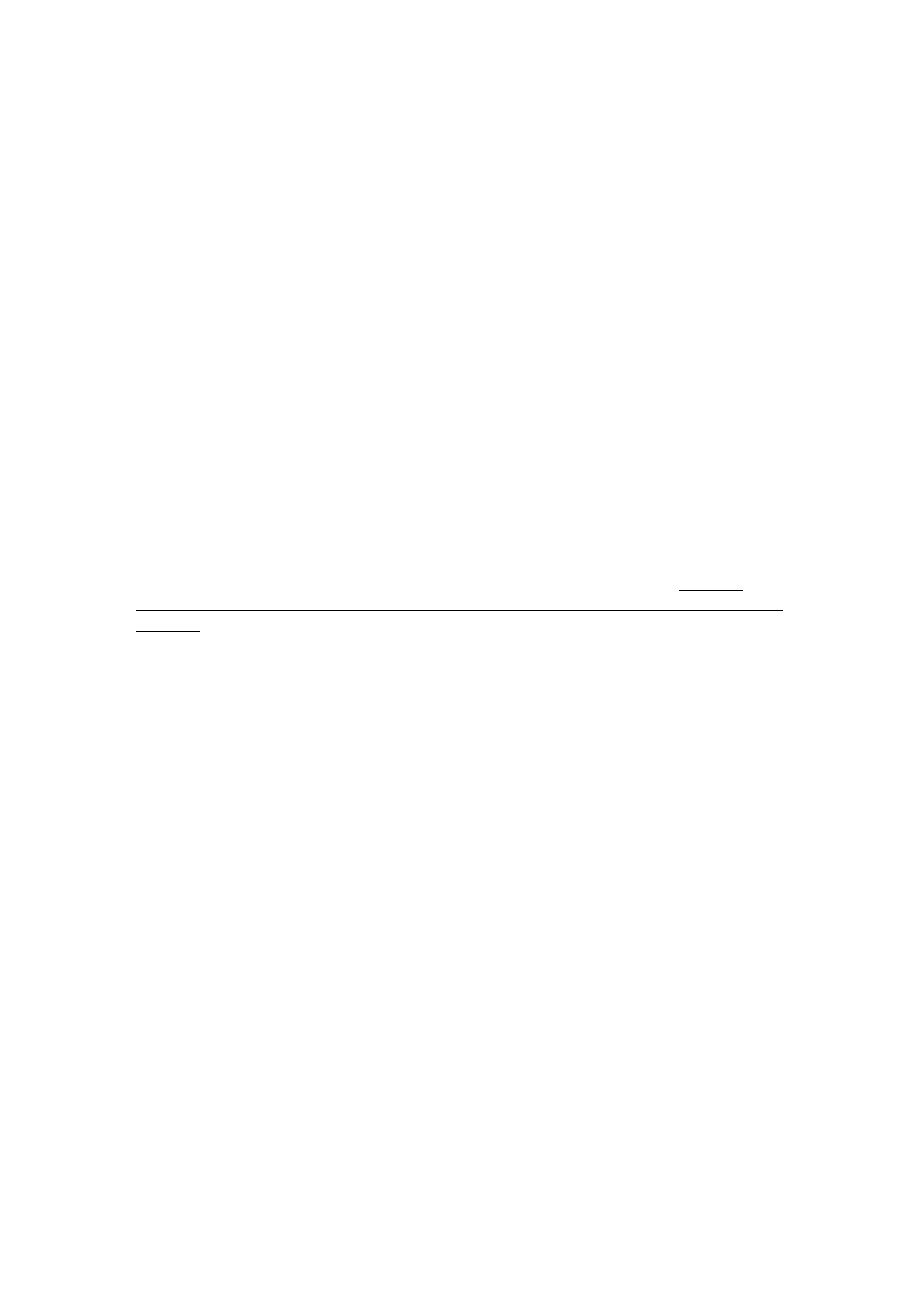
5
Pathway Connectivity Solutions
#103 – 1439 17 Ave SE Calgary AB T2G 1J9
P: +1 403-243-8110 F: +1 403-287-1281
www.pathwayconnect.com
Once saved, press ESC to return to the top menu. Only one transmit protocol may be
selected (enabled) at a given time.
5 thru 9. Receive protocols. Because a Pathport node can listen for multiple
protocols at the same time, the five choices are presented serially. To activate a specific
protocol, press OK. Its current status (disabled/enabled) will be displayed. Press EDIT
then use the UP/DOWN buttons to change it. Pressing NEXT allows the new choice to be
saved. Once saved, press ESC to return to the top menu. One, some or all receive
protocols may be enabled at the same time without performance penalty.
Port Settings
Three options may be configured from port settings.
1. Port Direction. This option determines if the node will act as an input or output
device. Press OK. Its current direction (DMX Output/DMX Input) will be displayed.
Press EDIT then use the UP/DOWN buttons to change direction. Pressing NEXT allows
the new choice to be saved. Once saved, press ESC to return to the top menu.
2. Patch/Universe. This option sets a simple, single universe patch. Complex
universes that include merging and/or prioritization can only be set using Pathport Manager
software. Refer to the software manual for generating custom patches.
Press OK. The current universe number will be displayed or, if a complex patch is
in use, the screen will read “Custom:” followed by the universe name. Press EDIT then use
the UP/DOWN buttons to scroll through the 128 standard, basic patches. Pressing NEXT
allows the new choice to be saved. Once saved, press ESC to return to the top menu.
Saving the patch overwrites all previous patch information.
3. DMX Speed. This option sets the DMX output refresh rate. Default is “Fast”,
which equals 40 packets per second. The choices are Slow (32pps), Medium(37pps), Fast 40
pps) and Max (44pps).
Press OK. The current output speed will be displayed. Press EDIT then use the
UP/DOWN buttons to change. Pressing NEXT allows the new choice to be saved. Once
saved, press ESC to return to the top menu.
DMX Port Monitor
This option reports DMX input or output levels, depending on the port direction setting.
The top line of the display shows a starting channel number, then four DMX levels. The
DMX level closest to the channel number corresponds to that channel. The other three are
the channel number ascending from the start channel number. Press UP/DOWN to change
the DMX start channel. Level information is shown as a percentage.
