Pathway Touring Edition #6182 User Manual
Page 3
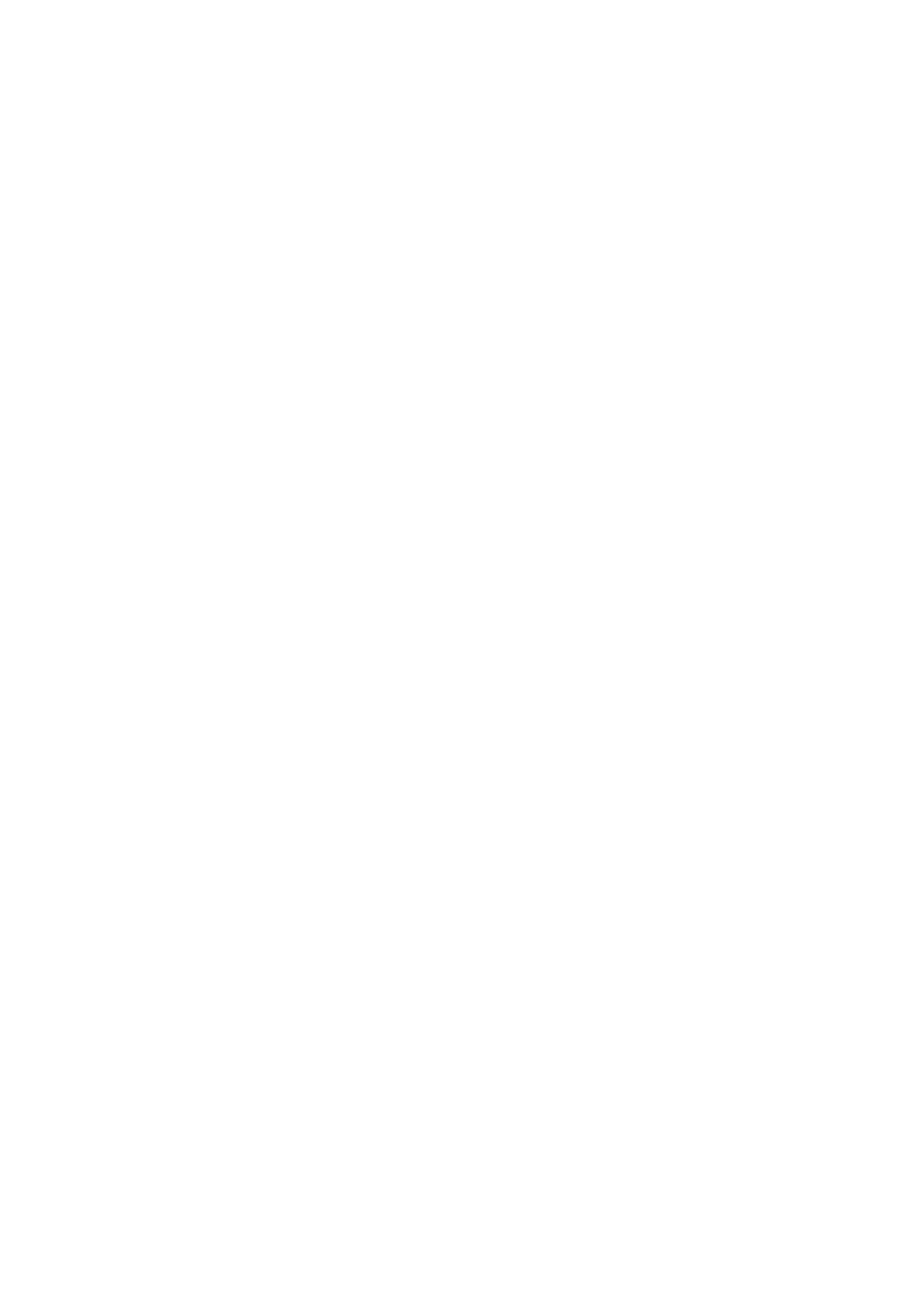
3
Pathway Connectivity Solutions
#103 – 1439 17 Ave SE Calgary AB T2G 1J9
P: +1 403-243-8110 F: +1 403-287-1281
www.pathwayconnect.com
Power
The Touring Edition will operate on IEEE802.3af Power-over-Ethernet (PoE) as a class I
device, drawing less than 5 watts. It will also operate on a standard 9V battery (included).
The TE will autosense the presence of PoE and will use it in preference to the battery.
However, the TE will not switch to battery if PoE is lost.
When operating on battery, the TE will shut down after 30 seconds without a button
push. One 9V battery will provide at least 30 minutes of configuration operations. For
normal show operation, the TE is intended to run on PoE.
Wiring Connections and Indicators
The TE has two connections: a female RJ45 Ethernet jack and a female 5-pin XLR jack for
DMX. The female XLR means the TE is natively a DMX output device, but the port
direction can be easily changed by the user.
The Ethernet jack will accept a standard male RJ45 connector or a Neutrik
Ethercon® connector.
The TE has two indicator LEDs beside the jacks. A blue LED indicates an active
network connection. A green LED indicates active DMX input or output, dependent on the
DMX port direction.
Display
The Touring Edition has a two-line, 16-character LCD display. In normal operation, the
backlight is turned off. The top line of the display will show the node’s name (if it has one)
or the node’s IP address by default. The lower line will show the universe number or patch
name and the DMX status (IdleOut/LiveOut or IdleIn/LiveIn).
Pressing any button will cause the backlight to come on. Pressing any button again
will cause the TE to enter the menu system.
Menu Navigation and Parameter Configuration
The three buttons below the LCD screen provide menu navigation. Typically, the left
button is NEXT and will display the next choice; while the middle button is OK, accepting
the displayed option or choice, and the right button is ESC,
to go back a step without
making changes. Other uses of the keys are noted below.
Configuration changes must be explicitly saved (by pressing a SAVE button) to take
effect. The ESC button or a battery time out will cause changes to be lost.
