Vaddio WallVIEW HD-20 DVI/HDMI User Manual
Page 10
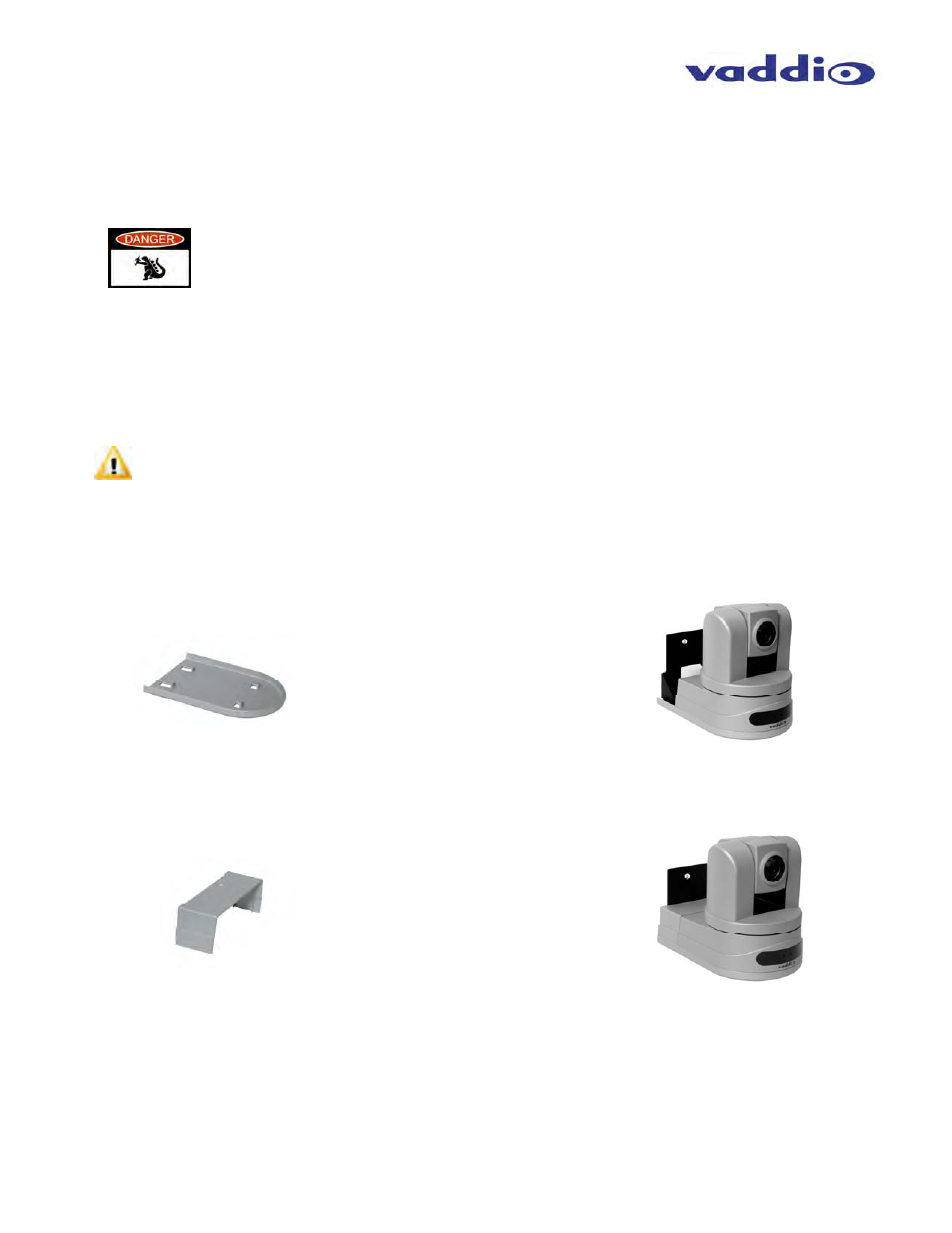
WallVIEW DVI/HDMI HD-20
WallVIEW DVI/HDMI HD-20 Manual 342-0180 Rev. D
Page 10 of 20
If the bracket is to be mounted on a 2-gang wall box, use the screws supplied with the wall box cover plate to
attach the CONCEAL Wall Mount Bracket.
If mounting to drywall with wall anchors, use the four (4) quality wall anchors/screws provided (see Fig. 1). Note:
The mounting holes are slotted and are 90° opposing to provide easy leveling. Level the mount and tighten the
mounting screws.
Note
: Check all Cat-5e cables for continuity in advance of final connection. Plugging the EZ
POWER/VIDEO Cat-5e Cable into the wrong RJ-45 may cause damage to the camera system
and void the warranty!
Step 2: System Wiring
Follow the sample wiring diagram on the previous pages for connecting the Cat-5e cables to the camera and
Quick-Connect DVI/HDMI SR Interface. Additional diagrams are available on our website for installation with a
variety of videoconferencing codecs.
Step 3: Secure the Camera To the CONCEAL Wall Mount Bracket:
After all cables are attached to the camera, place the camera onto the camera mount and insert the two-(1/4”-20)
screws into the camera through the two-screw holes in the bottom of the mount.
Note:
Be sure to align each side of the camera evenly to all sides of the CONCEAL Wall Mount Bracket
before final tightening of the mounting screws (see Fig. 2).
Step 4: Install the CONCEAL Lower Cover Plate:
Attach lower CONCEAL Lower Cover Plate (see Fig. 3). Slide lower cover plate from front of the mounting
bracket toward the rear of the bracket. The two-rear locking tabs will need to be guided into position first and will
lock in place as the lower cover plate is pushed toward the rear of the mounting bracket and the front tabs are
inserted (see Fig. 4).
Step 5: Install the CONCEAL Rear Camera Cover:
After successful testing of the camera, install the Conceal Rear Camera Cover on the CONCEAL Mounting
Bracket with the supplied screw (see Figs. 5 and 6).
Step 6:
At the head end, plug the Cat-5e cable labeled Power/Video into the EZCamera POWER & HD VIDEO
RJ-45 jack on the Quick-Connect DVI/HDMI Interface. Plug the Cat-5e marked RS-232 into the RS-232
CONTROL - TO CAMERA RJ-45.
Step 7:
Plug your RS-232 controller (Vaddio’s ProductionVIEW HD, Precision Camera Controller, ControlVIEW
XHD, AutoPresenter, etc…) into the RS-232 CONTROL INPUT. If you are using a 3
rd
party controller (Crestron®,
or AMX®) use the provided 9-pin to RJ-45 control adapter and then a Cat-5e cable to plug this RS-232 controller
into this port.
Fig. 3:
CONCEAL Lower Cover Plate
with Locking Tabs
Fig. 4:
CONCEAL Lower Cover Plate
locked in place
Fig. 5:
CONCEAL Rear Camera Cover
Fig. 6:
Completed CONCEAL Wall
Mount Camera Bracket Installation
