Vaddio EasyTalk Solutions Manual User Manual
Page 36
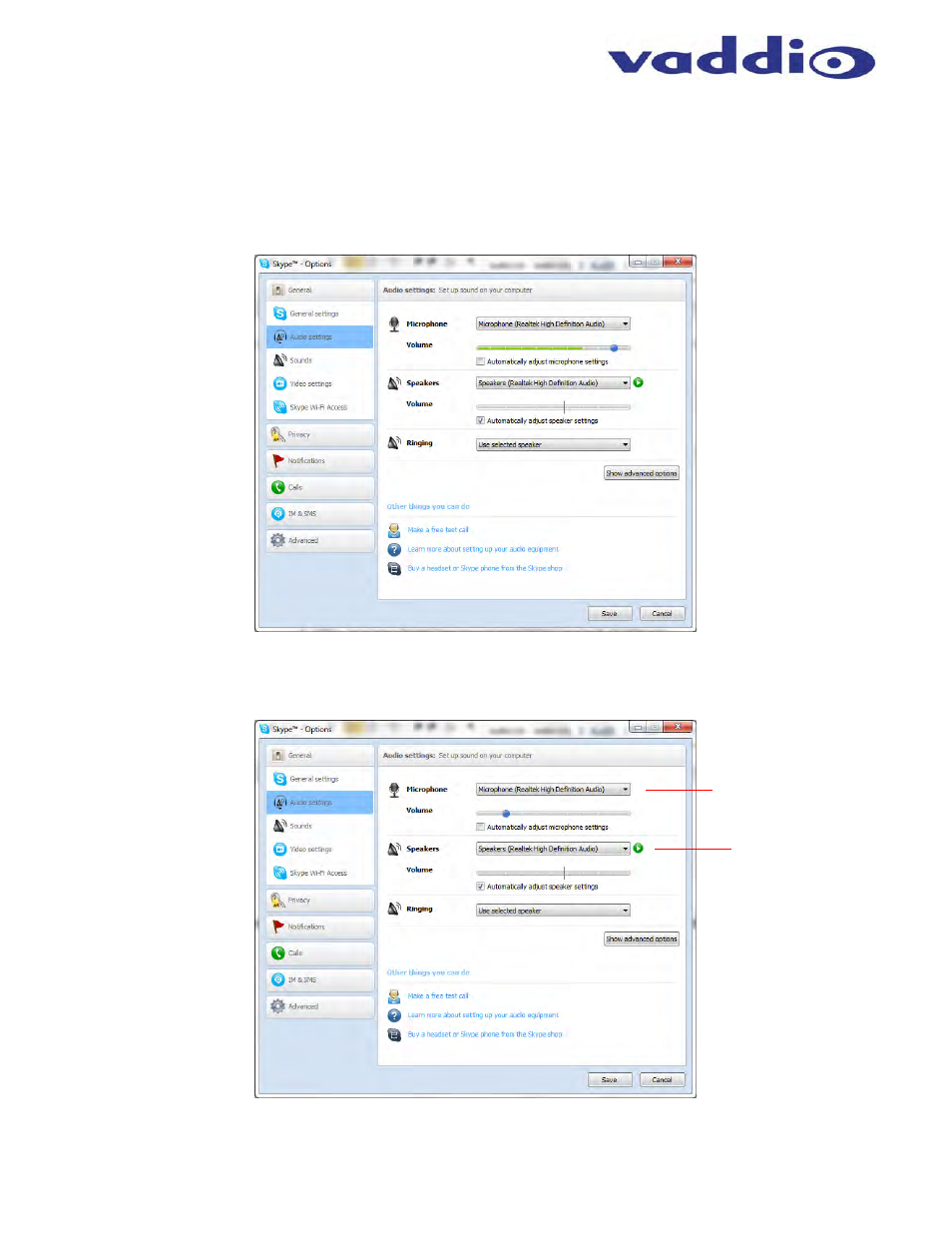
EasyTalk USB Tools
Vaddio EasyTalk USB Solution - Document Number 342-0449 Rev B
Page 36 of 48
Using EasyUSB Tools with Unified Communications Soft Clients
Skype Example:
To use the EasyUSB Mixer/Amp with Skype, simply select the EasyUSB Mixer/Amp as the default sound device
within the Skype application. This selection is made from the “Tools” menu within Skype.
STEP 1: Go to Tools in the main Skype Menu and select “Options” from the list. An options pop-up window will
appear. Go to Audio Settings in the list.
STEP 2: Select the EasyUSB Mixer/Amp as the Microphone device. The recommendation is to disable the
setting “Automatically adjust microphone settings”. Move the Microphone slider to the desired level.
Recommendation is starting with slider position at marker 2. The microphone volume can be adjusted during the
test call if levels to the far-end require it.
After the microphone device is selected, select EasyUSB Mixer/Amp as the Speaker for Skype. The
“Automatically adjust speaker settings” can remain enabled.
◄
◄
◄
Select EasyUSB
Mixer/Amp as the
Microphone Device
◄
◄
Select EasyUSB
Mixer/Amp as the
Speaker for Skype
DISABLE
ENABLE
◄
