Vaddio AutoTrak 2.0 EasyTALK Wireless Audio Interface User Manual
Page 5
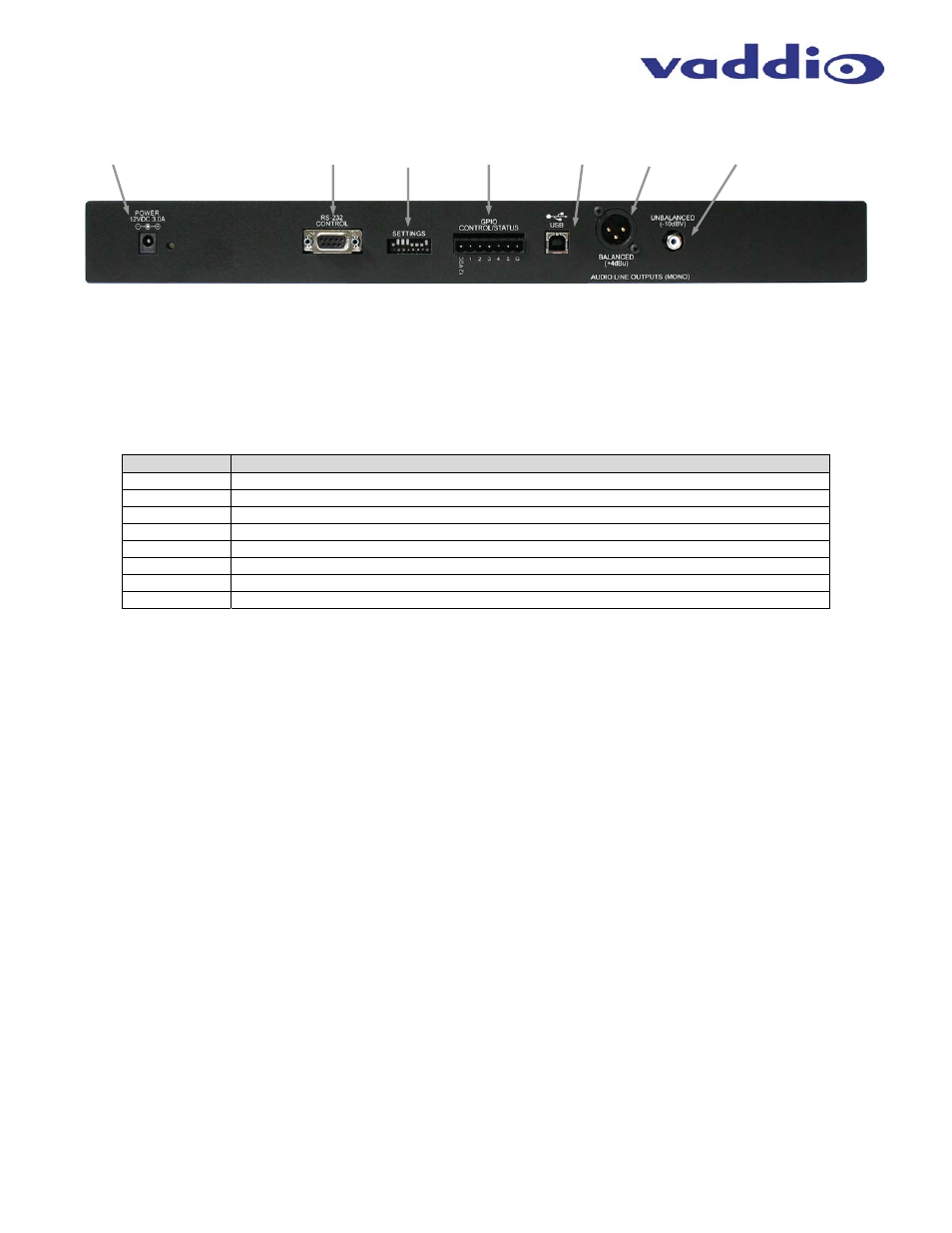
Optional AutoTrak 2.0 EasyTalk Wireless Audio Interface
Optional AutoTrak 2.0 EasyTalk Wireless Audio Interface - Document Number 342-0387 Rev B
Page 5 of 12
The Rear Panel Connections:
1) 12 VDC, 1.0 Amp Power Connector: The 5.5mm OD and 2.5mm ID coaxial power connector should be plugged into the
PowerRite power supply provided by Vaddio. Use of any unauthorized power supplies will void any and all warranties.
2) RS-232 Control: The DE-9 female (DB-9 for conventionalists) connector is provided for 3
rd
party control systems using
the Wireless Audio Interface Application Protocol Interface (API). See the Command List in Appendix A..
3) Settings (8-Position Dip Switch): The eight position dip switch is used for system configuration of the AutoTrak 2.0
Wireless Audio Interface:
Dip Switch #
Function
1
ON/OFF - Enable/Disable - Compressor for the Balanced and Unbalanced Audio Outputs
2
ON/OFF - Enable/Disable - Speaker EQ Filter
3
ON/OFF - USB Conference Mode (Skype-type PC applications)
4
ON/OFF - ON Enables Radio, OFF Disables Radio
5
ON/OFF - Baud Rate Selection: 9600-Off/38.4K-On (Use 9600bps for most all applications)
6
ON/OFF - Front Panel Locked Out when ON
7
ON/OFF - ON allows full Serial control bypassing dip switches 1, 2, 3, 4, and 8
8
Not Used
Dip Switch 1 - Compressor:
Enable adds a Dynamic Range Compressor for the Audio Line Level Outputs (balanced or
unbalanced). Disable turns it off.
Dip Switch 2 - Speaker EQ Filter:
Enable adds a specialized output filter for improved intelligibility for voice applications.
Disable turns it off.
Dip Switch 3 - ON Position/USB Conference Mode:
Enable (Dip Switch 3 On) creates the desired audio mixing (Near and
Far ends) for USB conferencing applications such as Skype, Jabber, Lync etc… In the USB Conference Mode, the PC USB
Speaker Audio is sent to the balanced and unbalanced audio line outputs, which allows the Far End Audio to be presented in
the room. The Belt Pack Wireless Microphone Audio is also sent to the PC and the Far End. The AutoTrak 2.0 Wireless
Audio Interface will also be recognized as a USB Audio Device by the PC with recording (the Belt Pack Wireless Microphone
Audio) and playback (the Speaker Audio) capabilities. Disable turns the USB Conference Mode off.
Dip Switch 3 - OFF Position/USB Record Mode:
Disable (Dip Switch 3 Off) creates a USB Record Mode for PC Audio
Recording (PC requires Audio Recording Software-not included) and Playback through the USB port (Audio output through the
Balanced or Unbalanced Audio Line Outputs). The AutoTrak 2.0 Wireless Audio Interface will be recognized as a USB Audio
Device by the PC with recording (the Belt Pack Wireless Microphone Audio) and playback (the Speaker Audio) capabilities.
Dip Switch 4 - Radio ON/OFF:
ON enables the Radio Receiver for the Wireless Microphone on. OFF turns it off, naturally.
Dip Switch 5 - Baud Rate Selection ON/OFF:
OFF sets the Baud Rate to the default 9600bps. ON sets the Baud Rate to
38400bps. For most applications 9600bps will do.
Dip Switch 6 - Front Panel Buttons Lock ON/OFF:
ON locks the Front Panel Buttons and disables the buttons from
functioning. OFF allows the front panel buttons to be used.
Dip Switch 7 - Software Control ON/OFF:
When ON, dip switches 1, 2, 3, 4, and 8 are ignored to allow full serial control of
the audio interface
Dip Switch 8 - Resets to Factory Defaults ON/OFF:
When ON and power is plugged in, the interface is set to factory
defaults. Leave OFF for normal operation.
①
②
③
④
⑤
⑥
⑦
