Appendix – CatEye CC-PA100W [Padrone] User Manual
Page 12
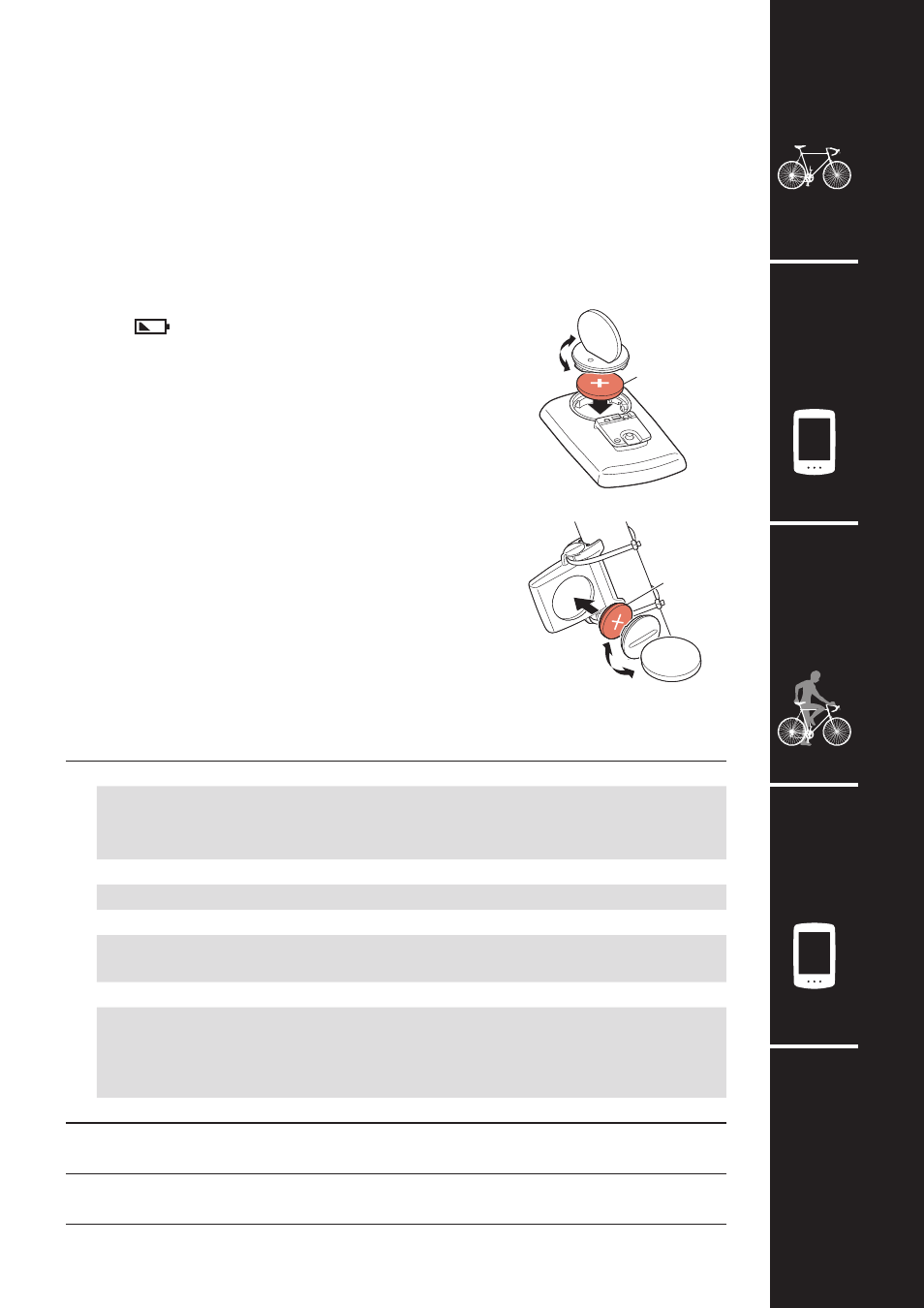
2
3
4
1
SET
Appendix
12
Maintenance
If the computer or accessories become dirty, clean with a soft cloth which is moistened
with mild soap.
Replacing the battery
•
Computer
When
(battery icon) is turned on, replace the battery.
Insert a new lithium battery (CR2032) with the (+) side up.
* After replacing the battery, always follow the proce-
dure described in “Setting up the computer”.
* If you make a note of the total distance value before replac-
ing the battery, you will be able to continue from the same
total distance by entering it after replacing the battery.
•
Speed sensor
When the speed is not displayed even after adjusting cor-
rectly, it is time to replace the battery.
Insert a new lithium battery (CR2032) with the (+) side up
and close the battery cover firmly.
* After replacing the battery, adjust the position of the
magnet relative to the speed sensor as described in
“Mounting the computer” step 4.
Troubleshooting
The sensor signal reception icon does not flash. (Speed is not displayed.)
•
Is there too much clearance between the speed sensor and the magnet?
(Clearance should be within 5 mm (3/16”).)
•
Does the magnet pass through the sensor zone correctly?
Adjust the position of the magnet and/or the speed sensor.
•
Is the computer mounted at the correct angle?
Ensure that the back of the computer faces the speed sensor.
•
Are the computer and the speed sensor mounted at the correct distance apart?
(Clearance should be from 20 to 70 cm (8” to 27”).)
Ensure that the speed sensor is within range.
•
Is the computer or speed sensor battery flat?
* Battery performance diminishes in winter.
If the computer reacts only when it is close to the speed sensor, the problem may
be due to weak batteries.
Replace the batteries with new ones as described in “Replacing the battery”.
The display remains blank when the button is pressed.
Replace the computer battery as described in “Replacing the battery”.
Incorrect data appear.
Clear all according to the procedure described in “Setting up the computer”.
CR2032
COIN
COIN
CR2032
Appendix
Close
Close
Open
Open
