Balboa Water Group EL/VS 120V-240V User Manual
Page 31
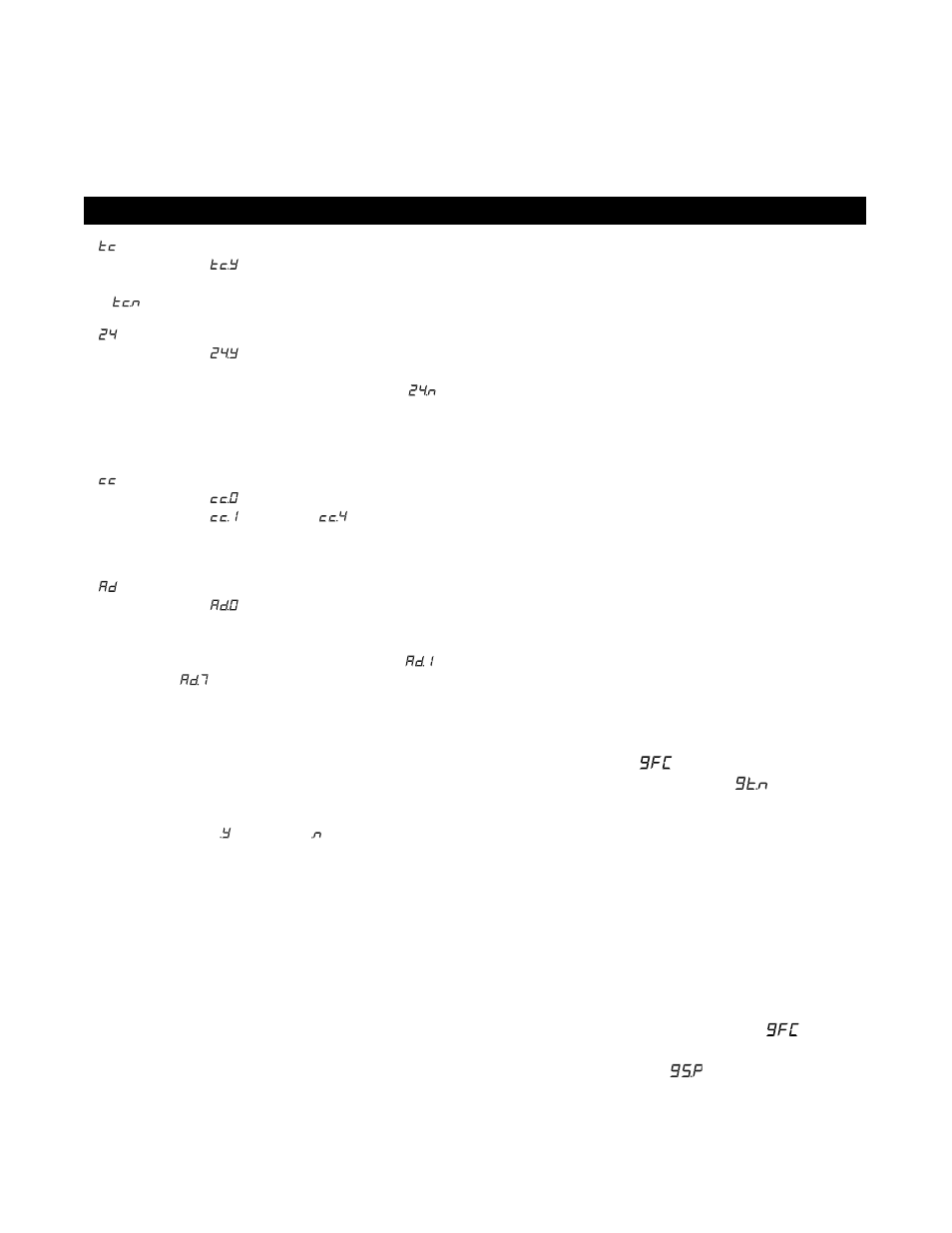
31
– Temperature in Celsius
When set to “
”, temperatures are displayed
on the panel in degrees Celsius. When set to “
”, temperatures are displayed in Fahrenheit.
– 24-hour Time Display
When set to “
”, time is displayed in 24-hour
(military) format (00:00 is midnight, 23:00 is
one hour before midnight). When set to “
”, time is displayed in 12-hour (am/pm) format
(12:00 is midnight, 11:00 pm is one hour before
midnight).
– Clean-up Cycle Duration (some systems only)
When set to “
”, Clean-up Cycles are disabled.
When set to “
” through “
”, the number
indicates how many hours each Clean-up Cycle
will run.
– Dolphin II Address
When set to “
”, no addressing is used. Use
this setting for a Dolphin I, or for a Dolphin II
which is set for no address (which is the
Dolphin II factory default). When set to “
”
through “
”, the number is the address (see
your Dolphin II manual for details).
Editing User Preferences ML400
View the setting.
The left two characters (before the decimal point) tell
you what setting you’re viewing or editing, the right most
character (after the decimal point) tells you the value of that
setting (for example, “ ” for Yes or “ ” for No). If the value
is flashing, you’re editing it. If the value is not flashing, you’re
just viewing it.
Press “Jets” to switch editing of the value on (flashing) or off
(not flashing).
Once you’re editing the value (it’s flashing), use the “Temp”
buttons to change the value to the one you want.
After you change the value, you must press “Jets” again to
stop the flashing before the change will register, and before
you can view or edit another setting.
If you don’t interact with the menu for more than 30 seconds,
it may time out.
If you press “Light” to back out of the menu, or pause long
enough for it to time out, while a value was flashing, the
changes you were making to that setting are not remem-
bered. But changes you previously made to other settings will
be in effect.
Any User Preferences that you change will stay in effect
“forever” or until you change them again (unless the spa’s
“persistent memory” is reset by a service technician), and
will override the factory defaults for those settings.
G.F.C.I. Protection ML400
Your spa may be equipped with a G.F.C.I. Protection feature. If
your spa does have this feature enabled, the G.F.C.I. Trip Test
must occur to allow proper spa function.
Within 1 to 7 days after startup, the spa will trip the G.F.C.I.
to test it. (The number of days is factory programmed.) The
G.F.C.I. must be reset once it has been tripped. After passing
the G.F.C.I. Trip Test, subsequent G.F.C.I. trips will indicate a
ground fault or other unsafe condition requiring the power to
the spa to be shut off.
G.F.C.I. Trip Test Procedure: ML400
The installer can cause the G.F.C.I. Trip Test to occur sooner
by initiating it with the following button sequence.
Press “Temp”, then “Jets”, then “Light.” (Each press must be
within 3 seconds of the previous press.) Press the “Temp”
button repeatedly until “
” is displayed. Press “Jets” to
select it. Press the “Temp” button until “
” is displayed.
Press “Jets” to initiate the G.F.C.I. Trip Test.
The G.F.C.I. should trip within several seconds and the spa
should shut down. If it does not, shut down the power and
manually verify that a G.F.C.I. breaker is installed and that the
circuit and spa are wired correctly. Verify the function of the
G.F.C.I. with its own test button. Restore power to the spa
and repeat the G.F.C.I. Trip Test.
Once the G.F.C.I. is tripped by the test, reset the G.F.C.I.
and the spa will operate normally from that point. You can
verify a successful test by navigating to the “
” item
as described above, pressing “Jets” and then pressing the
“Temp” button until you see “
”. The code signifies G.F.C.I.
Status - Passed.
The system will exit this menu in 30 seconds if no buttons
are pressed.
