Display images on a 4-screen (multiscreen) – Panasonic WJ-NV200 - User Manual
Page 65
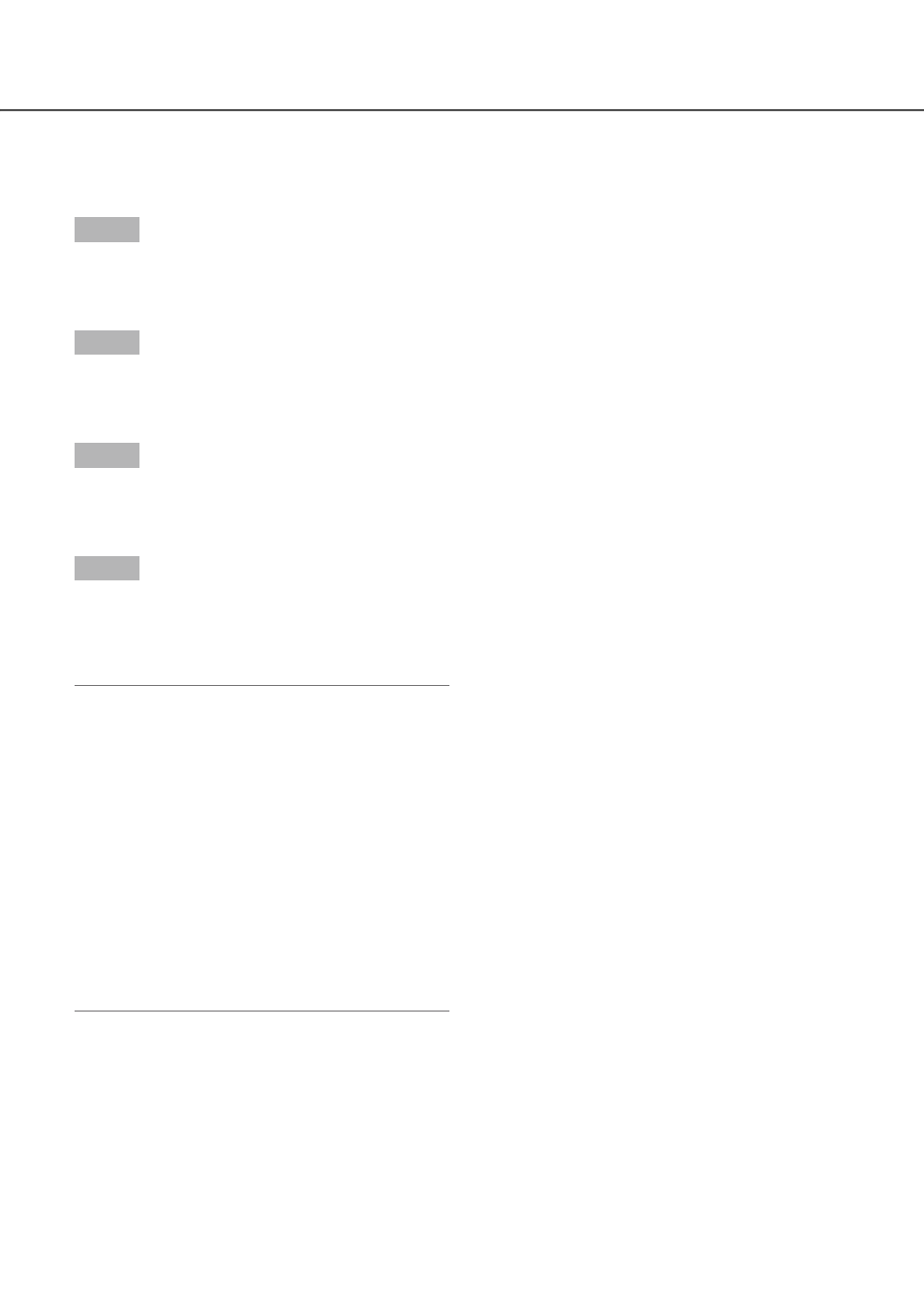
64
65
Display images on a 4-screen (multiscreen)
Live images from cameras will be displayed on a 4-screen.
Step 1
Click the [Camera selection] button. (☞ Page 60)
→ A list of the registered cameras will be displayed
in the [Camera selection] box.
Step 2
Click the [Multiscreen] button.
→ Live images from the cameras (registered as a
group) will be displayed on a 4-screen.
Step 3
Each click of the [Multiscreen] button switches to the
next 4 screens in the sequence: camera 1 to 4→cam-
era 5 to 8→camera 9 to 12→camera 13 to 16...
Step 4
Click a camera title in the [Camera selection] box or
the camera title displayed on the image to display on
a 1- screen again.
→ The display returns to the 1-screen.
Note:
• To change the screen pattern to a multi-screen,
right-click on the live images and select
"Multiscreen [1-4]" from the displayed menu.
• Selecting "Wide view" from the right-click menu
will enlarge the displayed images on a 4-screen.
• Clicking the [Go to last] button while displaying
live images will start playback from a point
approx. 10 seconds before the latest recorded
image. before the latest recorded image.
• When playing recorded images on a 4-screen, the
audio of the camera assigned to the top left
screen segment will be output.
• When starting VMD search while displaying imag-
es on a multiscreen, the camera image displayed
in the top left screen segment will be searched.
