Display camera images on a full screen (wide view) – Panasonic WJ-NV200 - User Manual
Page 21
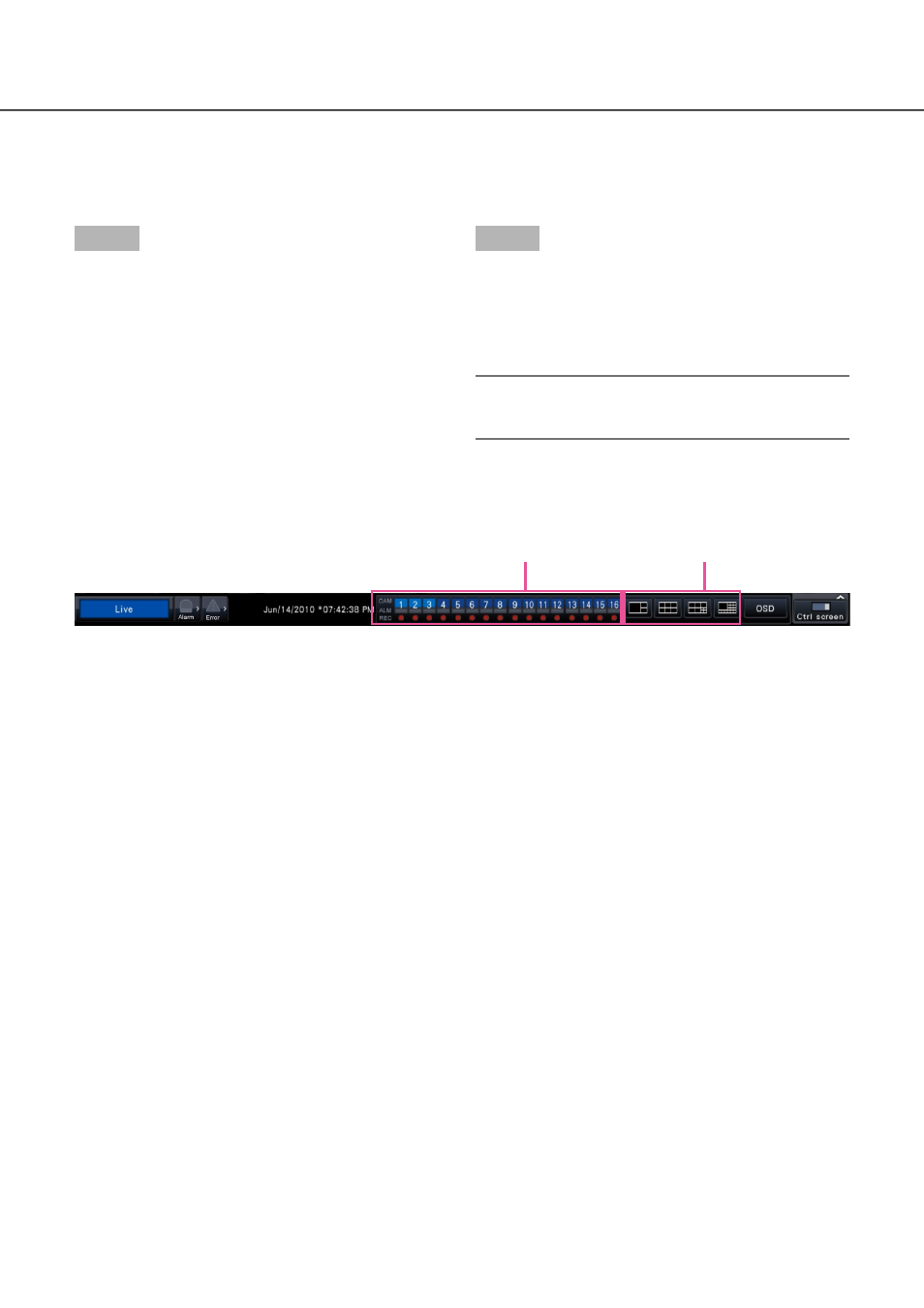
20
21
Camera number panel
Screen pattern buttons
Display camera images on a full screen (wide view)
Camera images will be displayed in wide view on a multiscreen (3-screen/6-screen/9-screen/16-screen).
Step 1
Click the [Wide view] button (☞ page 10) on the oper-
ation window.
→ Images from the camera will be displayed on a full
screen. The 3-screen is displayed by default.
Step 2
To return from the full screen to the control screen,
click the [Ctrl screen] button.
→ The display reverts to the control screen. The
image display area corresponds to the default
screen set up by the login user.
Note:
• Clicking the [Wide view] button again will switch
to the multiscreen displayed before.
Wide view operation panel
Camera number panel
The camera number panel shows all camera-related
information, such as registration status, alarm status
and recording status.
Camera number [CAM]:
(Character color)
White: Camera is registered.
Gray: Camera is not registered.
(Background color)
Light blue: Image display area is displaying
images
Gray: Recording not possible or camera not
registered
Alarm display [ALM]: The background turns red in the
alarm state.
Recording indicator [REC]: Lights red when recording
is being performed.
Screen pattern buttons
The 3-screen, 6-screen, 9-screen and 16-screen but-
tons are displayed.
The screen pattern in wide screen view can be
switched by clicking the screen pattern buttons.
