Acer 350 User Manual
Page 41
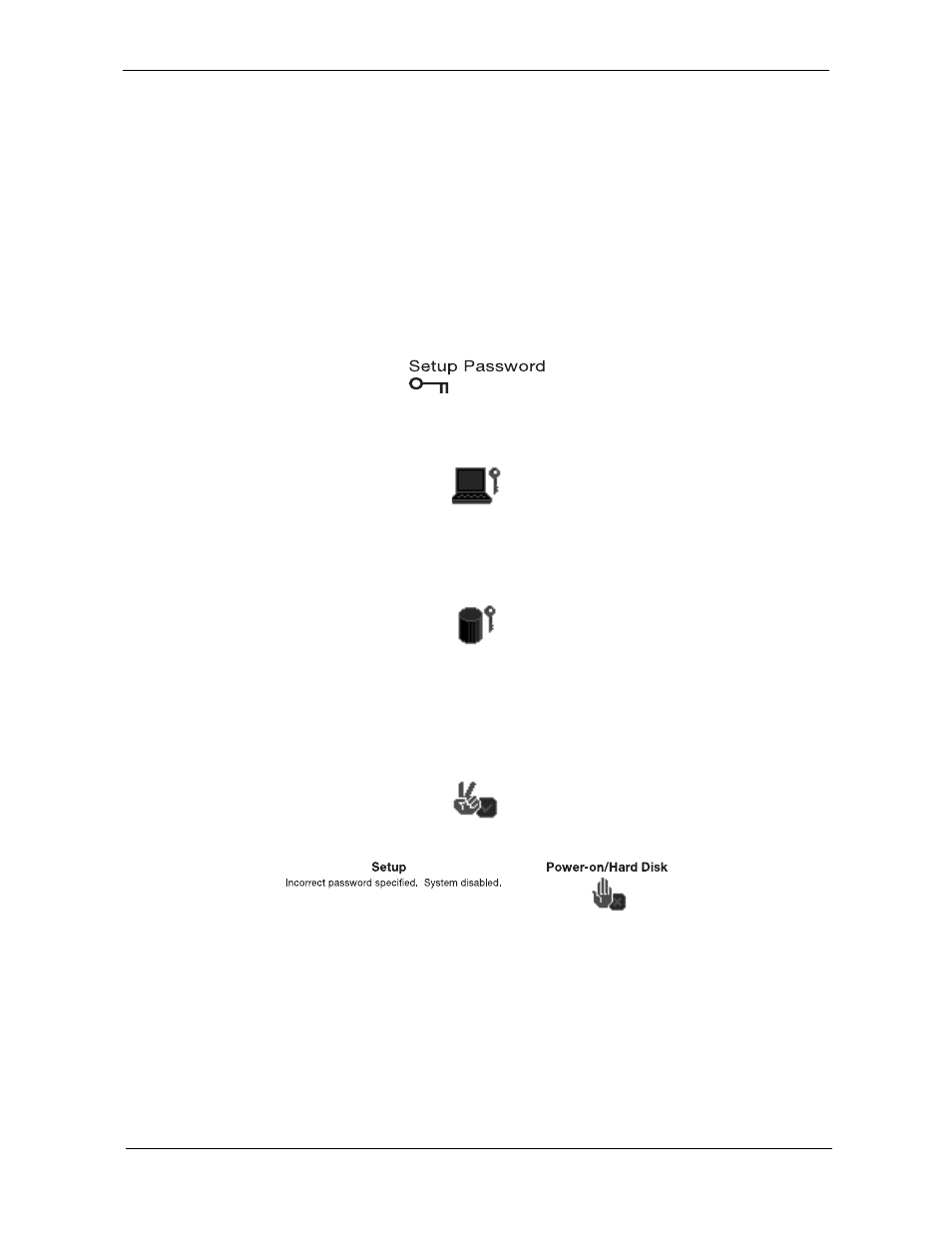
Chapter 2
35
Three password types protect your computer from unauthorized access. Setting these passwords creates
several different levels of protection for your computer and data:
!
Setup Password prevents unauthorized entry to the BIOS Utility. Once set, you must key-in this
password to gain access to the BIOS Utility.
!
Power-On Password secures your computer against unauthorized use. Combine the use of this
password with password checkpoints on boot-up and resume from hibernation for maximum
security.
!
Hard Disk Password protects your data by preventing unauthorized access to your hard disk.
Even if the hard disk is removed from the computer and moved to another computer, it cannot be
accessed without the Hard Disk Password.
When a password is set, a password prompt appears on the left-hand corner of the display screen.
1.
When the Setup Password is set, the following prompt appears when you press F2 to enter the BIOS
Utility at boot-up.
Type the Setup Password and press Enter to access the BIOS Utility.
2.
When the Power-on Password is set, the following prompt appears at boot-up.
Type the Power-on Password (a symbol appears for each character you type) and press Enter to use the
computer. If you enter the password incorrectly, an x symbol appears. Try again and press Enter.
3.
When the Hard Disk Password is set, the following prompt appears at boot-up.
Type the Hard Disk Password (a symbol appears for each character you type) and press Enter to use the
computer. If you enter the password incorrectly, an x symbol appears. Try again and press Enter.
You have three chances to enter a password. If you successfully entered the password, the following symbol
appears.
If you fail to enter the password correctly after three tries, the following message or symbol appears.
Removing a Password
Should you decide to remove a password, do the following:
1.
Use the cursor up/down
(↑↓)
keys to highlight a Password parameter (Setup, Power-on or Hard Disk).
2.
Use the cursor left/right (
→←
→←
→←
→←)
key to remove the password.
NOTE: When you want to remove the Hard Disk password, you are prompted for the Hard Disk password
before it is removed.
