Usb mass storage device configuration, Legacy usb support [auto, Usb 2.0 controller [enabled – Asus P4P800 SE User Manual
Page 88: Usb 2.0 controller mode [hispeed
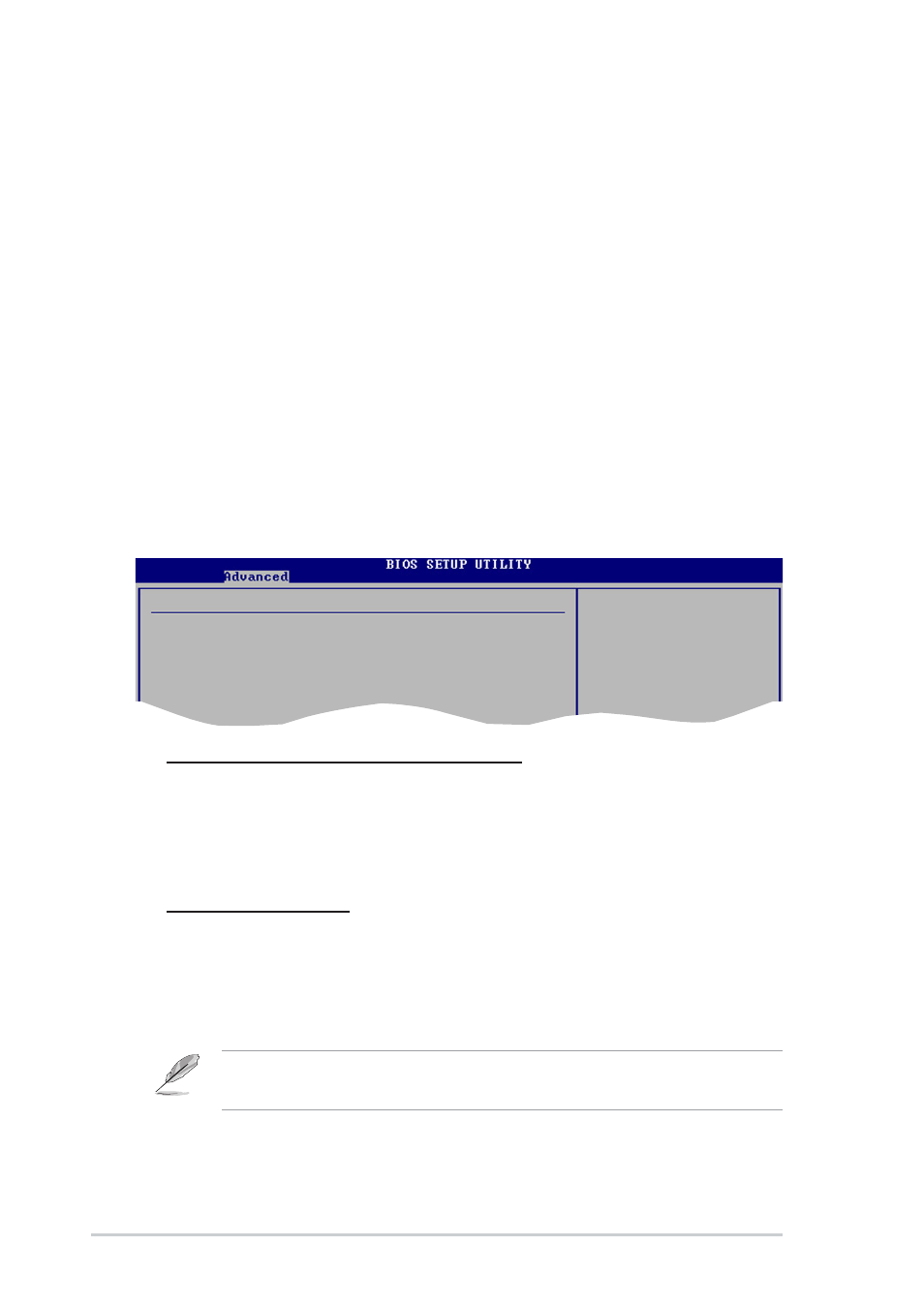
4-26
Chapter 4: BIOS Setup
The Device and Emulation Type items appear only when there are
installed USB devices.
USB Mass Storage Device Configuration
USB Mass Storage Reset Delay [20 Sec]
Allows you to select the number of seconds POST waits for the USB
mass storage device after the start unit command. The message “No
USB mass storage device detected” appears if none is installed in the
system. Configuration options: [10 Sec ] [20 Sec] [30 Sec] [40 Sec]
Emulation Type [N/A]
When set to Auto, USB devices less than 530MB will be emulated as
floppy drive, and the remaining drives as hard drives. Forced FDD
option can be used to force an HDD formatted drive to boot as FDD
(for example, ZIP drive).
Legacy USB Support [Auto]
Allows you to enable or disable support for legacy USB devices. Setting to
Auto allows the system to detect the presence of USB devices at startup. If
detected, the USB controller legacy mode is enabled. If no USB device is
detected, the legacy USB support is disabled. Configuration options:
[Disabled] [Enabled] [Auto]
USB 2.0 Controller [Enabled]
Allows you to enable or disable the USB 2.0 controller. Configuration
options: [Disabled] [Enabled]
USB 2.0 Controller Mode [HiSpeed]
Allows you to configure the USB 2.0 controller in HiSpeed (480 Mbps) or
Full Speed (12 Mbps). Configuration options: [HiSpeed ] [Full Speed]
USB Mass Storage Device Configuration
USB Mass Storage Reset Delay [20 Sec]
No USB Mass Storage device detected
Number of seconds
POST waits for the USB
mass storage device
after the start unit
command.
