Front view – Acer 5510 User Manual
Page 11
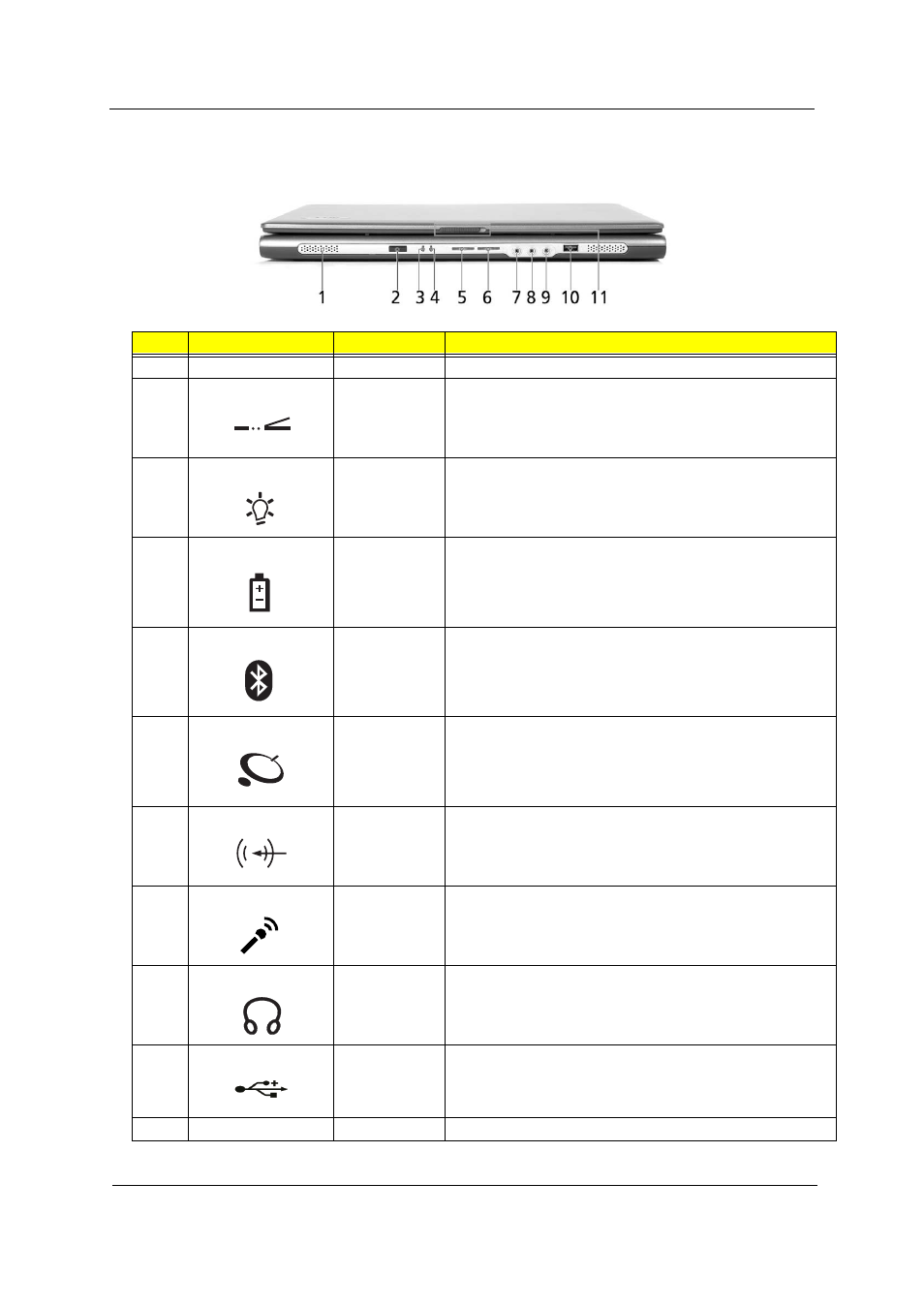
Chapter 1
5
Front View
#
Icon
Item
Description
1
N/A
Speakers
Left and right speakers deliver stereo audio output.
2
CIR Receiver
Receives remote control infrared signals.
3
Power indicator Lights when the computer is on.
4
Battery indicator Lights when the battery is being charged.
5
Bluetooth
communication
button/indicator
Press to enable/disable Bluetooth function. Lights to indicate
the status of Bluetooth communications.
6
Wireless
communications
button/indicator
Press to enable/disable Wireless function. Lights to indicate
the status of wireless LAN communications. (manufacturing
option)
7
Line-in jack
Accepts audio line-in devices (e.g., audio CD player, stereo
walkman).
8
Mic-in jack
Accepts inputs from external microphones.
9
Speaker-Out /
Line-Out/
Headphone jack
Connects to audio line-out devices (e.g., speakers,
headphones).
10
USB 2.0 port
Connects to Universal Serial Bus (USB) 2.0 devices (e.g.,
USB mouse, USB camera).
11
N/A
Latch
Locks and releases the lid.
"Launch keys" on page 10
#
Icon
Item
Description
#
Item
Description
"Launch keys" on page 10
#
Icon
Item
Description
#
Item
Description
"Launch keys" on page 10
#
Icon
Item
Description
#
Item
Description
"Launch keys" on page 10
#
Icon
Item
Description
#
Item
Description
"Launch keys" on page 10
#
Icon
Item
Description
#
Item
Description
"Launch keys" on page 10
#
Icon
Item
Description
#
Item
Description
"Launch keys" on page 10
#
Icon
Item
Description
#
Item
Description
"Launch keys" on page 10
#
Icon
Item
Description
#
Item
Description
"Launch keys" on page 10
#
Icon
Item
Description
#
Item
Description
#
Item
Description
#
Icon
Item
Description
#
Icon
Item
Description
