Miniature effect – Panasonic DMC-G6KK User Manual
Page 125
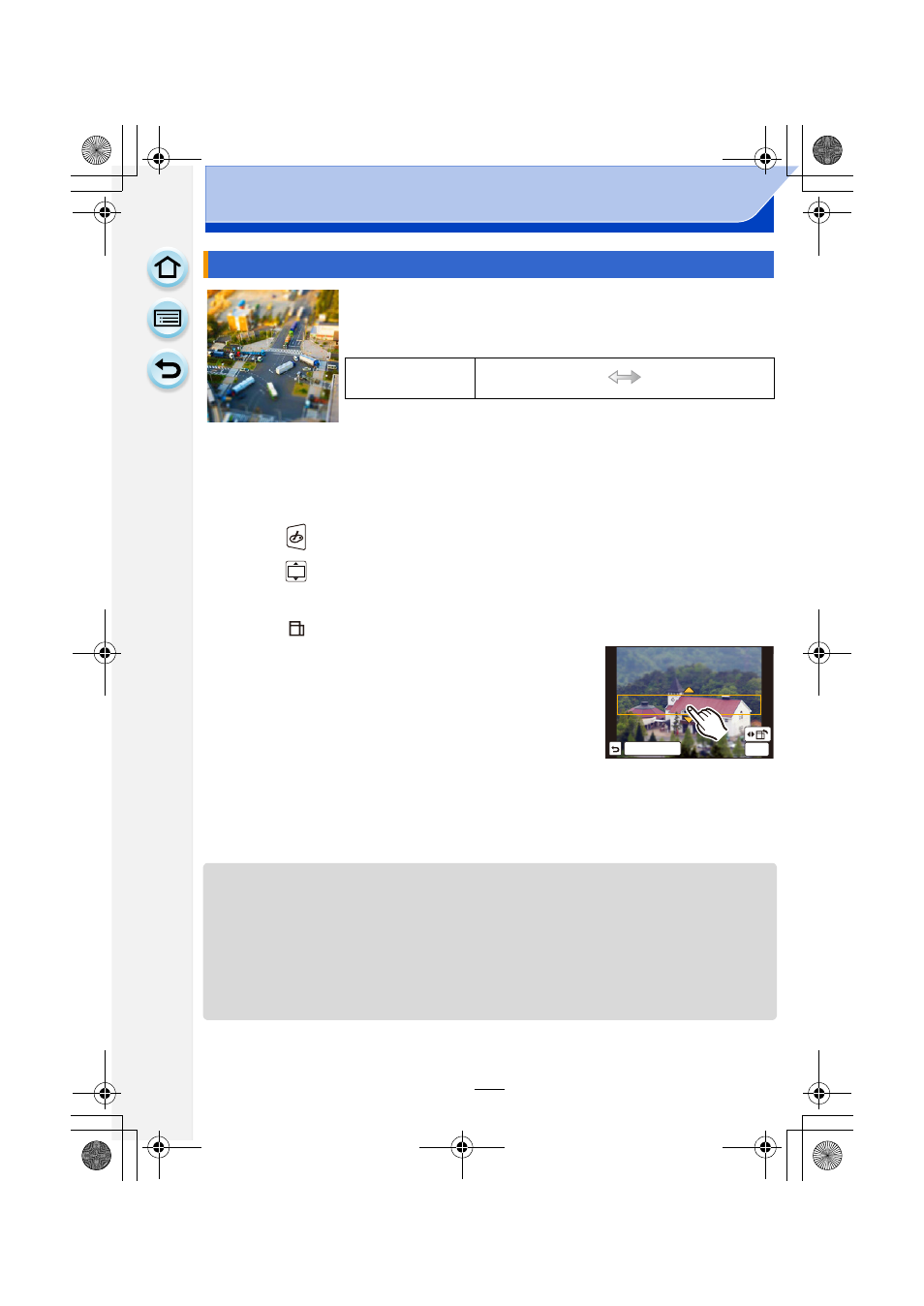
125
Recording
This effect blurs peripheral areas to give the impression of a
diorama.
∫
Setting the type of defocus
With [Miniature Effect] you can make the subject stand out by intentionally creating
defocused and in-focus portions. You can set the recording orientation (defocus
orientation) and the position and size of the in-focus portion.
1
Touch [
].
2
Touch [
] to display the setting screen.
•
You can also display the setting screen by touching the screen on the recording screen.
•
You can also display the setting screen by pressing [Fn3].
3
Touch [
] to set the recording orientation (defocus orientation).
4
Touch the in-focus portion.
•
It is also possible to move the in-focus portion using the
cursor button.
5
Pinch out/pinch in
to change the size of the
in-focus portion.
•
It can be changed to 3 different sizes.
•
Enlarge/reduce can also be performed by rotating the rear
dial.
•
If you touch [Reset], settings for the non-blurred portions are restored to the initial
settings.
6
Touch [Set].
•
Display of the recording screen will be delayed more than usual and the screen will look as if
frames are dropping.
•
No sound is recorded in motion pictures.
•
Approximately 1/10 of the time period is recorded. (If you record for 10 minutes, the resulting
motion picture recording will be approximately 1 minute long.)
The displayed available recording time is approximately 10 times. When switching to Recording
Mode, please check the available recording time.
•
When the [Focus Mode] is set to [MF], move the focused location to the in-focus portion.
[Miniature Effect]
Items that can be set
Freshness
Understated
colors
Pop
colors
6HW
ュリヴヱハ
5HVHW
DMC-G6PDF-VQT4Z78_eng.book 125 ページ 2013年4月25日 木曜日 午前10時5分
