Stage 1: preparing the camera – Sony DSC-T100 User Manual
Page 91
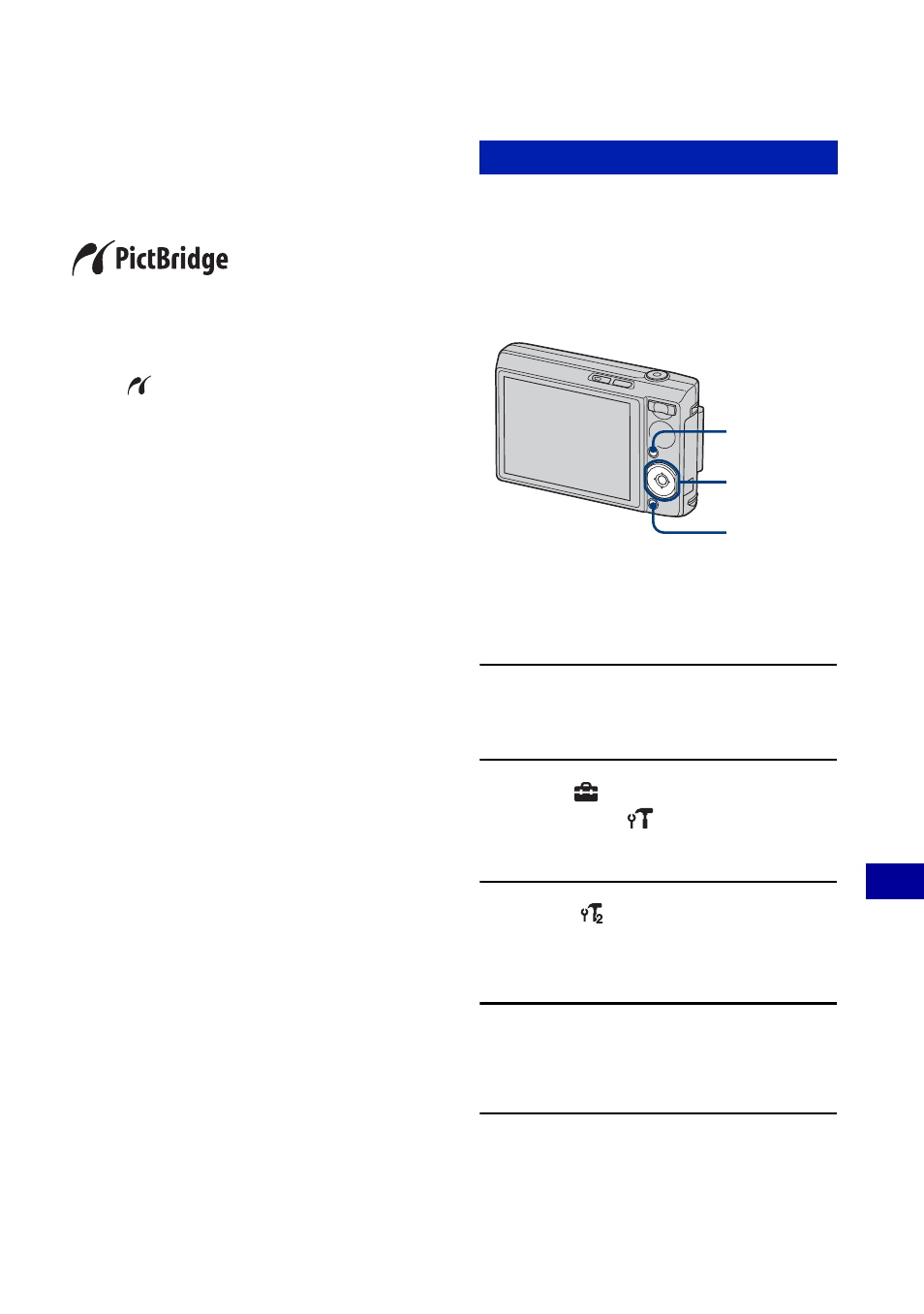
91
Pr
in
tin
g st
ill
im
ag
es
Printing images directly using a PictBridge
compliant printer
Even if you do not have a computer, you
can print images shot using your camera by
connecting the camera directly to a
PictBridge compliant printer.
• “PictBridge” is based on the CIPA standard.
(CIPA: Camera & Imaging Products
Association)
• You cannot print movies.
• If the
indicator flashes on the screen of the
camera (error notification), check the connected
printer.
Prepare the camera to connect it to the
printer with the cable for multi-use
terminal. When connecting the camera to a
printer that is recognized when [USB
Connect] is set to [Auto], Stage 1 is
unnecessary.
• It is recommended to use a fully charged battery
pack to prevent the power from turning off
partway through printing.
1
Press HOME to display the HOME
screen.
2
Select
(Settings) with b/B,
then select [
Main Settings]
with v/V, and then press z .
3
Select [
Main Settings 2] with v/
V/b/B, and select [USB Connect],
then press z.
4
Select [PictBridge] with v/V, then
press z.
The USB mode is set.
Stage 1: Preparing the camera
Control
button
HOME
button
MENU
button
