Change rec.folder, Copy, Change rec.folder copy – Sony DSC-T100 User Manual
Page 58
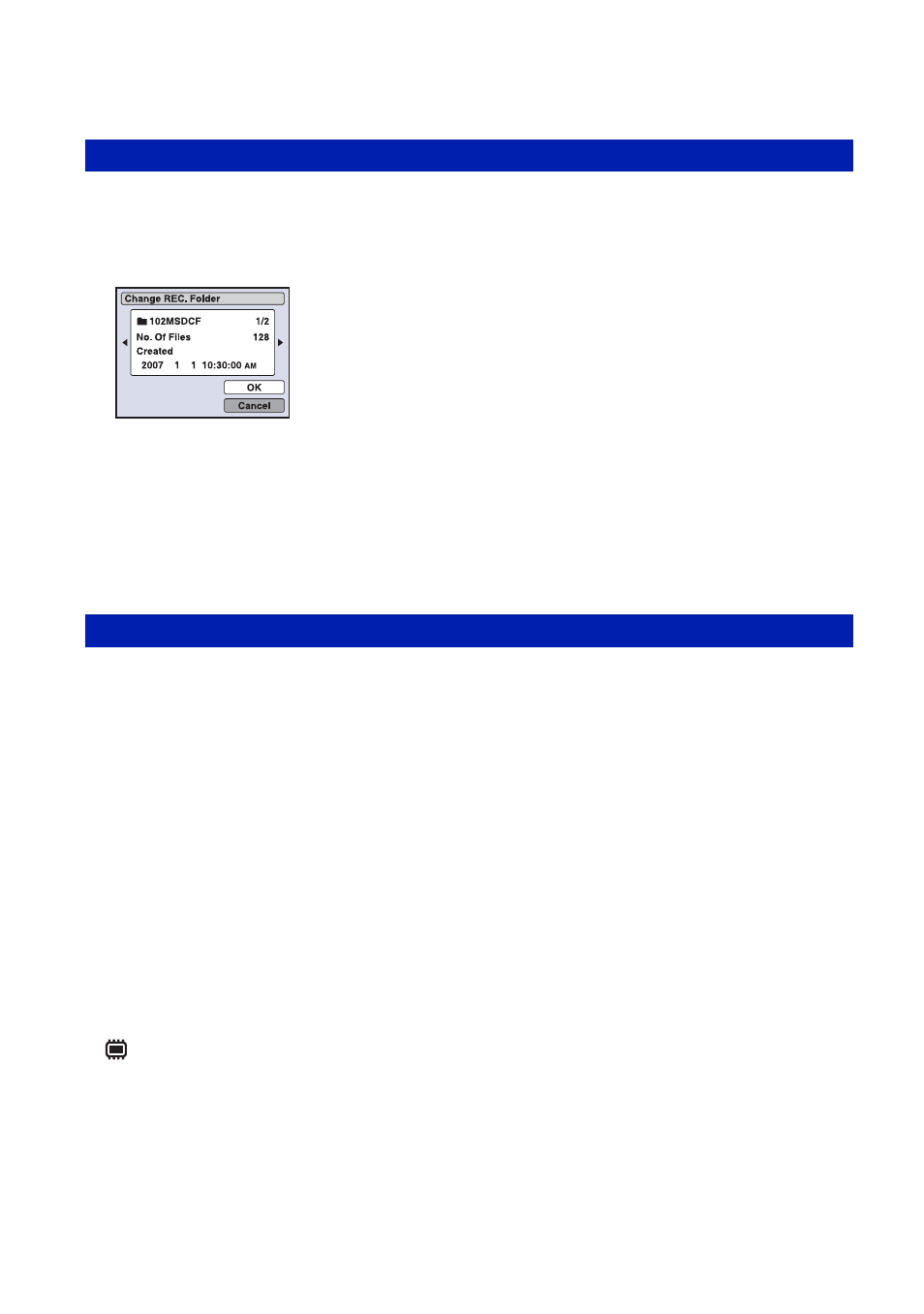
58
Manage Memory
For details on the operation 1 page 55
Changes the folder currently used for recording images.
1
Select [Change REC.Folder] with v/V/b/B on the control button, then press z.
The folder selection screen appears.
2
Select the desired folder with b/B, and [OK] with v, then press z.
To cancel changing the recording folder
Select [Cancel] in step 2, then press z.
• You cannot select the “100MSDCF” folder as a recording folder.
• You cannot move recorded images to a different folder.
Copies all images in the internal memory to a “Memory Stick Duo”.
1
Insert a “Memory Stick Duo” having 32 MB or larger capacity.
2
Select [Copy] with v/V/b/B on the control button, then press z.
The message “All data in internal memory will be copied” appears.
3
Select [OK] with v, then press z.
Copying starts.
To cancel the copying
Select [Cancel] in step 3, then press z.
• Use a fully charged battery pack. If you attempt to copy image files using a battery pack with little
remaining charge, the battery pack may run out, causing copying to fail or possibly corrupting the data.
• You cannot copy individual images.
• The original images in the internal memory are retained even after copying. To delete the contents of the
internal memory, remove the “Memory Stick Duo” after copying, then execute the [Format] command in
[
Internal Memory Tool] (page 59).
• When you copy the data in the internal memory to the “Memory Stick Duo”, all the data will be copied.
You cannot choose a specific folder on the “Memory Stick Duo” as the destination for the data to be
copied.
• Even if you copy data, a DPOF (Print order) mark is not copied.
Change REC.Folder
Copy
