Watching dvds on a tv – Sony PCG-GRV550 User Manual
Page 49
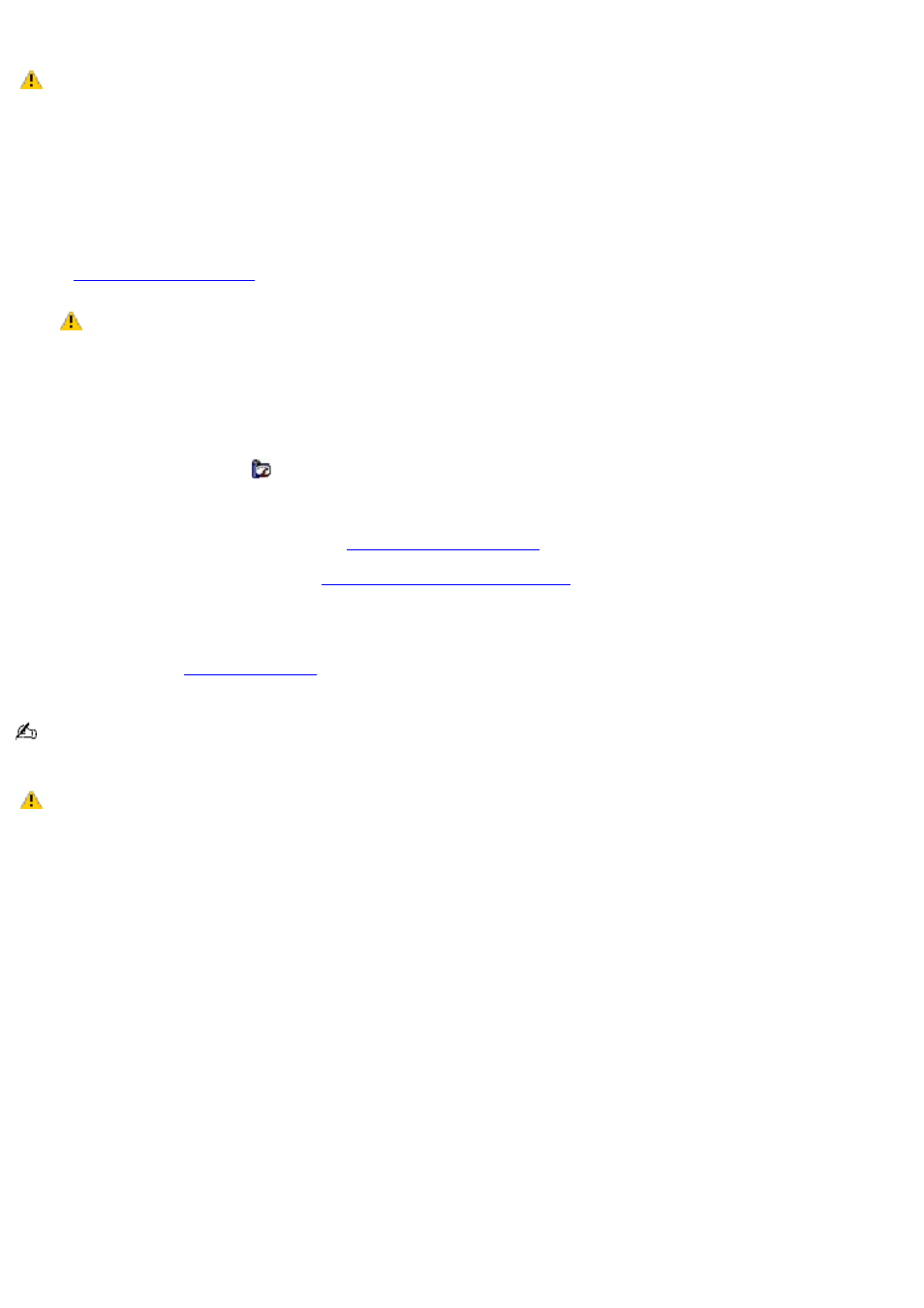
Watching DVDs on a TV
Do not remove the optical drive when the computer is in a power saving mode (Standby or Hibernate). Doing
so may cause the computer to malfunction.
To play a DVD
1.
Disable the screen saver and the virus checker.
2.
Select a display.
Press the Fn+F8 key combination to select either the computer screen (LCD) or an external display. See
for more information.
The Fn+F8 key combination will not work once a DVD is inserted into the optical drive. Switching the
display while a DVD is playing may cause the computer to malfunction, and you may need to restart the DVD
software.
3.
Set the power management profile to DVD, if you are using battery power. Follow these steps:
Close all open programs.
Right-click the CPU icon
on the Windows
®
taskbar.
Select Profiles from the shortcut menu, and then select DVD from the submenu menu. You can also
select Automatic Profile Selection, which sets the power management profile to DVD whenever a DVD
is inserted into the optical drive. See
for more information.
4.
Connect the TV to the computer. See
Connecting your computer to a TV
5.
Insert the DVD into the optical drive.
6.
Select a preinstalled DVD program in which to play the DVD. The preinstalled DVD program launches the video
automatically. See
for a description of your preinstalled DVD program. For detailed instructions
on how to use the preinstalled DVD program, see the help guide included with the DVD program.
Systems equipped with a CD-RW/DVD Combo Drive can read most DVD-R media, but systems equipped with a
DVD-ROM drive cannot read DVD-R media.
Some discs recorded at 20 or 24 bits may produce noise while playing. If you have audio devices
connected, this may damage your hearing and the speakers. Reduce the volume before playing a DVD.
Do not switch the power saving modes while you are playing the DVD.
Do not use memory-resident utility software to speed up disc access. This may cause the computer to malfunction.
Page 49
