Using wireless lan connections – Sony PCG-GRV550 User Manual
Page 30
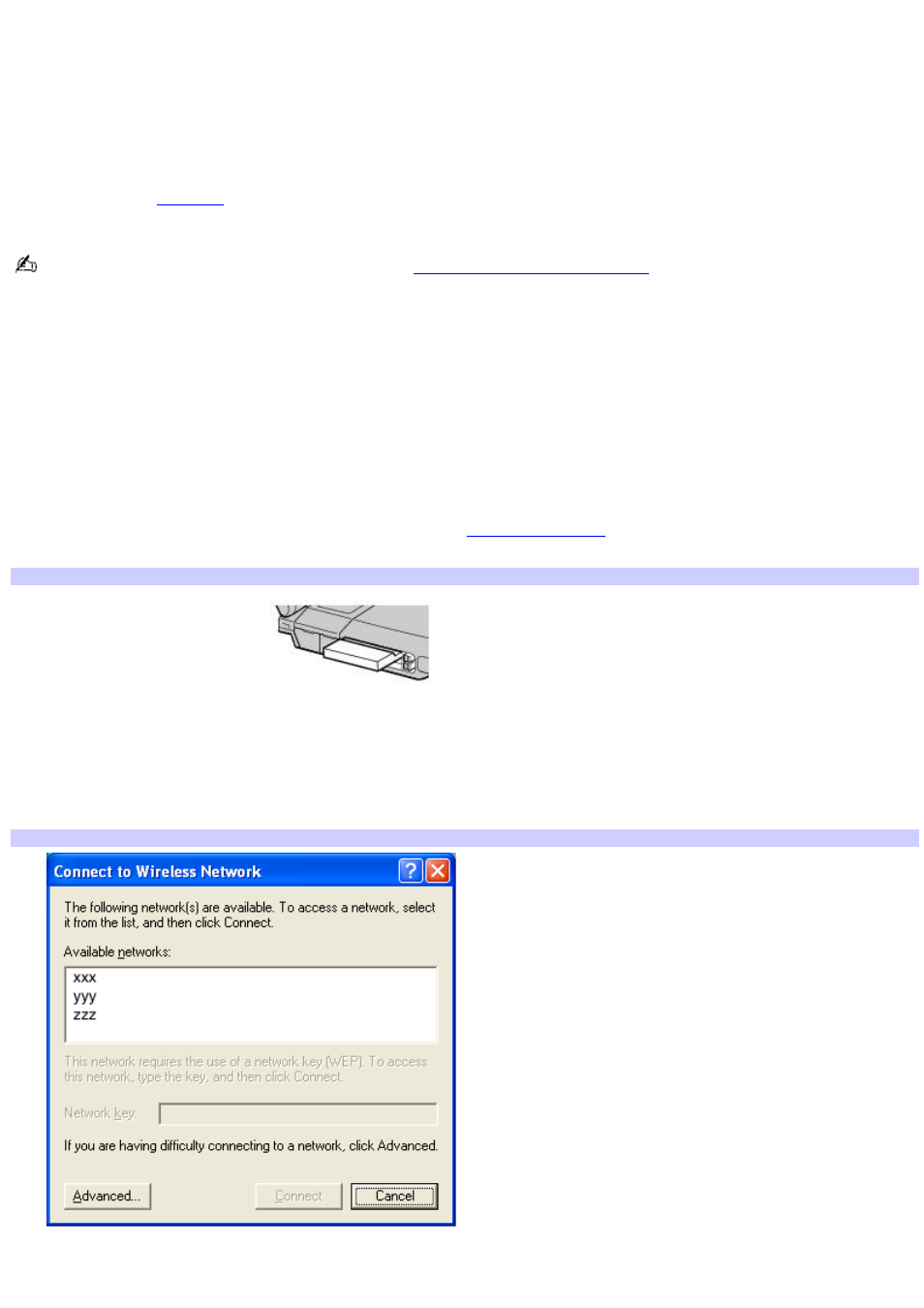
Using wireless LAN connections
A wireless local area network (LAN) is a network in which you can connect to a LAN through a wireless (radio) connection.
You can opt to purchase a Sony Wireless LAN Access Point to set up a LAN.
The wireless LAN access point is designed for building a wireless LAN environment. Because a wireless LAN configuration
requires no wiring, you can operate multiple computers more freely than ever before.
You can also purchase an external Wireless LAN PC Card separately. For information about your computer's wireless
capabilities, see the
®
Computer Specifications. The Wireless LAN PC Card is designed for a
wireless LAN environment. You can use the Wireless LAN PC Card with or without the access point.
For more information on Sony Wireless LAN, go to
There are two types of wireless connections:
An infrastructure network is one that extends an existing wired local network to wireless devices by providing an
access point. The access point bridges the wireless and wired LAN and acts as a central controller for the wireless
LAN. The access point coordinates transmission and reception from multiple wireless devices within a specific range.
A computer-to-computer (ad-hoc) network is one in which a local network is created only by the wireless devices
themselves, with no other central controller or access point. Each device communicates directly with other devices in
the network. You can set up an ad-hoc network easily at home.
To connect to an existing wireless network
1.
Insert a Wireless LAN PC Card into the PC Card slot. See
for more information.
The Wireless LAN indicator lights up.
Connecting a Wireless LAN PC Card
2.
From the Start menu, click Control Panel.
3.
Click Network and Internet Connections, and then click Network Connections.
4.
Double-click Wireless Network Connection. The Connect to Wireless Network dialog box appears.
Connecting to a Wireless LAN
5.
Select a network from the Available networks list box.
6.
Type the network key of the available network in the Network key box. See your network administrator for this
Page 30
