Confirming amount of memory – Sony PCG-GRV550 User Manual
Page 136
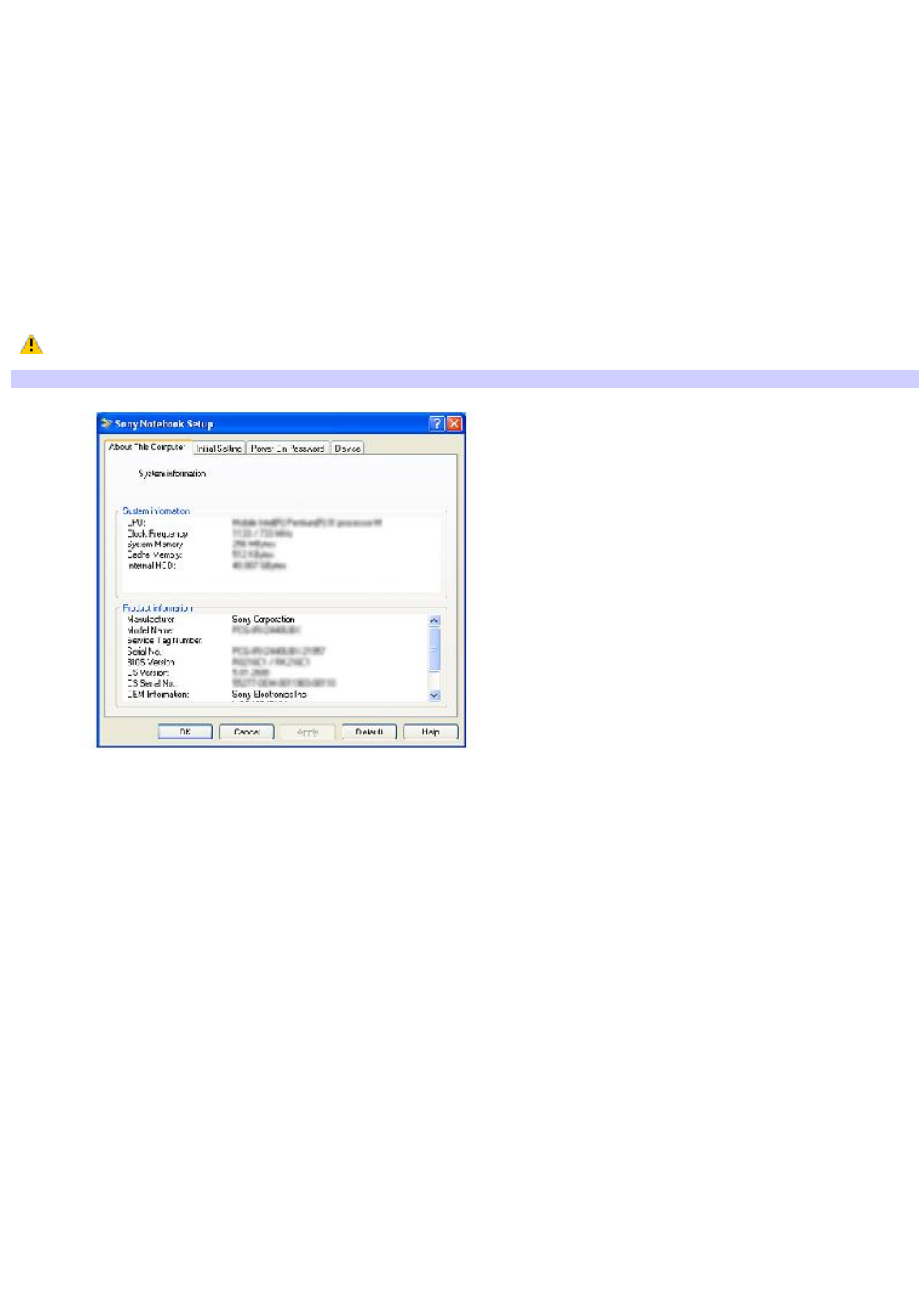
Confirming amount of memory
After you've installed a new memory module, make sure the operating system's memory corresponds with the installed
memory.
To check your system's memory
1.
Turn on the computer.
2.
Click Start on the Windows
®
taskbar, point to All Programs, and then point to Sony Notebook Setup.
3.
Select Sony Notebook Setup from the submenu. The Sony Notebook Setup dialog box appears.
4.
On the About This Computer tab, make sure the System Memory displayed in the System Information box
matches the amount of memory installed.
The displayed memory may be less than the installed memory due to the amount used by the display adapter.
Sony Notebook Setup Dialog Box
Page 136
See also other documents in the category Sony Notebooks:
- SGPT21 (168 pages)
- DG1 (20 pages)
- A8N-SLI (3 pages)
- VPCS137GX/B (2 pages)
- PCG-FX170 (136 pages)
- A8N-VM CSM (2 pages)
- BX540-BTO (3 pages)
- VPCZ21SHX/X (4 pages)
- MVS8000SF-C (72 pages)
- PCG-505TR (104 pages)
- PCG-FX190K (136 pages)
- 10.4 (3 pages)
- P5SD2-X SE (3 pages)
- VPCL2 (190 pages)
- VAIO Notebook PC (Packing Instructions) (2 pages)
- SGPT11 (161 pages)
- MAC OS X 10.4 (2 pages)
- C1VPK (20 pages)
- VPCZ13EGX (217 pages)
- ORBITER SM4000 (6 pages)
- VPCF22BFX/B (4 pages)
- VPCF236FM (16 pages)
- VPCS13DGX/B (2 pages)
- DSC-W330 (104 pages)
- DSC-W330 (60 pages)
- PCG-838 (121 pages)
- VPCS131FDS (2 pages)
- A240P CTO (1 page)
- DVR SERVER VER.5.05/REL.092507 (2 pages)
- VPCF21AFX (4 pages)
- VGN-SZ3HP (80 pages)
- VGN-SZ3HP (40 pages)
- VPCW11S1E (127 pages)
- VPCS11A7E (196 pages)
- VGN-N31S (40 pages)
- VGN-N31S (88 pages)
- VGN-N31S (60 pages)
- VGN-N31S (88 pages)
- VAIO (Recovery, Backup and Troubleshooting Guide) (2 pages)
- PCG-X18 (53 pages)
- VGN-UX280P7 (2 pages)
- VGN-UX280P7 (194 pages)
- VGN-UX180P (2 pages)
- SVF15A1BCXB (32 pages)
- VPCB11KGX (3 pages)
