Troubleshooting floppy disk drives – Sony PCG-GRV550 User Manual
Page 156
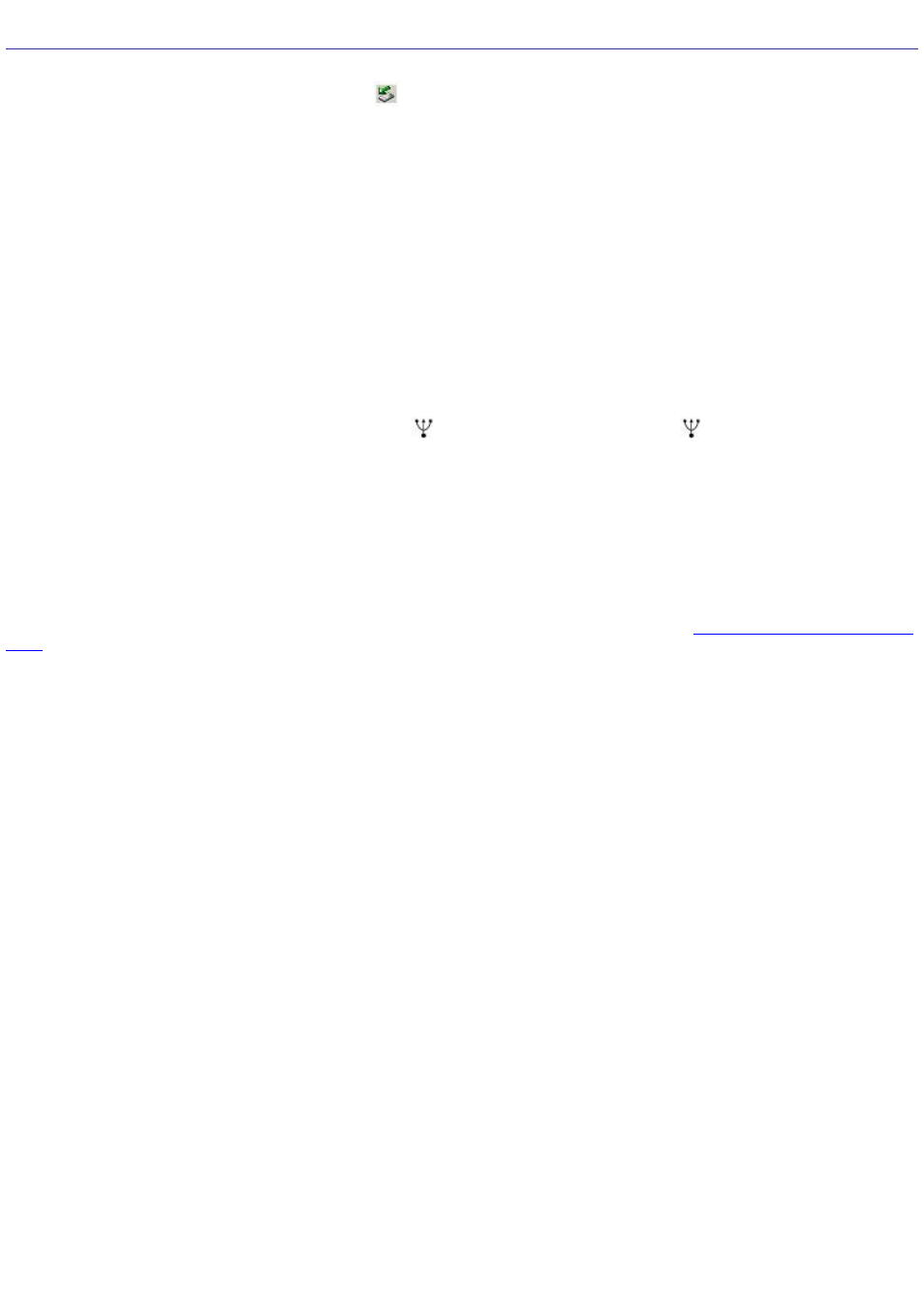
Troubleshooting Floppy Disk Drives
Why doesn't the Safely Remove Hardware icon
appear on the taskbar when the drive is connected?
The computer does not recognize that the floppy disk drive is connected to the computer. First, make sure the USB
connector is properly inserted into the USB port. If you need to secure the connection, wait a few moments for the
computer to recognize the drive. If the icon still does not appear, follow these steps:
1.
Close all open programs to avoid data loss.
2.
Eject the floppy disk from the floppy disk drive.
1.
Close all programs that were opened from the disk and wait for the LED indicator to turn off.
2.
Push the Eject button, and remove the disk.
3.
Reconnect the floppy disk drive.
1.
Close any active programs to prevent data loss.
2.
Insert the USB connector (with the USB icon
facing upward) into the USB port
.
4.
Restart the computer.
1.
Click Start on the Windows
®
taskbar, and click Turn Off Computer.
2.
Click Restart.
Why is the drive unable to write data to a floppy disk?
The floppy disk drive cannot write data to a disk if it is inserted into the drive improperly. See
for instructions on how to insert the disk properly.
If the disk is inserted properly and you are still unable to write data to it, the disk may be write-protected. You can either
use a floppy disk that is not write-protected or disable the write-protect feature.
Page 156
