Troubleshooting audio-video connections – Sony PCG-GRV550 User Manual
Page 158
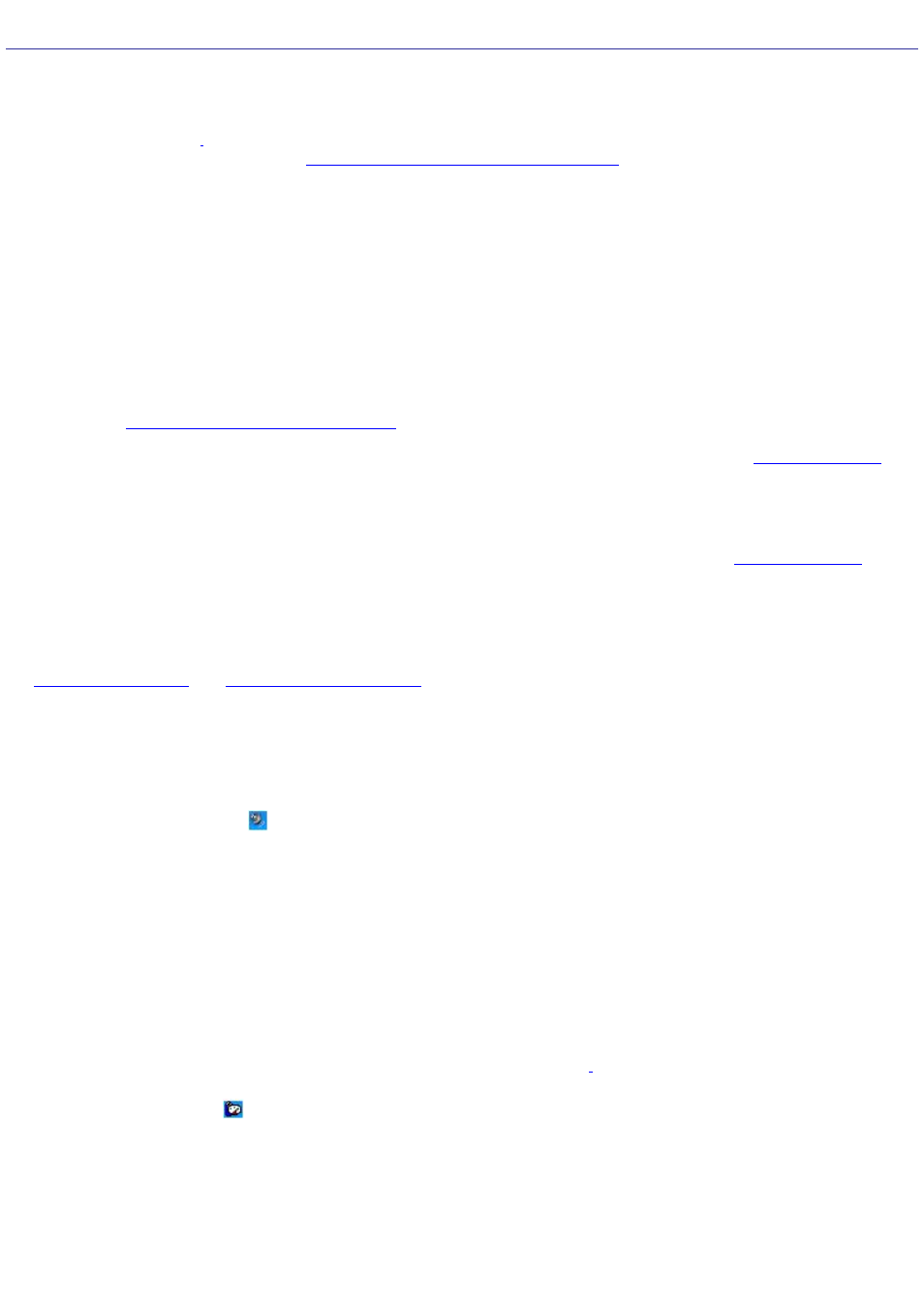
Troubleshooting Audio-Video Connections
Why can't I use the DV recorder?
You may not be able to use the DV recorder and the message, DV equipment seems to be disconnected or turned off may
appear because the i.LINK
cable is not securely plugged into the i.LINK ports on the computer or camera. Unplug the
connectors, and plug them in again. See
Connecting an i.LINK digital video recorder
for more information.
Why won't my speakers work?
Make sure the speakers are properly connected and the volume is turned up loud enough to hear sound.
Your speakers may not be designed for computer use.
If the speakers have a mute button, set the button to off.
If you have connected an audio cable to the Headphone jack, disconnect the cable and use the speaker cable that
was supplied with the speakers.
You may need to install or reinstall speaker driver software. Use the Application Recovery CD(s) to reinstall the
drivers. See
Using the Application Recovery CD(s)
If you are using battery power, make sure the battery(s) is inserted properly and is charged. See
for more information.
Why can't I hear sound from my speakers?
If you are using battery power, make sure the battery is properly inserted and is charged. See
more information.
If you are using a program that has its own volume control, make sure the volume control is properly set. See that
program's help file for more information.
Your speakers may be set to mute, the volume setting may be too low, or the audio option may be disabled. See
Why don't the Fn+F3 or the Fn+F4 key combinations work?
The computer may not recognize the Fn+F3 and Fn+F4 key combinations if the correct speakers are not selected. Follow
these steps:
1.
Right-click the Volume icon
on the taskbar, and select Adjust Audio Properties.
2.
Select the Audio tab, and click Advanced in the Sound Playback box. The Advanced Audio Properties window
appears.
3.
Click the Speakers tab, if it is not already selected.
4.
Select the correct stereo speakers from the Speaker setup shortcut menu.
Why do I hear noise distortion while listening to music with speakers or headphones?
You may experience noise distortion while listening to music with speakers or headphones if the CPU control is set to
Automatic Profile Selection. Use the preinstalled PowerPanel program to set the CPU control to Performance or Battery
Life. If you are using a memory-intensive program, set the CPU to Performance.
Follow these steps:
1.
Right-click the CPU icon
on the Windows
®
taskbar, and click Edit/Create Profiles. The Profile Editor window
appears.
2.
In the left panel, click the power management profile that you want to set. Maximum Battery Life is the default
selection when your computer is running on battery power.
3.
In the right panel, double-click either CPU Control (Plugged in) or CPU Control (Running on batteries),
depending on the power source you are using. A menu of CPU Control options appears.
4.
Select an option. If you are using a memory-intensive program, set the CPU control to Performance.
Page 158
