Sony PCG-GRV550 User Manual
Page 31
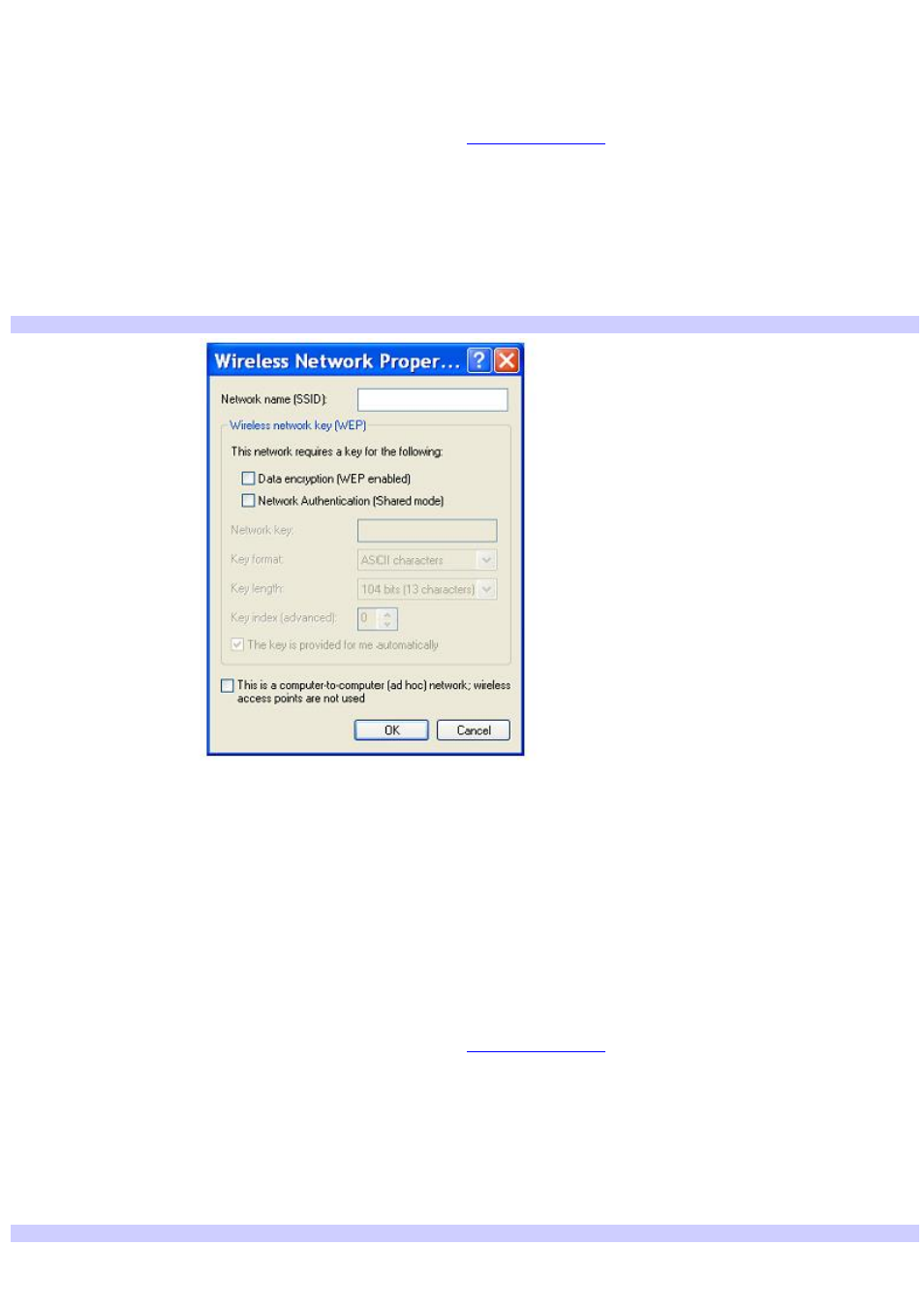
information.
7.
Click Connect.
To set up a wireless network
1.
Insert a Wireless LAN PC Card into the PC Card slot. See
for more information.
The Wireless LAN indicator lights up.
2.
From the Start menu, click Control Panel, Network and Internet Connections, and then click Network
Connections.
3.
Right-click Wireless Network Connection, and select Properties. The Wireless Network Connection Properties
dailog box appears.
4.
Click the Wireless Networks tab, and then click Add.
Setting Wireless Network Connection Properties
5.
Type up to 32 ASCII characters in the Network name (SSID) box.
6.
Click to select the Data encryption (WEP enabled) check box.
7.
Click to select the Network Authentication (Shared mode) check box.
8.
Click to cancel the The key is provided for me automatically check box.
9.
Type between 5 and 13 ASCII characters or 10 to 26 hexadecimal characters in the Network key box.
10. Click OK. Your new network name appears in the Preferred networks list box.
To set up a computer-to-computer (ad-hoc) network
1.
Insert a Wireless LAN PC Card into the PC Card slot. See
for more information.
The Wireless LAN indicator turns on.
2.
From the Start menu, click Control Panel, Network and Internet Connections, and then click Network
Connections. The Network Connections window appears.
3.
Right-click Wireless Network Connection, and select Properties. The Wireless Network Connection Properties
dailog box appears.
4.
Click the Wireless Networks tab, and then click Add.
Setting Wireless Network Connection Properties
Page 31
